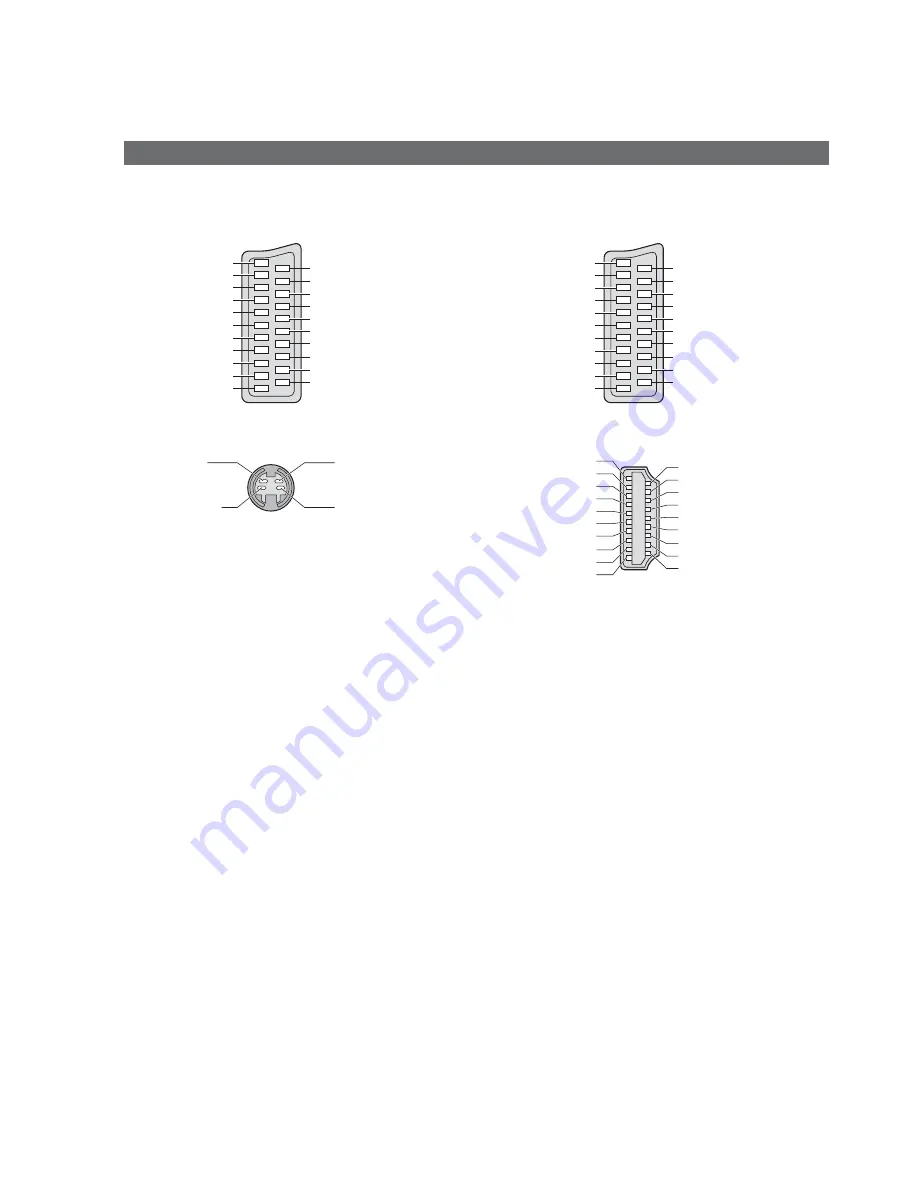
42
SCART, S-VIDEO and HDMI terminal information
AV1
SCART terminal
(RGB, VIDEO, Q-Link)
Suitable inputs for AV1 include RGB (Red / Green / Blue).
Chrominance in
Luminance in
Chrominance earth
Luminance earth
AV3
S-VIDEO 4 pin terminal
HDMI
terminal
AV2
SCART terminal
(RGB, VIDEO, S-VIDEO, Q-Link)
AV2 - Pins 15 and 20 are dependent on AV2 S-VHS /
VIDEO switching.
20 CVBS in (video)
18 RGB status earth
16 Status RGB
14 Earth
12 --
10 Q-Link data
8 Status
CVBS
6
Audio in (L)
4 Audio
earth
2
Audio in (R)
Socket Earth
21
CVBS out (video) 19
CVBS earth
17
Red in
15
Red earth
13
Green in
11
Green earth
9
Blue in
7
Blue earth
5
Audio out (L)
3
Audio out (R)
1
20 CVBS in (video)
18 RGB status earth
16 Status RGB
14 Earth
12 --
10 Q-Link data
8 Status
CVBS
6
Audio in (L)
4 Audio
earth
2
Audio in (R)
Socket Earth
21
CVBS out (video) 19
CVBS earth
17
Red in, S.C. - in
15
Red earth
13
Green in
11
Green earth
9
Blue in
7
Blue earth
5
Audio out (L)
3
Audio out (R)
1
18 +5V Power
16 SDA
14 Reserved (in cable but N.C. on device)
12 TMDS Clock
10 TMDS Clock+
8
TMDS Data0 Shield
6 TMDS
Data1
4 TMDS
Data1+
2
TMDS Data2 Shield
Hot Plug Detect
19
DDC/CEC Ground 17
SCL 15
CEC 13
TMDS Clock Shield 11
TMDS Data0
9
TMDS Data0+
7
TMDS Data1 Shield 5
TMDS Data2
3
TMDS Data2+
1
Technical Information





















