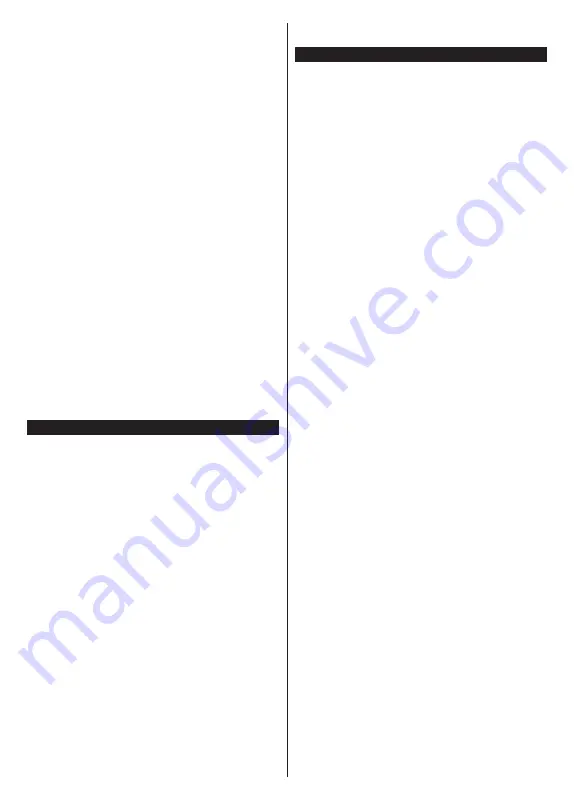
English
- 31 -
the companion device. Prepare your PC with a proper
server programme.
2. Connect to a Wired or Wireless Network
See the
Wired/Wireless Connectivity
chapters for
detailed configuration information.
3. Enable Audio Video Sharing
Enter the
Settings>System>More
menu and
enable the
Audio Video Sharing
option.
4. Play Shared Files via Media Browser
Highlight the
Audio Video Sharing
option in the
Sources
menu by using the directional buttons and
press
OK
. Available media server devices in the
network will be listed. Select one and press
OK
to
continue. The media browser will then be displayed.
Refer to the
Media Browser
menu section for further
information on file playback.
If a problem occurs with the network, switch your
television off at the wall socket and back on again.
Trick mode and jump are not supported with the Audio
Video Sharing feature.
PC/HDD/Media Player or any other devices that are
compatible should be used with a wired connection for
higher playback quality.
Use a LAN connection for quicker file sharing between
other devices like computers.
Note:
There may be some PC’s which may not be able to
utilize the Audio Video Sharing feature due to administrator
and security settings (such as business PC’s).
Apps
You can access the applications installed on your TV
from the
Home
menu. Press the
Home
button on the
remote,
Home
menu will be displayed. Highlight an
app and press
OK
to launch.
In order to manage the apps installed on your TV, you
can use the
More
Apps
option in the
TV
menu. You
can add an installed app to
Home
menu, launch or
remove it. Highlight an app and press
OK
to see the
available options.
You can add new apps from the application market. To
access the market highlight the
Market
option in the
TV
menu and press
OK
. Available apps will be displayed.
You can also access the application market from within
the
More Apps
menu.
You can reset your customisations on the
Home
menu, including app-related ones, to defaults using the
Reset Apps
option in th
e
Settings
m
enu (availability
depends on TV model and its features). Highlight this
option and press
OK
. A confirmation message will be
displayed. Highlight
Yes
and press
OK
to proceed.
Note that you will not be able to perform this operation
again within the next few minutes.
Notes:
Possible application dependent problems may be caused by
the content service provider.
Third party internet services may change, be discontinued or
restricted at any time.
Freeview Play Platform
Freeview Play platform provides catch-up TV and
On Demand services. Simply press the
Freeview
Play
button on your remote control to connect to the
Freeview Play platform.
The Freeview Play platform can also be accessed from
th
e
T
V
menu
. Press
Menu
button and selec
t
T
V
. Then
highlight
Freeview Play
and press the
OK
button.
You will have to agree to the terms and conditions for
Freeview Play services first if you did not agree them
during the
First Time Installation
. Highlight
Yes
and
press
OK
on the remote to confirm and proceed.
Integrated TV Player applications will be displayed.
Select one and press the
OK
button. Then select a
content that you want to play back and press the
OK
button to watch.
Catch-up
content
can also be accessed and played
back directly from the TV Guide. Refer to the section
Electronic Programme Guide
for more information.
Accessible TV Guide
The Freeview Play Accessible TV Guide makes it
simpler for you to find the shows you love that meet
your accessibility needs. Learn more at freeview.
co.uk/555.
The guide can be accessed as described below.
• Available at Channel 555. Enter 555 using the
numeric buttons on your remote while watching TV.
• Highlight
Freeview Play
in the
Home
or
TV
menus
and wait. Sub-menu items will appear on the upper
side of the menu bar. Navigate to
Accessible TV
Guide
and press
OK
.
• Highlight
Accessible TV Guide
in the
TV>Acces-
sibility
menu or
Settings>System>Accessibility
menu and press
OK
.
Filter Type
You can filter the recommendations to prevent the
children from viewing undesirable content. Highlight
Freeview Play
in the
TV
menu and wait. Sub-menu
items will appear on the upper side of the menu bar.
Navigate to
Filter Type
and press
OK
. Set to
Children
and press
OK
to activate the filter. You can set it to
None
to deactivate.
Requirements
The Freeview Play services may only be used if the
following requirements are fulfilled:
• Connecting the TV to the internet. A minimum broad-
band speed of 2Mbps is required for proper operation
of catch
-
up and on demand services.
• Agreeing to the terms and conditions of Freeview
Play
Содержание TX-32JS350B
Страница 38: ......





















