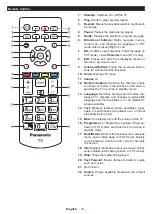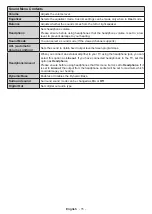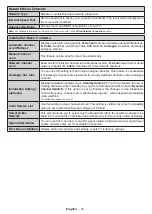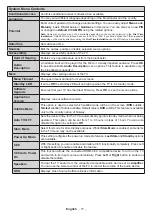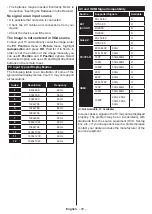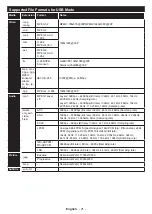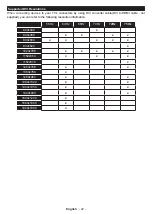English
- 23 -
Wired Network Connection
• You must have a modem/router connected to an
active broadband connection.
• Connect your TV to your modem/router via an
Ethernet cable. There is a LAN port at the rear
(back) of your TV.
2
3
1
1.
Broadband ISP connection
2.
LAN (Ethernet) cable
3.
LAN input on the rear side of the TV
To configure wired settings refer to the Network
section in the
Settings menu.
• You might be able to connect your TV to your LAN
depending on your network’s configuration. In such
a case, use an Ethernet cable to connect your TV
directly to the network wall outlet.
1
2
1.
Network wall socket
2.
LAN input on the rear side of the TV
Configuring Wired Device Settings
Network Type
The
Network Type
can be selected as
Wired
Device
or
Disabled
, in accordance with the active connection
to the TV set. Select this as
Wired Device
if you are
connecting via an Ethernet cable.
Internet Speed Test
Highlight
Internet Speed Test
and press the
OK
button. TV will check the internet connection bandwidth
and display the result when complete.
Advanced Settings
Highlight
Advanced
Settings
and press the
OK
button. On the next screen you can change the IP and
DNS settings of the TV. Highlight the desired one and
press Left or Right button to change the setting from
Automatic
to
Manual
. Now you can enter the
Manual
IP
and / or
Manual DNS
values. Select the related item
in the drop down menu and enter the new values using
the numeric buttons of the remote. Highlight
Save
and
press the
OK
button to save settings when complete.
Troubleshooting
Internet Connection Not Available
If the MAC address (a unique identifier number) of your
PC or modem has been permanently registered, it is
possible that your TV might not connect to the internet.
In such a case, the MAC address is authenticated
each time when you connect to the internet. This is a
precaution against unauthorized access. Since your
TV has its own MAC address, your internet service
provider cannot validate the MAC address of your TV.
For this reason, your TV cannot connect to the internet.
Contact your internet service provider and request
information on how to connect a different device, such
as your TV, to the internet.
It is also possible that the connection may not be
available due to a firewall problem. If you think this
causes your problem, contact your internet service
provider.
DVB functionality information
This DVB receiver is only suitable for use in the country
which it was designed to be used in.
Although this DVB receiver conforms to the latest DVB
specifications at the time of manufacture, we cannot
guarantee compatibility with future DVB transmissions
due to changes that may be implemented in broadcast
signals and technologies.
Some digital television functions may not be available
in all countries.
We continually strive to improve our products;
therefore, specifications may change without prior
notice.
For advice on where to purchase accessories,
please contact the store where you purchased your
equipment.
Содержание TX-32G302B
Страница 1: ...OPERATING INSTRUCTIONS TX 32G302B LED TV ...