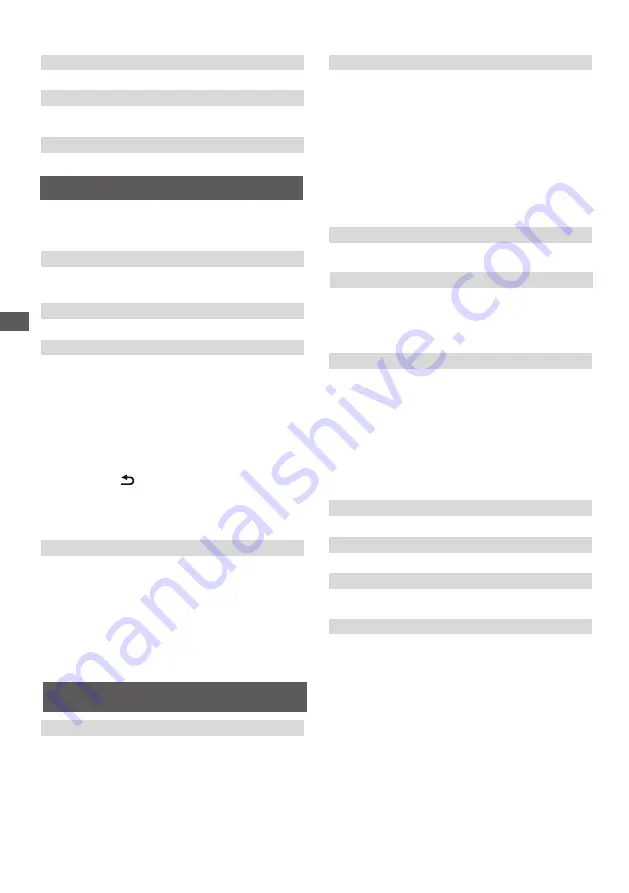
14
Using the Menu Functions
Channel
Select
MENU > Channel,
then the
Channel
menu
appears on the right with the following options.
Press
►
to enter and use
▲/▼
to choose an option.
Smart TV
[TV placement]
Selects Desk top or Wall mount mode.
[Bass boost]
[Advanced Settings]
Selects more sound advanced settings.
[Teletext]
Press OK/►to display its submenu.
Decoding page language:select a proper type of language
in which Teletext will display.
Digital teletext language:for digital TV channels, your TV
could zap to a service with multiple initial Teletext pages in
different languages. This function allows you to select an
available language as primary language which relates to
different initial Teletext page.
[Channel scan]
Allows you to scan for all available analog and digital
channels.
[Timeshift]
Set Time shift to On or Off.
[Subtitle]
press OK/►to ente
r
, press ▲/▼to turn On or O
ff the
subtitles. When Subtitle is set to On, you can enable
subtitle languages on digital TV channels.
-Digital subtitle language
:
Press▲/▼to select Digital subtitle language.Press OK/►
to enter
,press▲/▼to select a subtitle language as your
preferred language.
-Digital subtitle language 2nd:
Press▲/▼to select Digital subtitle language 2nd.Press
OK/►to ente
r
,press▲/▼to select a secondary subtitle
language.Press to return to previous menu.
-Subtitle type:
Press OK/► to to ente
r
,press▲/▼to select a subtitle
type. You can select Hearing impaired to display the
hearing impaired subtitle with your selected language.
[Smart TV portal]
Allows you to enjoy Internet Applications (Apps),
specially adapted Internet websites for your TV. You
can control the Apps with the TV remote control.
[Smart TV policy]
Press OK or
► to read the Smart TV policy.
[Networked standby]
Press OK or
► to select off or on.
[Netflix settings]
In Netflix Setting menu, Netflix Deactivation can
deactivate your device form Netflix.
Reset smart TV
Reset the settings of smart TV.
[HbbTV]
HbbTV (Hybrid broadcast broadband TV) is a service
offered by certain broadcasters and available only on
some digital TV channels. HbbTV delivers interactive
television over broadband Internet. These interactive
features are added to and enrich the normal digital
programmes, and include services such as digital
teletext, electronic programme guide, games, voting,
specific information related to the current programme,
interactive advertising, information magazines, catch-
up TV, etc.
To use HbbTV please ensure your TV is connected to
Internet and HbbTV is switched on.
[WiFi display]
WiFi display allows you to share screen and sound
of your device such as a smartphone or a tablet to
your TV, wirelessly (i.e. without cables). This makes
it possible to view on your TV, at the same time, what
your smartphone or tablet is showing. For example,
you can launch a video on your smartphone and
display it simultaneously on your TV, or use your
tablet as game controller with content displayed on
the big screen of your TV.
[TV Remote]
This function allows you to turn a smart device into a
sophisticated remote control, providing more features
than your normal TV remote control. You can then
control your TV through your smart device.
[Share&See]
With Share&See, you can enjoy recorded video, picture,
music saved on your PC.
Select this audio effect to boost or amplify low frequencies
of the sound.
Содержание TX-32FSR400
Страница 20: ......























