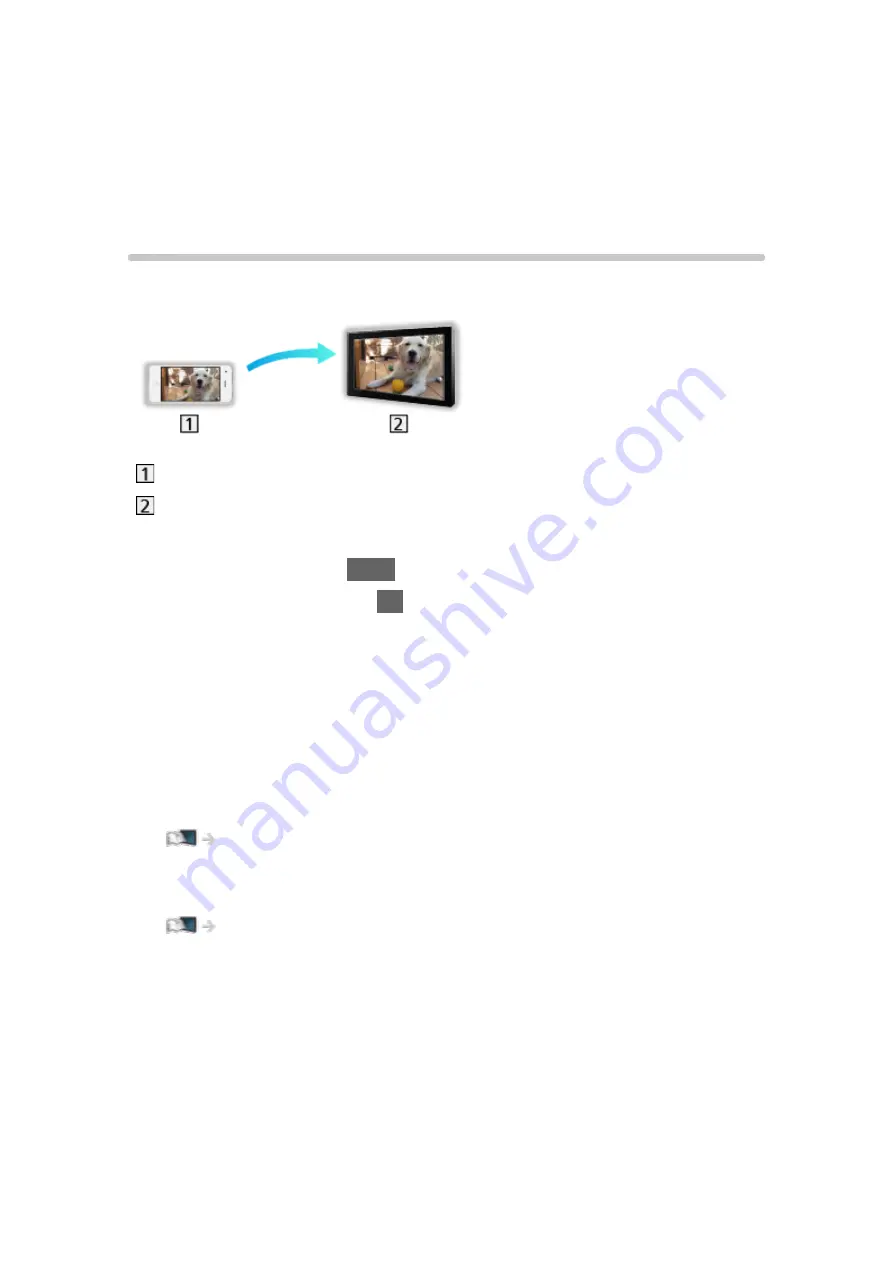
Functions
Mirroring
How to use
You can watch and display images of other devices (smartphone, etc.) on the
TV screen using a mirroring function.
Smartphone, etc.
TV
1. Display APPS List with
APPS
.
2. Select
Mirroring
and press
OK
.
3. Follow the on-screen instructions.
●
Pairing information of the device (smartphone, etc.) is registered once you
use this function.
■
Easy Mirroring
You can also start the mirroring function from the other devices (smartphone,
etc.) when
Easy Mirroring
is set to
On
.
Functions > Mirroring > Mirroring Settings
●
You cannot use Easy Mirroring function while the TV is set to
Wireless
Access Point
.
Network > Network settings > Network Status
= Note =
●
This function is available with the other devices (smartphone, etc.)
supporting the mirroring function. For details, refer to the operating
instructions of the devices.
- 188 -
Содержание TX-32DS600E
Страница 57: ... Reset to Defaults Reset to Defaults Resets Advanced Settings to the default settings 57 ...
Страница 129: ... To confirm or change the current status if available Watching Basic Option Menu To return to list BACK RETURN 129 ...
Страница 166: ...Mirroring Settings Settings for the mirroring function Functions Mirroring Mirroring Settings 166 ...
Страница 235: ...Reset to Defaults Resets the current Picture Viewing Mode to the default settings 235 ...
Страница 242: ...Reset to Defaults Resets the current Sound Mode to the default settings 242 ...
Страница 246: ...VIERA Name Sets your favourite name for this TV Network Network settings VIERA Name 246 ...
Страница 250: ...Mirroring Settings Settings for the mirroring function Functions Mirroring Mirroring Settings 250 ...
Страница 254: ...Time Zone Adjusts the time data Watching Basic Adjusting time 254 ...
Страница 267: ...Common Interface Sets to watch encrypted channels etc Functions Common Interface Using Common Interface 267 ...
Страница 288: ...v 3 100 2 ...






























