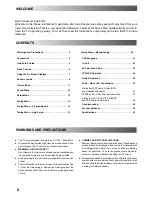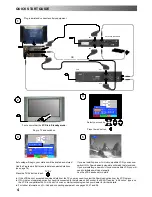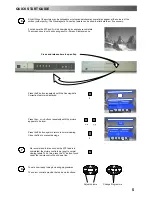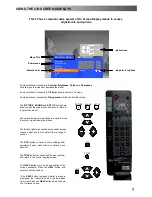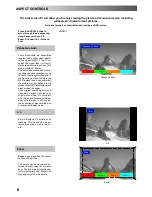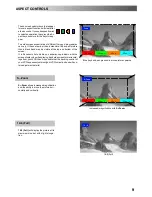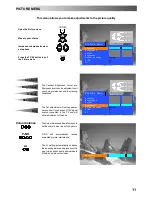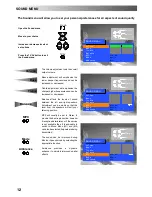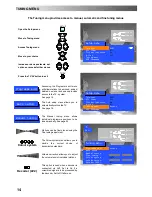Panasonic
¡
Panasonic
¡
Panasonic
¡
Panasonic
¡
Panasonic
¡
Pa
nasonic
¡
Panasonic
¡
Panasonic
¡
Panasonic
¡
Panasonic
¡
Pana
sonic
¡
Panasonic
¡
Panasonic
¡
Panasonic
¡
Panasonic
¡
Panaso
nic
¡
Panasonic
¡
Panasonic
¡
Panasonic
¡
Panasonic
¡
Panasoni
c
¡
Panasonic
¡
Panasonic
¡
Panasonic
¡
Panasonic
¡
Panasonic
¡
Panasonic
¡
Panasonic
¡
Panasonic
¡
Panasonic
¡
Panasonic
¡
Pa
nasonic
¡
Panasonic
¡
Panasonic
¡
Panasonic
¡
Panasonic
¡
Pana
sonic
¡
Panasonic
¡
Panasonic
¡
Panasonic
¡
Panasonic
¡
Panaso
nic
¡
Panasonic
¡
Panasonic
¡
Panasonic
¡
Panasonic
¡
Panasoni
c
¡
Panasonic
¡
Panasonic
¡
Panasonic
¡
Panasonic
¡
Panasonic
¡
Panasonic
¡
Panasonic
¡
Panasonic
¡
Panasonic
¡
Panasonic
¡
Pa
nasonic
¡
Panasonic
¡
Panasonic
¡
Panasonic
¡
Panasonic
¡
Pana
sonic
¡
Panasonic
¡
Panasonic
¡
Panasonic
¡
Panasonic
¡
Panaso
nic
¡
Panasonic
¡
Panasonic
¡
Panasonic
¡
Panasonic
¡
Panasoni
c
¡
Panasonic
¡
Panasonic
¡
Panasonic
¡
Panasonic
¡
Panasonic
¡
Panasonic
¡
Panasonic
¡
Panasonic
¡
Panasonic
¡
Panasonic
¡
Pa
nasonic
¡
Panasonic
¡
Panasonic
¡
Panasonic
¡
Panasonic
¡
Pana
sonic
¡
Panasonic
¡
Panasonic
¡
Panasonic
¡
Panasonic
¡
Panaso
nic
¡
Panasonic
¡
Panasonic
¡
Panasonic
¡
Panasonic
¡
Panasoni
c
¡
Panasonic
¡
Panasonic
¡
Panasonic
¡
Panasonic
¡
Panasonic
¡
Panasonic
¡
Panasonic
¡
Panasonic
¡
Panasonic
¡
Panasonic
¡
Pa
nasonic
¡
Panasonic
¡
Panasonic
¡
Panasonic
¡
Panasonic
¡
Pana
sonic
¡
Panasonic
¡
Panasonic
¡
Panasonic
¡
Panasonic
¡
Panaso
nic
¡
Panasonic
¡
Panasonic
¡
Panasonic
¡
Panasonic
¡
Panasoni
c
¡
Panasonic
¡
Panasonic
¡
Panasonic
¡
Panasonic
¡
Panasonic
¡
Panasonic
¡
Panasonic
¡
Panasonic
¡
Panasonic
¡
Panasonic
¡
Pa
nasonic
¡
Panasonic
¡
Panasonic
¡
Panasonic
¡
Panasonic
¡
Pana
sonic
¡
Panasonic
¡
Panasonic
¡
Panasonic
¡
Panasonic
¡
Panaso
nic
¡
Panasonic
¡
Panasonic
¡
Panasonic
¡
Panasonic
¡
Panasoni
c
¡
Panasonic
¡
Panasonic
¡
Panasonic
¡
Panasonic
¡
Panasonic
¡
Panasonic
¡
Panasonic
¡
Panasonic
¡
Panasonic
¡
Panasonic
¡
Pa
nasonic
¡
Panasonic
¡
Panasonic
¡
Panasonic
¡
Panasonic
¡
Pana
sonic
¡
Panasonic
¡
Panasonic
¡
Panasonic
¡
Panasonic
¡
Panaso
nic
¡
Panasonic
¡
Panasonic
¡
Panasonic
¡
Panasonic
¡
Panasoni
c
¡
Panasonic
¡
Panasonic
¡
Panasonic
¡
Panasonic
¡
Panasonic
¡
Panasonic
¡
Panasonic
¡
Panasonic
¡
Panasonic
¡
Panasonic
¡
Pa
nasonic
¡
Panasonic
¡
Panasonic
¡
Panasonic
¡
Panasonic
¡
Pana
sonic
¡
Panasonic
¡
Panasonic
¡
Panasonic
¡
Panasonic
¡
Panaso
nic
¡
Panasonic
¡
Panasonic
¡
Panasonic
¡
Panasonic
¡
Panasoni
c
¡
Panasonic
¡
Panasonic
¡
Panasonic
¡
Panasonic
¡
Panasonic
¡
Panasonic
¡
Panasonic
¡
Panasonic
¡
Panasonic
¡
Panasonic
¡
Pa
nasonic
¡
Panasonic
¡
Panasonic
¡
Panasonic
¡
Panasonic
¡
Pana
sonic
¡
Panasonic
¡
Panasonic
¡
Panasonic
¡
Panasonic
¡
Panaso
nic
¡
Panasonic
¡
Panasonic
¡
Panasonic
¡
Panasonic
¡
Panasoni
c
¡
Panasonic
¡
Panasonic
¡
Panasonic
¡
Panasonic
¡
Panasonic
¡
Panasonic
¡
Panasonic
¡
Panasonic
¡
Panasonic
¡
Panasonic
¡
Pa
nasonic
¡
Panasonic
¡
Panasonic
¡
Panasonic
¡
Panasonic
¡
Pana
sonic
¡
Panasonic
¡
Panasonic
¡
Panasonic
¡
Panasonic
¡
Panaso
nic
¡
Panasonic
¡
Panasonic
¡
Panasonic
¡
Panasonic
¡
Panasoni
c
¡
Panasonic
¡
Panasonic
¡
Panasonic
¡
Panasonic
¡
Panasonic
¡
Panasonic
¡
Panasonic
¡
Panasonic
¡
Panasonic
¡
Panasonic
¡
Pa
nasonic
¡
Panasonic
¡
Panasonic
¡
Panasonic
¡
Panasonic
¡
Pana
sonic
¡
Panasonic
¡
Panasonic
¡
Panasonic
¡
Panasonic
¡
Panaso
nic
¡
Panasonic
¡
Panasonic
¡
Panasonic
¡
Panasonic
¡
Panasoni
c
¡
Panasonic
¡
Panasonic
¡
Panasonic
¡
Panasonic
¡
Panasonic
¡
Panasonic
¡
Panasonic
¡
Panasonic
¡
Panasonic
¡
Panasonic
¡
Pa
nasonic Panasonic
TQB8E3360U
TX---32DK20P
Colour television
Operating Instructions
English
Содержание TX-32DK20P
Страница 31: ...31 NOTES ...
Страница 32: ...32 2001CX ...