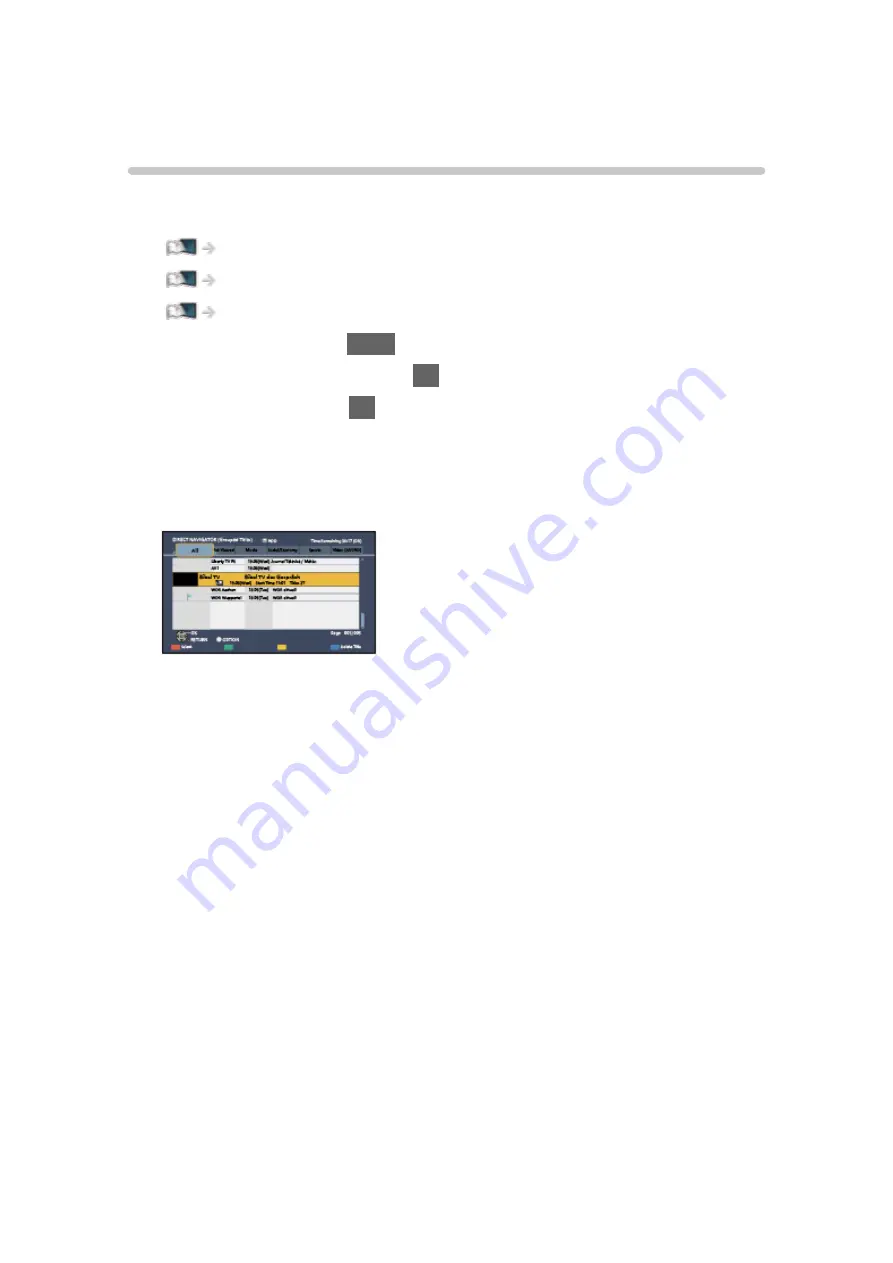
DIGA Recorder
Controlling DIGA Recorder
Ensure the preparations of the media server, network connections and
network settings are completed.
Network > DLNA > In-House streaming
1. Display APPS List with
APPS
.
2. Select
Media Server
and press
OK
to access.
3. Select
DIGA
and press
OK
to access.
4. The screen of the DIGA Recorder is displayed. You can control the
functions of the DIGA Recorder with this TV’s remote control according to
the operation guide.
(Example)
●
Before operating, register this TV on the DIGA Recorder.
●
For details, read the manual of the DIGA Recorder.
- 157 -
Содержание tx-32cs510e
Страница 1: ...TX 32CS510E eHELP English ...
Страница 56: ... Reset to Defaults Reset to Defaults Resets Advanced Settings to the default settings 56 ...
Страница 141: ...Mirroring Settings Settings for the mirroring function Functions Mirroring Mirroring Settings 141 ...
Страница 152: ...Subtitle Text Delay Adjusts the delay time for the subtitles Repeat On Off Playback repeat within the selected file 152 ...
Страница 208: ...Reset to Defaults Resets the current Picture Viewing Mode to the default settings 208 ...
Страница 215: ...Reset to Defaults Resets the current Sound Mode to the default settings 215 ...
Страница 219: ...VIERA Name Sets your favourite name for this TV Network Network settings VIERA Name 219 ...
Страница 223: ...Mirroring Settings Settings for the mirroring function Functions Mirroring Mirroring Settings 223 ...
Страница 226: ...Time Zone Adjusts the time data Watching Basic Adjusting time 226 ...
Страница 230: ...USB Device Setup Safely removes USB device Media Player Using Media Player Information 230 ...
Страница 237: ...Common Interface Sets to watch encrypted channels etc Functions Common Interface Using Common Interface 237 ...
Страница 241: ...Other Settings Power Save On Off Reduces brightness of the picture to economise on power consumption 241 ...
Страница 256: ...Ver 2 00 ...
















































