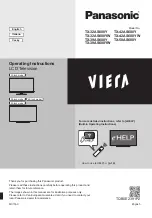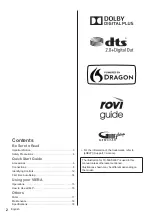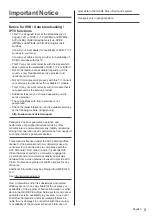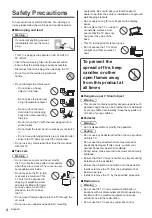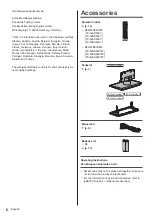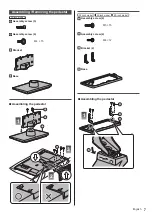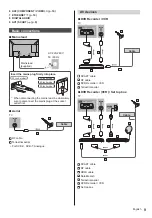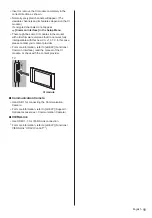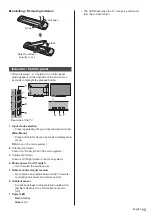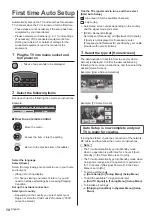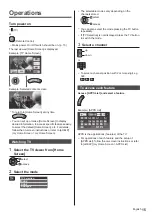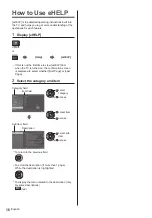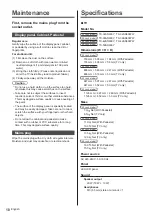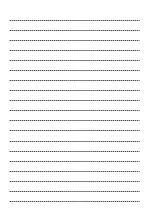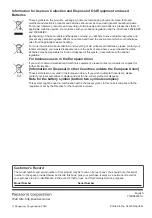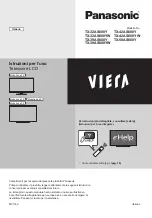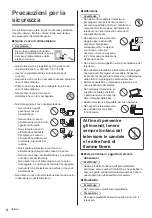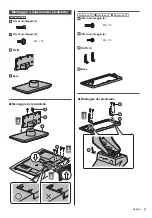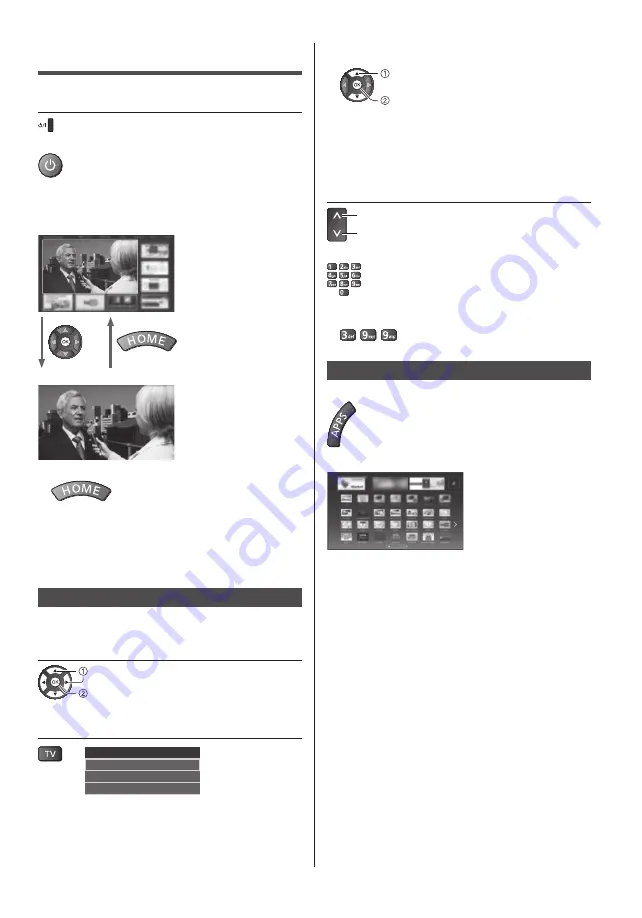
15
English
●
The selectable modes vary depending on the
channels stored.
select
access
●
You can also select the mode pressing the TV button
repeatedly.
●
If [TV Selection] is not displayed, press the TV button
to switch the mode.
3
Select a channel
up
down
or
●
To select a channel position with 2 or more-digit, e.g.
399
To access each feature
Access [APPS List] and select a feature
Example: [APPS List]
APPS is the applications (features) of the TV.
●
For operations of each feature and the setup of
[APPS List], follow the on-screen instructions or refer
to [eHELP] (my Home Screen > APPS List).
Operations
Turn power on
(TV)
or
(Remote Control)
●
Mains power On / Off switch should be on. (p. 13)
The last viewed [Home Screen] is displayed.
Example: [TV Home Screen]
Example: Selected content screen
●
To return to [Home Screen] at any time
●
You can set up or make [Home Screen] to display
desired information, to access specific features easily,
to select the default [Home Screen], etc. For details,
follow the on-screen instructions or refer to [eHELP]
(my Home Screen > my Home Screen).
Watching TV
1
Select the TV viewer from [Home
Screen]
select
access
2
Select the mode
TV Selection
DVB-C
DVB-T
Analogue