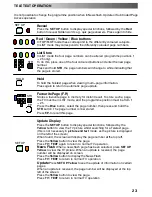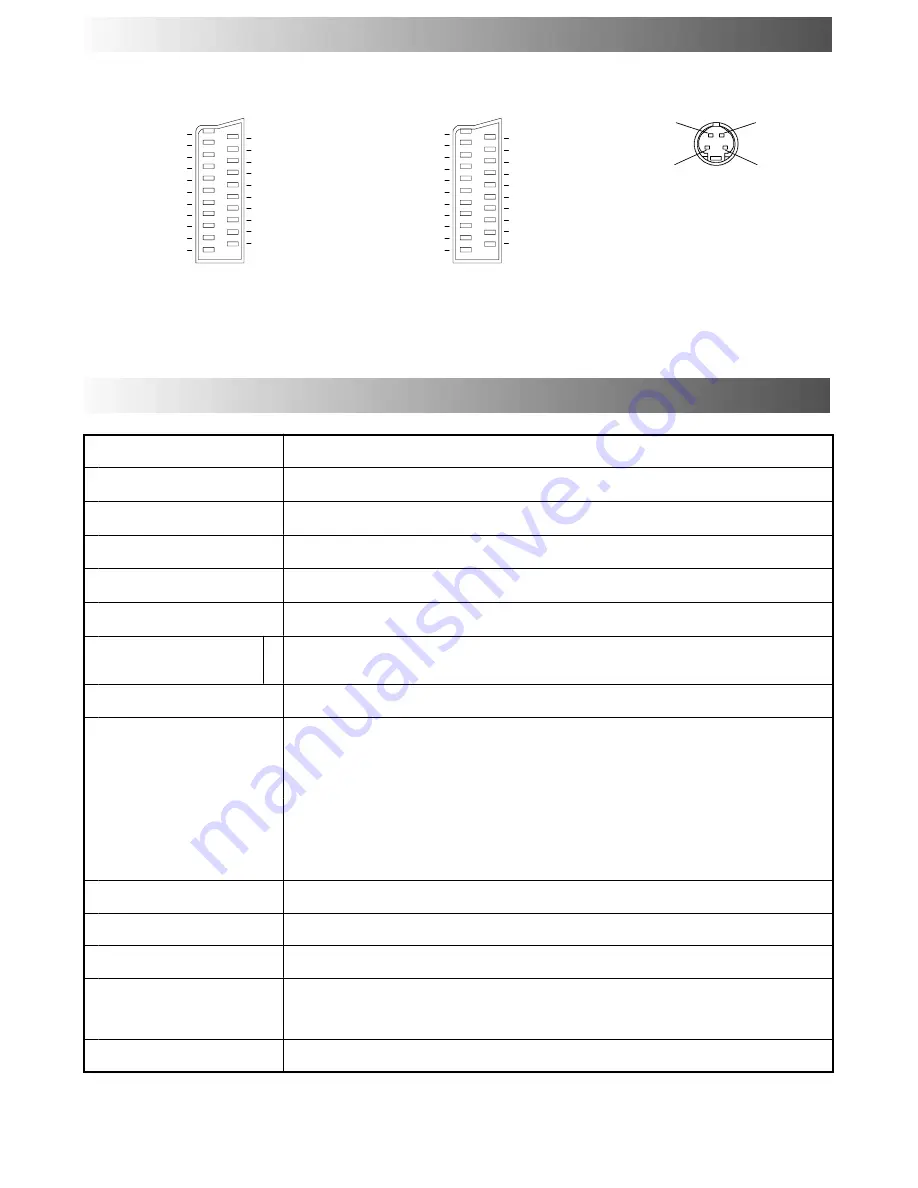
28
TX
--
29PS10D, TX---29PS10D/B
Power Source
220
--
240V AC 50Hz
Power Consumption
107W
Standby Consumption
0,6W
Picture Tube
Visible Diagonal
68 cm
Audio Output
Music Power
2 x 10W RMS (2 x 20W MPO), 8
Ω
Dimensions
H
W
D
582 mm
776 mm
533 mm
Weight
49,5 kg
Receiving
Systems/
PAL B/G, H, SECAM B/G
VHF E2
--
E12
VHF H1
--
H2 (ITALY)
VHF A
--
H (ITALY)
UHF E21
--
E69
CATV (S01
--
S05)
CATV S1
--
S10 (M1
--
M10)
CATV S11
--
S20 (U1
--
U10)
CATV S21
--
S41 (Hyperband)
PAL D/K SECAM D/K
Systems/
Band name
PAL D/K, SECAM D/K
VHF R1
--
R2
VHF R3
--
R5
VHF R6
--
R12
UHF E21
--
E69
PAL 525/60
Playback of NTSC tape from some PAL video recorders (VCR)
M.NTSC (AV input only)
Playback from NTSC 4,43 MHz Videorecorders (VCR)
NTSC (AV input only)
Playback from NTSC Videorecorders (VCR)
Number of programme
positions
99 + VCR
Aerial
--
Rear
UHF / VHF
Headphones
--
Front
3,5mm, 8
Ω
impedance
AV
--
Rear
AV1
--
21 pin terminal
--
Audio / Video in / out, RGB in.
AV2
--
21 pin terminal
--
Audio / Video in/out, S
--
Video in, Q
--
Link
2 x RCA Audio Monitor Out
AV4
--- 21 pin socket --- Audio / Video in / out, S---Video in, RGB in.
AV
--
Front
AV3
--
S---Video in, 2 x RCA Audio in, 1 x RCA Video in.
Specifications are subject to change without notice. Weight and dimensions shown are approximate.
2002CS
SCART AND S --- VIDEO SOCKET INFORMATION
Red in, S.C.--- In*
Socket Earth
CVBS out (video)
CVBS earth
Red earth
Green in
Green earth
Blue in
Blue earth
Audio out (L)
Audio out (R)
CVBS in (video)
RGB status earth
Status RGB
--- ---
--- ---
Status CVBS
Audio in (L)
Audio earth
Audio in (R)
21
19
17
15
13
11
9
7
5
3
1
20
18
16
14
12
10
8
6
4
2
AV1 / AV4 Scart socket
(S---Video --- AV4 only)
AV2
--- Pins 15 and 20 are dependent on
AV2 S---VHS / VIDEO switching.
Socket Earth
CVBS out (video)
CVBS earth
Earth
Earth
Earth
Audio out (L)
Audio out (R)
CVBS in (video)
--- ---
Q--- Link data
Status CVBS
Audio in (L)
Audio earth
Audio in (R)
21
19
17
15
13
11
9
7
5
3
1
20
18
16
14
12
10
8
6
4
2
S.C. --- In
--- ---
--- ---
--- ---
AV2 Scart socket (S---Video, Q---Link)
Earth
Earth
Earth
Suitable inputs for
AV1 / AV4
include RGB
(Red/Green/Blue).
S.C. ---In
*
: on Pin 15 ’S.C.---In’ only
applies to
AV4
.
AV4
--- Pins 15 and 20 are dependent on
AV4
S---VHS / VIDEO switching.
S---Video 4 pin socket
Chrominance
in
Chrominance
earth
Luminance
earth
Luminance
in
SPECIFICATIONS