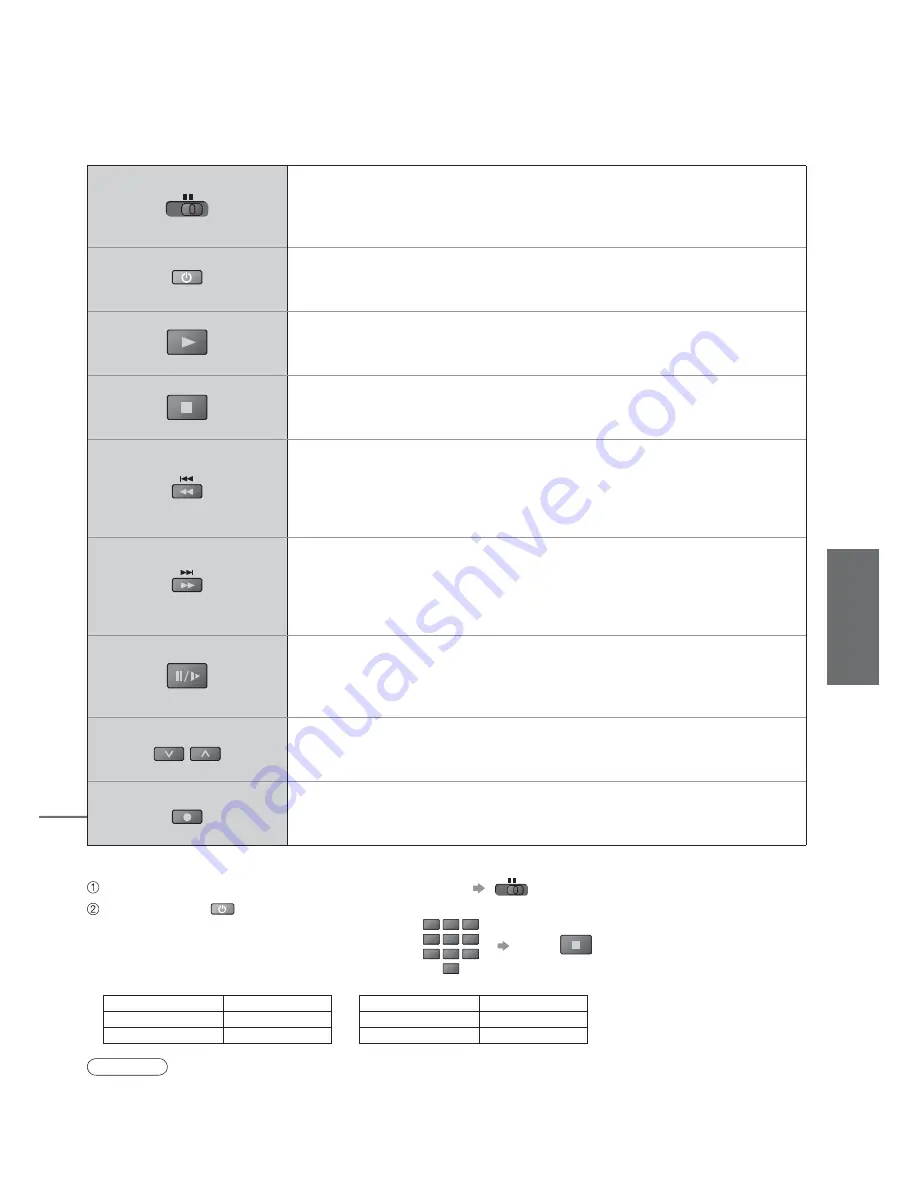
15
V
iewing
•
W
atching V
ideos and DVDs
VCR
DVD
VCR
DVD
VCR / DVD switch
Select VCR to operate Panasonic VCR or DVD equipment
Select DVD to operate Panasonic DVD equipment or Player home theatre
Standby
Set to Standby mode / Turn on
Play
Playback videocassette / DVD
Stop
Stop the operations
Rewind / Skip / Search
VCR: Rewind, view the picture rapidly in reverse
DVD: Skip to the previous track or title
Press and hold to search backward
Fast-forward / Skip / Search
VCR: Fast-forward, view the picture rapidly forward
DVD: Skip to the next track or title
Press and hold to search forward
Pause
Pause / Restart
DVD: Press and hold to play at slow speed
PROGRAMME
Programme Up / Down
Select programme
REC
Record
Start recording
Panasonic equipment connected to the TV can be directly operated with the remote control.
Note
•
Confi rm correct operation after the code changed.
•
The codes will be reset to default values if batteries are replaced.
•
“DVD” means DVD player, DVD recorders and Recorder home theatre.
•
Some operations may not be possible on some equipment models.
Setting your remote control to operate Panasonic VCR, DVD, etc.
Set the VCR / DVD switch to the appropriate position
Press and hold
during the following operations
Enter the appropriate code for the equipment
to be controlled, see table below
Press
“VCR” position
Equipment
Code
VCR
10 (default)
DVD
11
“DVD” position
Equipment
Code
DVD
70 (default)
Player home theatre
71
VCR
1
3
2
4
6
5
7
9
8
0






























