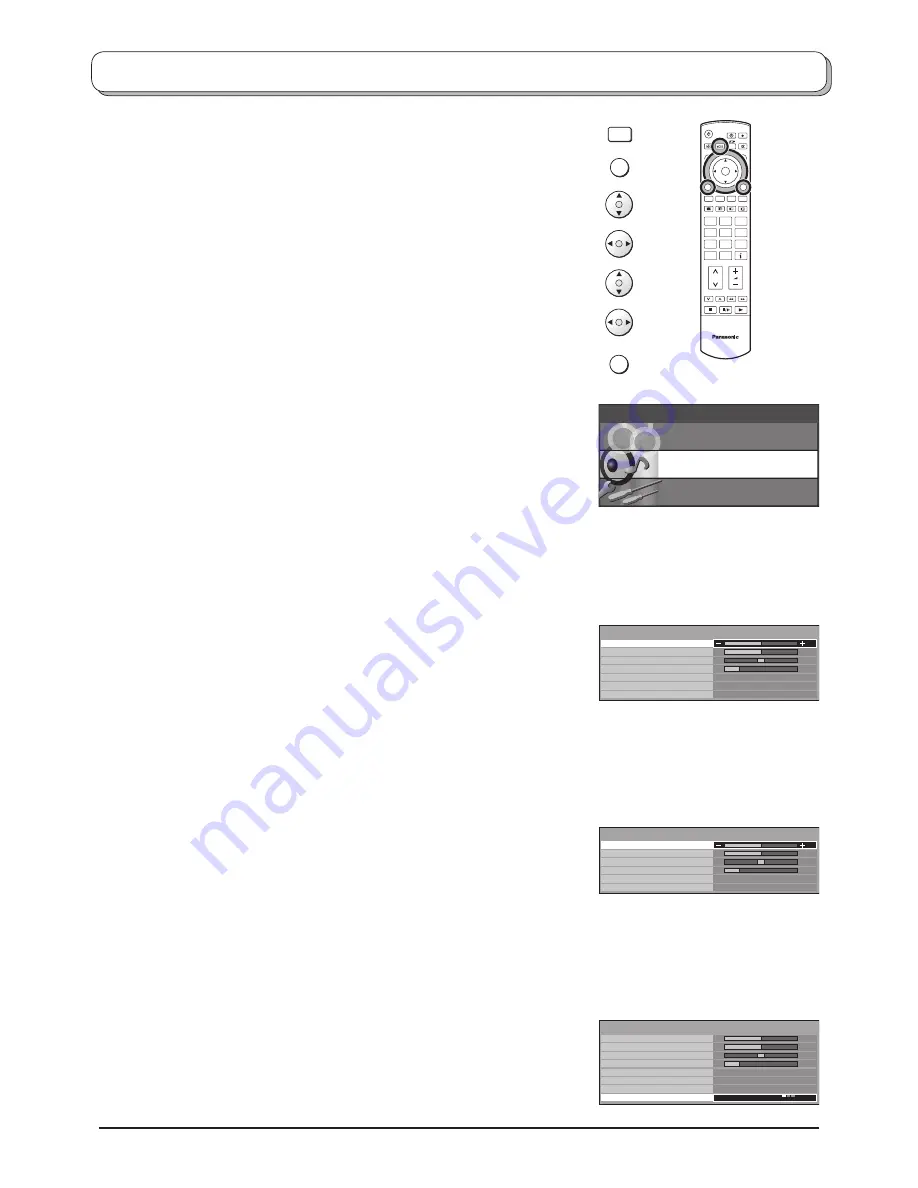
12
Sound menu
Press the
MODE
button to select DVB or Analogue mode.
Press the
MENU
button.
Move to
Sound menu
.
Access
Sound menu
.
Move to menu option.
Adjust chosen option or access chosen menu.
Press the
EXIT
button at any time to go back to watching TV.
IDTV
1
2
3
4
5
6
7
8
9
C
0
OK
Main menu
P i c t u r e menu
Setup menu
Sound menu
Bass
Increase or decrease level to enhance or minimise lower,
deeper sound output.
Treble
Increase or decrease level to enhance or minimise sharper,
higher sound output.
Balance
The levels of sound between the left and right speak ers can
be adjusted to suit your listening position.
Headphone
volume
Can be adjusted independently of the TV speakers so
that everyone can enjoy listening at a level com fort able
for them.
NICAM
Not available in DVB mode.
Select
On
to provide stereo sound reproduction. Select
Off
for FM Mono sound output.
If Nicam Mono is being transmitted select either FM Mono
(Off), Nicam Mono I (M1) or Nicam Mono II (M2).
The options depend upon the signal being transmitted.
If reception deteriorates it is advisable to switch to FM
Mono (Off).
Mode
Sound quality can be improved when watching music scene
or drama by selecting the appropriate
Music
or
Speech
mode.
Ambience
Ambience provides a dynamic enhancer to simulate
improved spatial effects.
HDMI input
Displayed during HDMI input mode.
Allows you to choose from
Auto
,
Digital
and
Analogue
.
Select to
fi
t the input signal.
Auto
: Set in normal use
Digital
: HDMI cable connection
Analogue
: HDMI-DVI adapter cable connection
See page 52.
MENU
EXIT
Bass
Treble
Balance
Headphone volume
NICAM
Mode
Ambience
Sound menu
Off
Music
Off
Bass
Treble
Balance
Headphone volume
Mode
Ambience
Sound menu
Music
Off
DVB mode
Analogue mode
DVB
Analogue
MODE
Bass
Treble
Balance
Headphone volume
NICAM
Mode
Ambience
Sound menu
Off
Music
HDMI input
Auto
Off
HDMI input mode



























