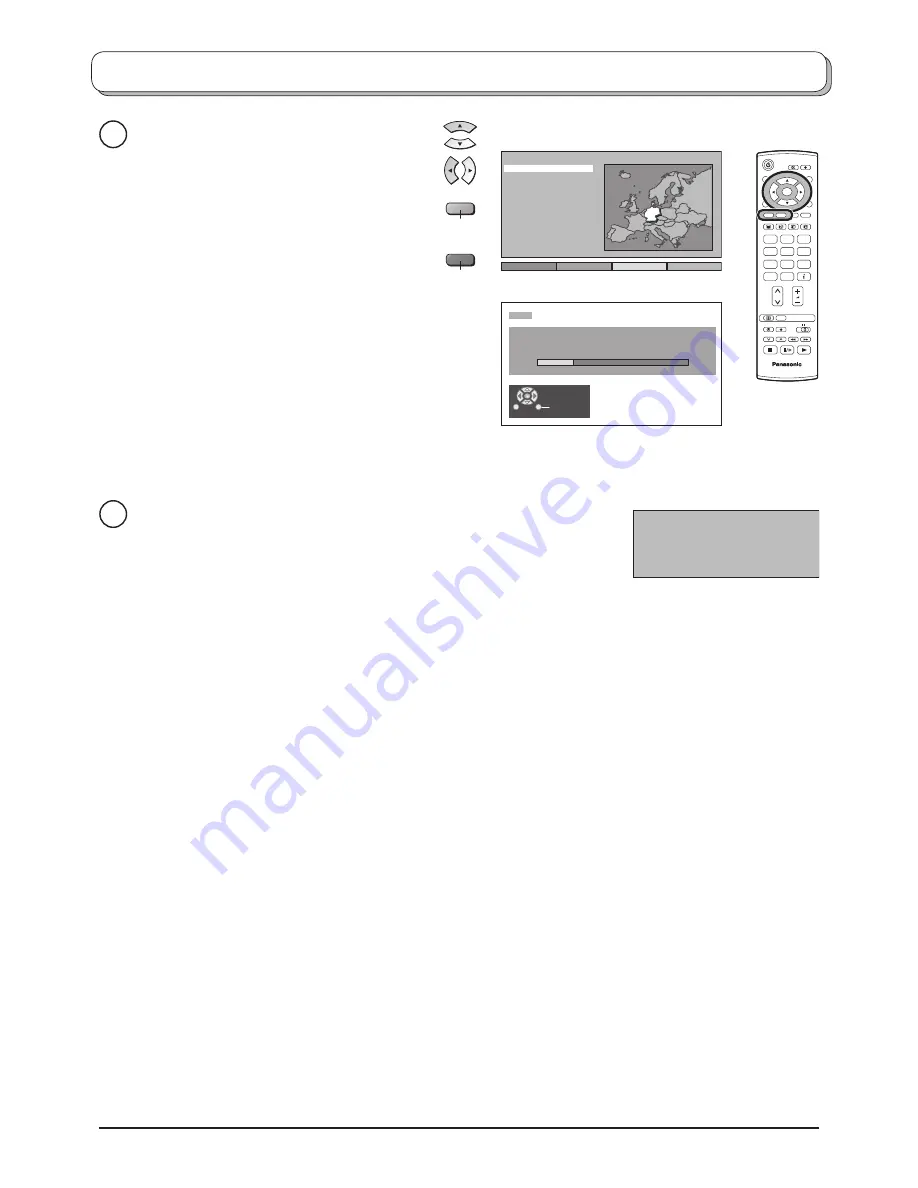
6
Quick Start Guide
DOWNLOAD IN PROGRESS
PLEASE WAIT
Programme : 63
Remote control unavailable
TV to VCR or DVD Recorder Download
If a “Q-Link”, “NEXTVIEWLINK” or compatible recording device has been
connected to a Scart terminal before starting Step 2, programme information
will be downloaded to that device.
4
The programme positions will be downloaded to the recording device, in the same order as stored in the TV.
See page 17.
Not all VCRs / DVD Recorders support this download of programme information, some may require to be
started manually.
Refer to the recording device’s operating instruction book.
If a recording device other than those described above has been connected, then there will be no download
operation.
Notes:
• If the recording device has not accepted download data from the TV, you may need to select the Download
option from the device’s menu system. Refer to the recording device’s operating instruction book.
• If Q-Link is not operating correctly, check the following:
The Scart cable is connected to the TV’s Scart terminal, AV2 or AV4, and correctly setup in the menu.
The Scart cable is connected to the recording device’s compatible (Q-Link, NEXTVIEWLINK or similar
technology) Scart terminal.
The Scart cable is a “fully wired” type.
• For further information on Q-Link and connecting equipment, see page 17, 25, 27.
AUTO SETUP IN PROGRESS
SEARCHING : PLEASE WAIT
02 78:01 41
CH12
Exit
Green
Red
Suchlauf
Start ATP
Abbruch
Deutschland
Österreich
France
Italia
España
Portugal
Nederland
Danmark
Sverige
Norge
Suomi
Belgien
Schweiz
ELLADA
Polska
Česká republika
Magyarország
E.Eu
Land
3
Select your country.
For Belgium, Switzerland and E.Eu, select
the desired language.
If you wish to perform manual tuning, press
the
Green
button.
See page 16.
Press the
Red
button to start
Auto Setup
.
Auto setup will begin, your stations will be
located and stored.
If a compatible recording device is connected
to the correct Scart ter mi nal, programme
data will be down load ed to the device via
Q-Link.
See page 17.
TV
N
1
2
3
4
5
6
7
8
9
C
0
OK







































