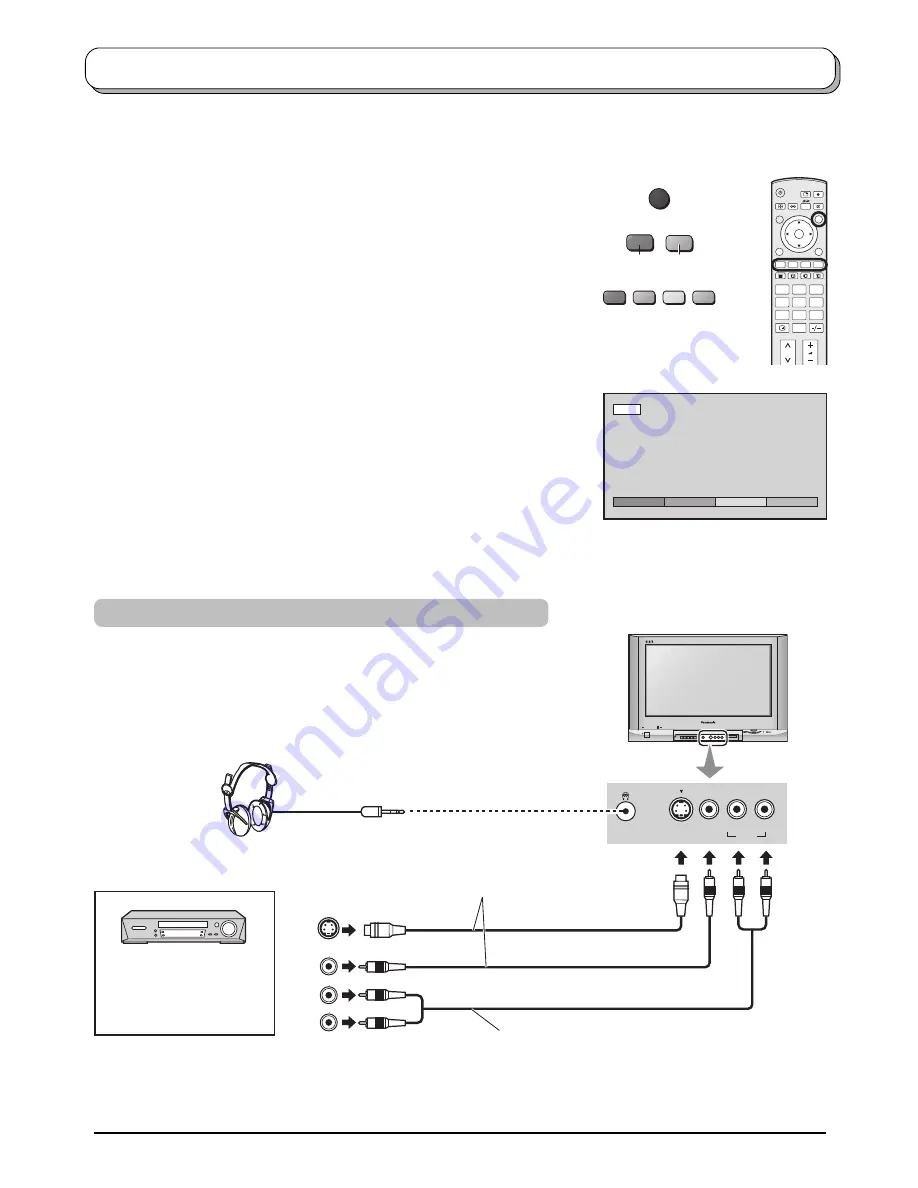
7
Audio / Video connections
It is possible to connect a variety of additional equipment to this TV. The following pages detail how to connect
external equipment to the front and rear of the TV.
Once your equipment is connected, use the following procedure to view the input:
Press the
TV/AV
button.
Whilst the on screen selector keys are displayed, select the page by
pressing the
Red
or
Blue
button and then press coloured buttons to select
the AV source you wish to view.
Red
button
: AV1 / Back page
Green
button : AV2 / AV4
Yellow
button : AV3 / PC
Blue
button
: Next page / HDMI
The on screen selector keys that appear clear after a few seconds. If you
want to select an input when the keys are not shown, press any coloured
button and the keys will reappear.
Notes:
• You can also select an AV source using the
TV/AV
button on the
front panel of the TV.
Press the
TV/AV
button repeatedly until you reach the AV source
you wish to view.
• When a Monaural VCR is used, connect the Monaural Audio cable
to the AUDIO L terminal. (without HDMI, PC)
• Additional equipment and cables shown are not supplied with this
TV set.
TV/AV
1
2
3
4
5
6
7
8
9
0
OK
AV1
AV2
AV3
>>
AV1
Blue
Red
AV3 IN
S VIDEO
VIDEO
AUDIO
L/MONO - R
Audio
OUT
Video
OUT
S Video
OUT
L
R
(M3 plug)
S VIDEO
(Optional)
VCR / S VIDEO VCR
DVD PLAYER
CAMCORDER /
S VIDEO CAMCORDER
Notes:
• The volume level of the headphones can be adjusted by selecting “Headphone volume” from the Sound menu
(see page 18).
• Additional equipment and cables shown are not supplied with this TV set.
VIDEO
AUDIO
Connect the S VIDEO or
VIDEO terminal.
How to connect the Headphones / AV3 terminal
To receive monaural output,
connect to AUDIO L/MONO terminal.
Содержание TX-26LX500A
Страница 39: ......








































