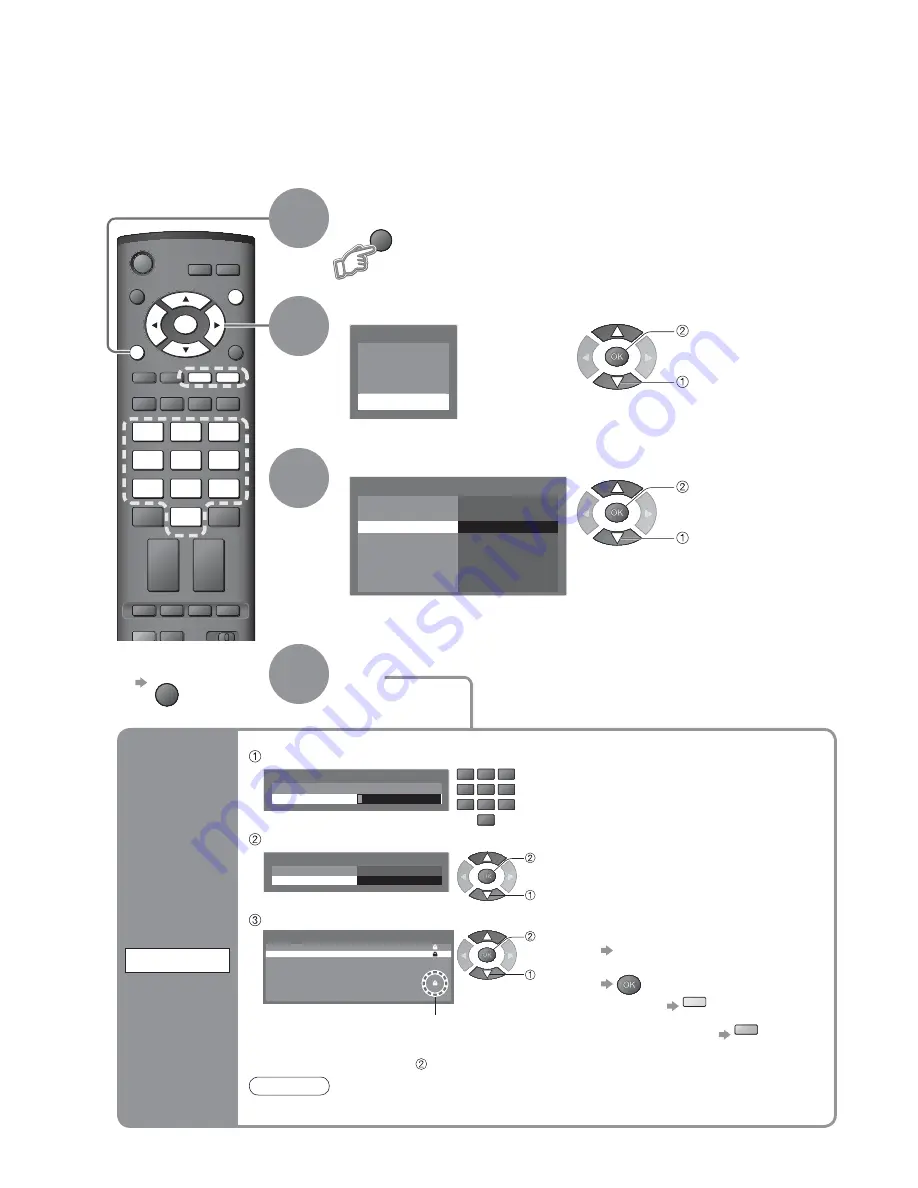
26
Main Menu
VIERA Link
Picture
Sound
Setup
Service List Edit
Link Settings
Child Lock
Tuning Menu
Off Timer
Off
Setup Menu
Teletext
FASTEXT
Shipping Condition
Access
INPUT
RETURN
GUIDE
ASPECT
OPTION DIRECT TV REC
REC
VCR
DVD
TEXT STTL INDEX HOLD
EXIT
MENU
OK
VCR
1
3
2
4
6
5
7
9
8
0
MENU
Control Programme Audience
Select “Setup”
Select “Child Lock”
3
2
Display the menu
4
Set
You can lock specific programmes / AV input terminals and control who watches them.
(When the locked programme / input is selected, a message appears; by entering the PIN number, you
can watch it.)
To return to TV
EXIT
Child Lock-PIN Entry
Please enter new PIN
PIN
*
* * *
Child Lock
Child Lock List
Change PIN
Access
Child Lock List - Services and AV
VCR
BBC1
1
*****
2
*****
3
4
5
AV1
AV2
VCR
1
3
2
4
6
5
7
9
8
0
To change the PIN number
Select “Change PIN” in and enter a new PIN number twice.
Appears when the programme / input is locked
Enter the PIN number (4 digits)
Select “Child Lock List”
•
To cancel
Select the locked programme /
input
•
To lock all
yellow
•
To cancel all locks
blue
Select the programme / input to be locked
Note
•
Setting “Shipping Condition” (p. 27) erases the PIN number and all settings.
•
Enter the PIN number twice at rst
setting.
•
Make a note of the PIN number in
case you forget it.
1
Control
programme
audience
Child Lock
access
select
access
select
select
set
select
access






























