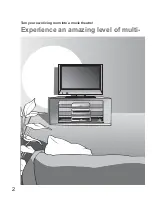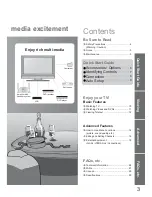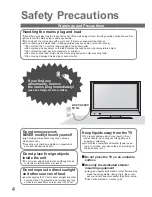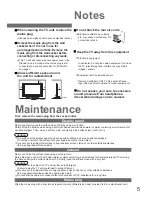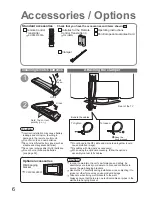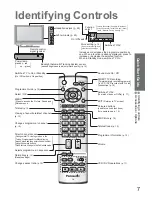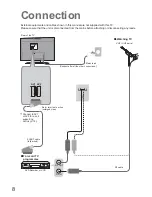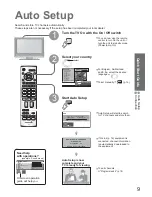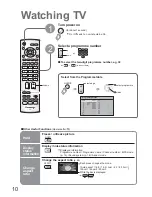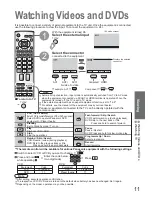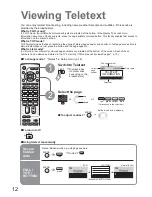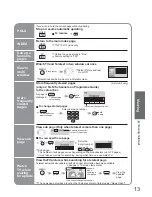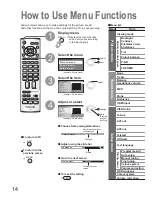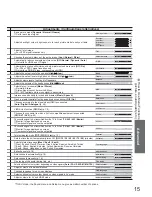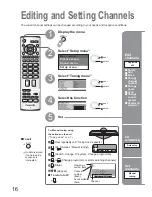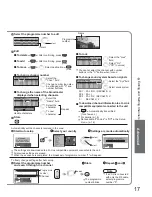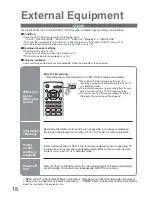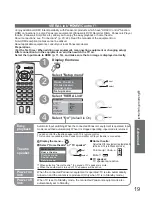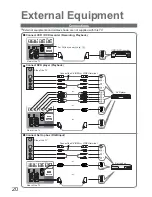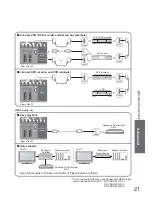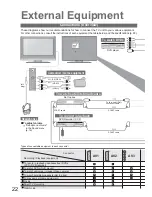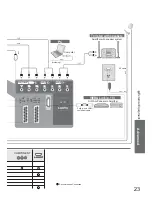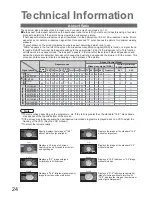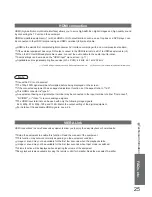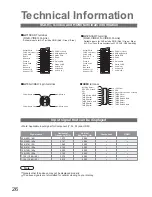11
V
iewing
NEXT
HDMI
Component
BACK
NEXT
•
W
atching V
ideos and DVDs
•
W
atching TV
Watching Videos and DVDs
Component
blue
yellow
REC
VCR
DVD
TV/AV
PROGRAMME
OK
VCR
1
2
3
4
5
6
7
8
9
0
TV/AV
1
2
It is possible to connect a variety of external equipment to the TV unit. Once the equipment is connected,
use the following procedure to view the input. To connect the equipment (p. 24)
Select the connector
connected to the equipment
AV1
AV2/
S-video
AV3/
S-video
Component
VCR
DVD
VCR / DVD switch
Select VCR to operate Panasonic VCR or DVD equipment
Select DVD to operate Panasonic DVD
equipment or Player theatre
Standby
Set to Standby mode / Turn on
Play
Playback VCR / DVD
Stop
Stop the operations
Rewind / Skip / Search
VCR: Rewind, review (during playback)
DVD: Skip to the previous track or title
Press and hold to search backward
(AV mode screen)
Note
•
Automatic Input selection - Input mode is automatically switched from TV to AV mode
when the equipment connected via SCART or HDMI terminal is operated. When the
equipment is turned off, the TV is set to TV mode.
•
If the external equipment has an aspect adjustment function, set to "16:9".
•
For details, see the manual of the equipment or ask your local dealer.
Ŷ
To return to TV
TV/AV
•
example: AV1
red
With the equipment turned On
Select the external input
green
red
yellow
yellow
blue
red
Panasonic equipment connected to the TV can be directly operated with the
remote control.
HDMI
blue
Displays the selected
connector
Fast-forward / Skip / Search
VCR: Fast-forward, cue (during playback)
DVD: Skip to the next track or title
Press and hold to search forward
Pause
Pause / Restart
DVD: Press and hold for slow-motion play
PROGRAMME
Programme Up / Down
Select programme
REC
Record
Start recording
The remote control will be available for various Panasonic equipment with the following settings.
Switch to select VCR or DVD you want to change
VCR
DVD
Press and hold
while operating
Enter the code below
(two digit code)
VCR
1
2
3
4
5
6
7
8
9
0
Press
Note
•
After setting, execute operation confi rmation.
•
The respective VCR / DVD code is turned to the default when battery has been exchanged. Set it again.
•
Depending on the model, operation may not be possible.
VCR
Equipment
Code
VCR
10 (default)
DVD
11
DVD
Equipment
Code
DVD
70 (default)
Player theatre
71
Содержание TX-26LE7FSA
Страница 2: ...2 Turn your own living room into a movie theatre Experience an amazing level of multi ...
Страница 30: ...30 ...
Страница 31: ...31 ...