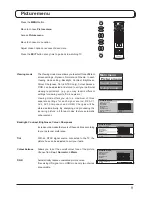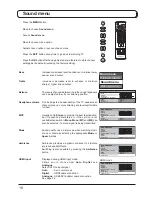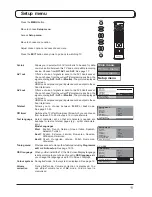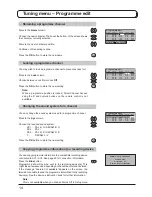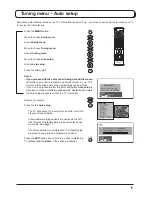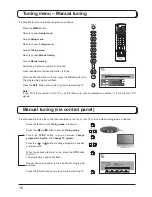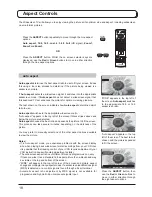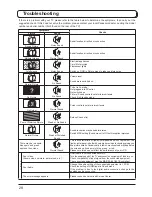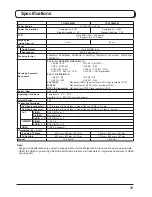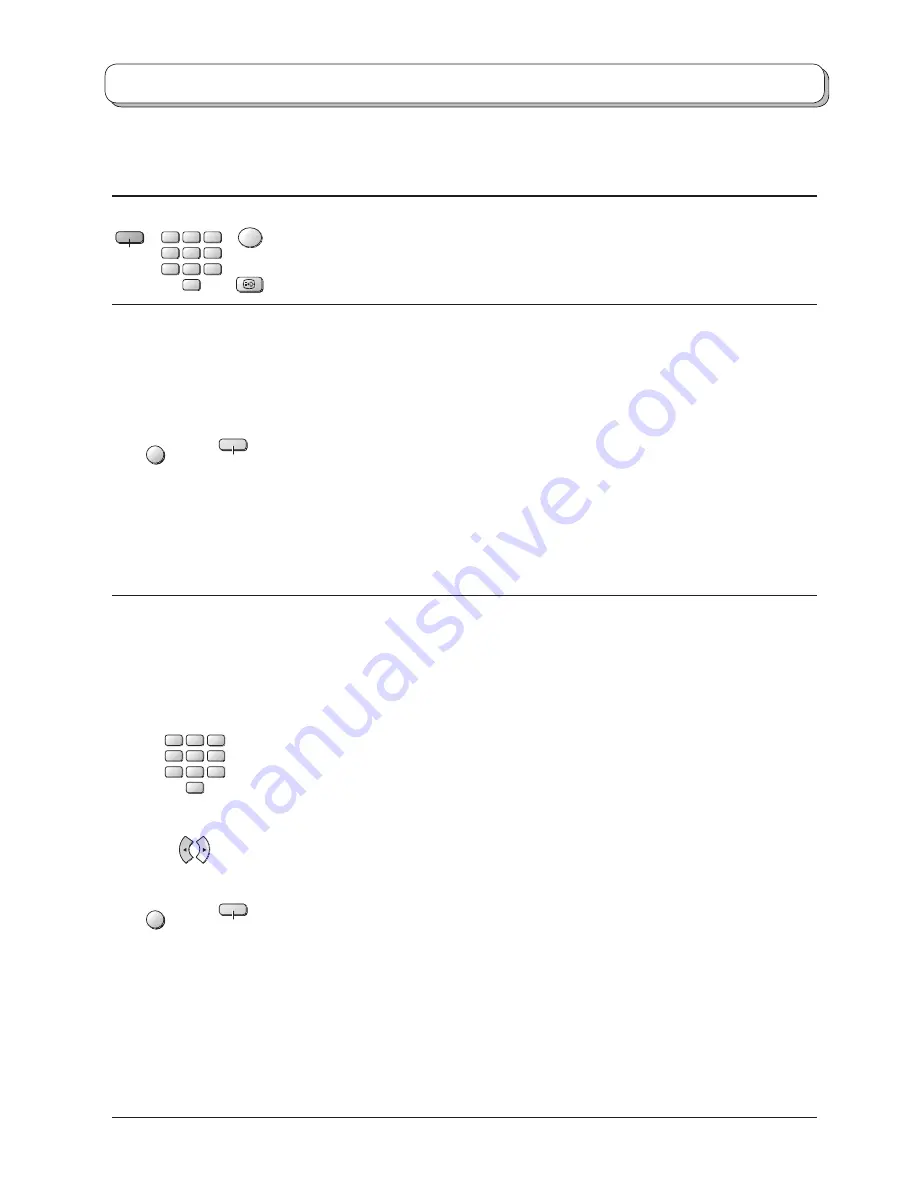
22
Teletext operation
It is not possible to change the programme position when in News fl ash, Update or Sub Coded Page Access
operation.
Favourite Page (F.P.)
Stores a favourite page in memory for instant recall. To store such a page, the TV must be
in List mode, and the programme position must be from 1 - 25.
Press the
Blue
button, select the page number, then press and hold the
OK
button. The
page number is now stored.
Press
F.P.
to recall this page.
MENU
Yellow
Update Display
Press the
MENU
button to display special functions, followed by the
Yellow
button to view
the TV picture whilst searching for a Teletext page (this is not necessary in Picture and text
mode, as the picture is displayed on the left of the screen). When found, the screen will
display the page number at the top left. Press the
Yellow
button to view the page.
Press the
TEXT
button again to return to normal TV operation.
News Flash
When a news fl ash page has been selected, press the
MENU
,
Yellow
buttons, to view the
TV picture. When an update is received, the page number will be displayed on screen.
Press the
Yellow
button to display the News Flash.
Press the
TEXT
button to return to normal TV operation.
Update
Press the
MENU
,
Yellow
buttons to see the update of information on certain pages.
When an update is received, the page number will be displayed at the top left of the
screen.
Press the
Yellow
button to view the page.
Press the
TEXT
button to return to normal TV operation.
VCR
1
2
3
4
5
6
7
8
9
0
MENU
Yellow
Accessing sub pages
When Teletext information exceeds one page, it may take some time for the automatic
changing of the sub pages to reach the sub page you require. As each sub page is found
its number is displayed at the top of the page so that you may select it; as more sub pages
are picked up, the display at the top of the page changes, so that you are always offered
the most recently transmitted selection of sub pages.
In Teletext operation, use the following procedure to access sub pages:
If the sub page you want to look at is not yet available, press the
MENU
button (to display
special functions) followed by the
Yellow
button to view the TV picture whilst waiting for
more sub pages to be found. The sub pages found will be displayed across the top of the
screen.
When the sub page you are waiting for is available press the
Yellow
button to return to
viewing the Teletext pages, then use the left and right cursor buttons to select the sub
page of your choice.
The maximum number for sub page that can be entered is restricted to 79 by
broadcasters.
Notes:
• If you do not want to display the on screen selector keys on the TV picture whilst waiting
for a sub page to be found, press the
MENU
button to clear the keys from the screen.
Press again to redisplay the keys.
• If you have cleared the special function keys from the screen and then used the left and
right cursor buttons to select a sub page, whilst still viewing the TV picture, you must
press the
MENU
button then the
Yellow
button to display the Teletext page again.
• If the top of the page indicates that sub pages are being transmitted but the page displayed
never changes, then the ‘sub page number’ is there to show the page contents have been
updated, there are no sub pages.
VCR
1
2
3
4
5
6
7
8
9
0
OK
Blue
F.P.