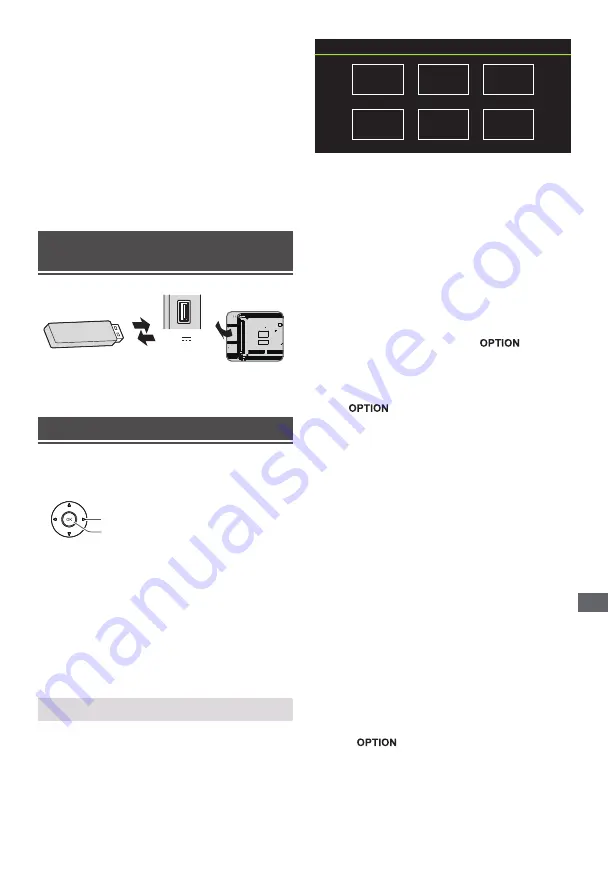
English
21
Using Media Player
Using Media Player
Media Player allows you to enjoy photo, music or
video recorded on a USB Flash Memory.
●
The picture may not appear correctly on this TV
depending on the digital cameras used.
●
Display may take some time when there are many
files and folders in the USB Flash Memory.
●
Partly degraded files might be displayed at a
reduced resolution.
●
The folder and file names may be different
depending on the digital camera used.
Inserting / Removing the USB Flash
Memory
5V
TV
900mA MAX
●
Insert or remove
straight and
completely.
Starting Media Player
1
Insert the USB Flash Memory.
2
Select the mode.
Select
Access
[Document]:
Displays the thumbnail of all
documents in the USB Flash Memory.
[Photo]:
Displays the thumbnail of all photos in the
USB Flash Memory.
[Music]:
Displays the thumbnail of music folders in
the USB Flash Memory.
[Video]:
Displays the thumbnail of video titles in the
USB Flash Memory.
[Disk]:
Displays the thumbnail of all documents in
the USB Flash Memory.
[Contents Display]
Follow the operation guide to perform available
operations.
When the cursor stays on the icon,it displays the
information of the highlighted content.
Document
Video
Photo
Music
Disk
Document:
1. Select
Document
icon.
2. Press up, down, left or right direction button to
select your desired file and press OK to play.
3. Use OK key to see more option: ZOOM+, ZOOM-.
4. Press return key of remote to stop playing.
Video:
1. Select
Video
icon, then press OK button to view
movie file.
2. Press up, down, left or right direction button to
select your desired file and press OK to play.
3. While playing a Video, press the
button
to display the play console. For the
Play
console,
Press OK key of remote to play and pause the
video file. Left key of remote to fast backward. Right
key of remote to fast forward.
4. Use
key to see more option: Photo scale,
Looping mode, Subtitle, Subtitle code, Audio track,
information and video list.
5. Press return key of remote to stop playing and
press return again to exit.
Photo:
1. Select
Picture
icon, then press OK button to view
the picture.
2. Press up, down, left or right direction button to select
your desired picture file and press OK to show.
3. While showing picture, press OK to display the play
console. For previous and next use remote left and
right key.
4. Use OK key to see more option: Left rotation, Right
rotation, ZOOM+, ZOOM-, Manual play/Auto play,
Information, Play mode, Play interval, BGM: On or
Off.
Music:
1. Select
Music
icon, then press OK button to listen
to music.
2. Press up, down, left or right direction button to
select your desired file and press OK to play.
3. The
Play
console includes Previous, Play/Pause,
Fast backward/Fast forward, Next.
Press
key to see play list and video list.
4. Press return key of remote to stop playing.
Disk:
1. Select
Disk
icon, then press OK button to choose
folder.
2. Press up, down, left or right direction button to
select your desired file and press OK to play.
3. Press return key of remote to stop playing.
















































