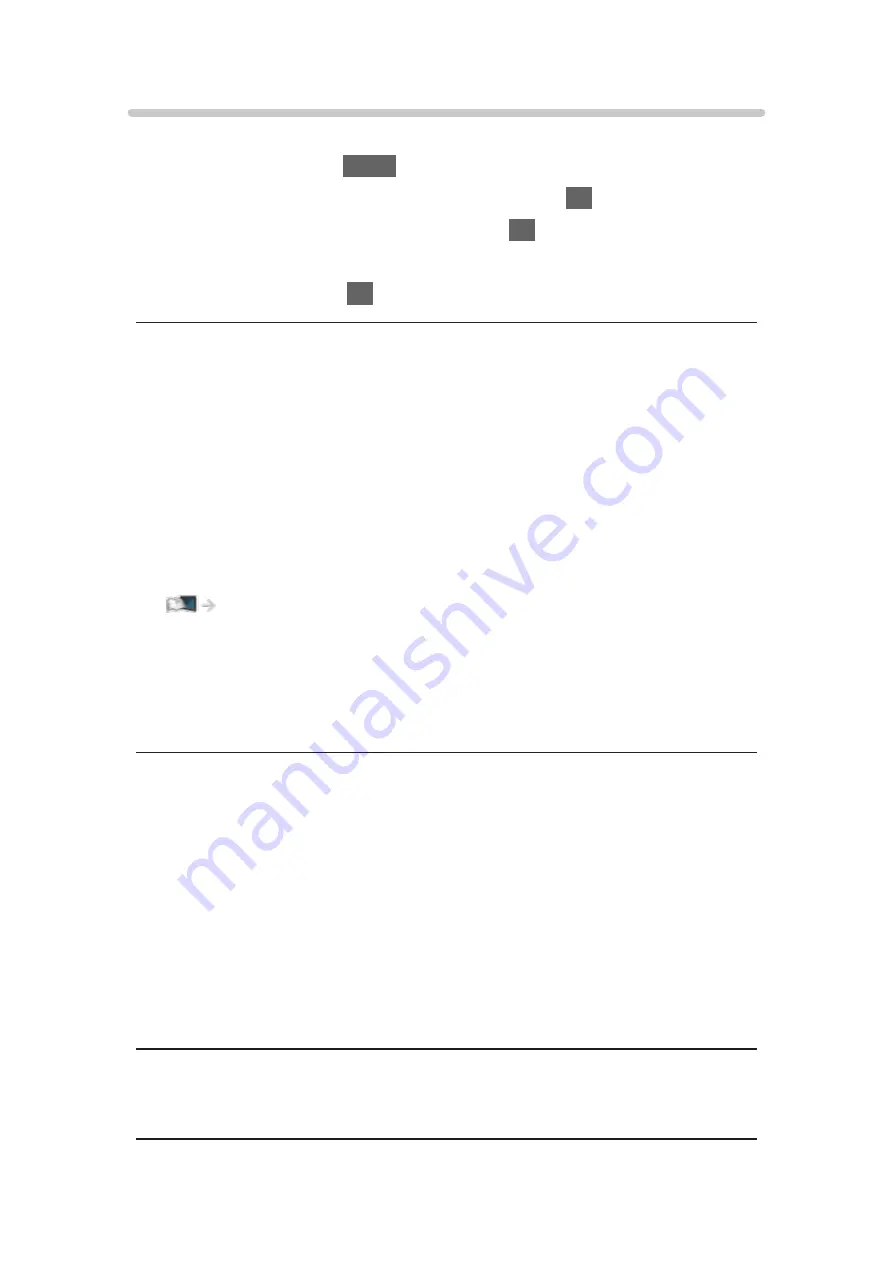
Network Link Settings
Sets to control the TV with devices connected to the network.
1. Display the menu with
MENU
.
2. Select
Network
>
Network Link Settings
and press
OK
to access.
3. Select one of the following items and press
OK
to access.
DLNA Server
/
Registration Type
/
Remote Device List
4. Set the item and press
OK
to store.
DLNA Server
(
On
/
Off
)
Enables sharing the content of this TV with the network equipment (DLNA
Certified TV, etc.).
●
To use this function with another TV, select the name of this TV from the
DLNA server list of another TV, and then select the content to share. Also
read the manual of another TV.
●
To use this function with your smartphone, you need to install the
application for controlling this TV on your smartphone.
Support > FAQs > Detailed information
For the operations, refer to the support information of the application.
●
Changing the default configuration may result in higher energy
consumption of the product.
●
LED turns to orange in Standby mode when
DLNA Server
is set to
On
.
Registration Type
(
Auto
/
Manual
)
Selects the type to restrict the access to this TV for each piece of equipment
on the home network.
Auto
:
All available equipment on the home network is accessible (maximum
16 pieces of equipment).
Manual
:
Sets the restrictions for each piece of equipment in
Remote Device List
.
Remote Device List
Lists the equipment accessible to this TV on the home network.
- 176 -
Содержание TX-24FSW504
Страница 26: ...Volume Correction Adjusts the volume of each individual channel or input mode 26 ...
Страница 141: ... To confirm or change the current status if available Home Live TV Option Menu To return to list BACK RETURN 141 ...
Страница 177: ... Note Depending on the area this function may not be available For details consult your local Panasonic dealer 177 ...
Страница 179: ...Mirroring Settings Settings for the mirroring function Functions Mirroring Mirroring Settings 179 ...
Страница 238: ...Picture Viewing Mode Selects your favourite picture mode for each input Watching For best picture Viewing Mode 238 ...
Страница 245: ...3D COMB Makes still or slow moving pictures more vivid Watching For best picture Option Settings 245 ...
Страница 247: ...PICTURE Button Setting Sets the viewing mode selection when pressing PICTURE Watching For best picture Viewing Mode 247 ...
Страница 249: ...Reset to Defaults Resets the current Picture Viewing Mode to the default settings 249 ...
Страница 250: ...Sound Mode Selects your favourite sound mode for each input Watching For best audio Sound mode 250 ...
Страница 256: ...Reset to Defaults Resets the current Sound Mode to the default settings 256 ...
Страница 259: ...TV Name Sets your favourite name for this TV Network Network settings TV Name 259 ...
Страница 263: ...Mirroring Settings Settings for the mirroring function Functions Mirroring Mirroring Settings 263 ...
Страница 264: ...Control4 Settings Settings for the Control4 function Network Network settings Control4 Settings 264 ...
Страница 268: ...Time Zone Adjusts the time data Watching Basic Adjusting time 268 ...
Страница 272: ...USB Device Setup Formats the USB HDD or safely removes USB device Recording USB HDD setup Setting for USB HDD 272 ...
Страница 279: ...HDMI HDR Setting Set to On when the HDR device is connected to the TV Watching External equipment HDMI HDR Setting 279 ...
Страница 280: ...Common Interface Sets to watch encrypted channels etc Functions Common Interface Using Common Interface 280 ...
Страница 299: ...ver 3 000 ...






























