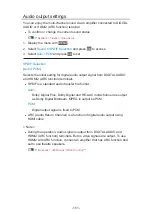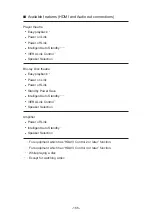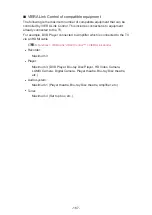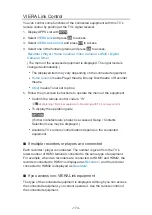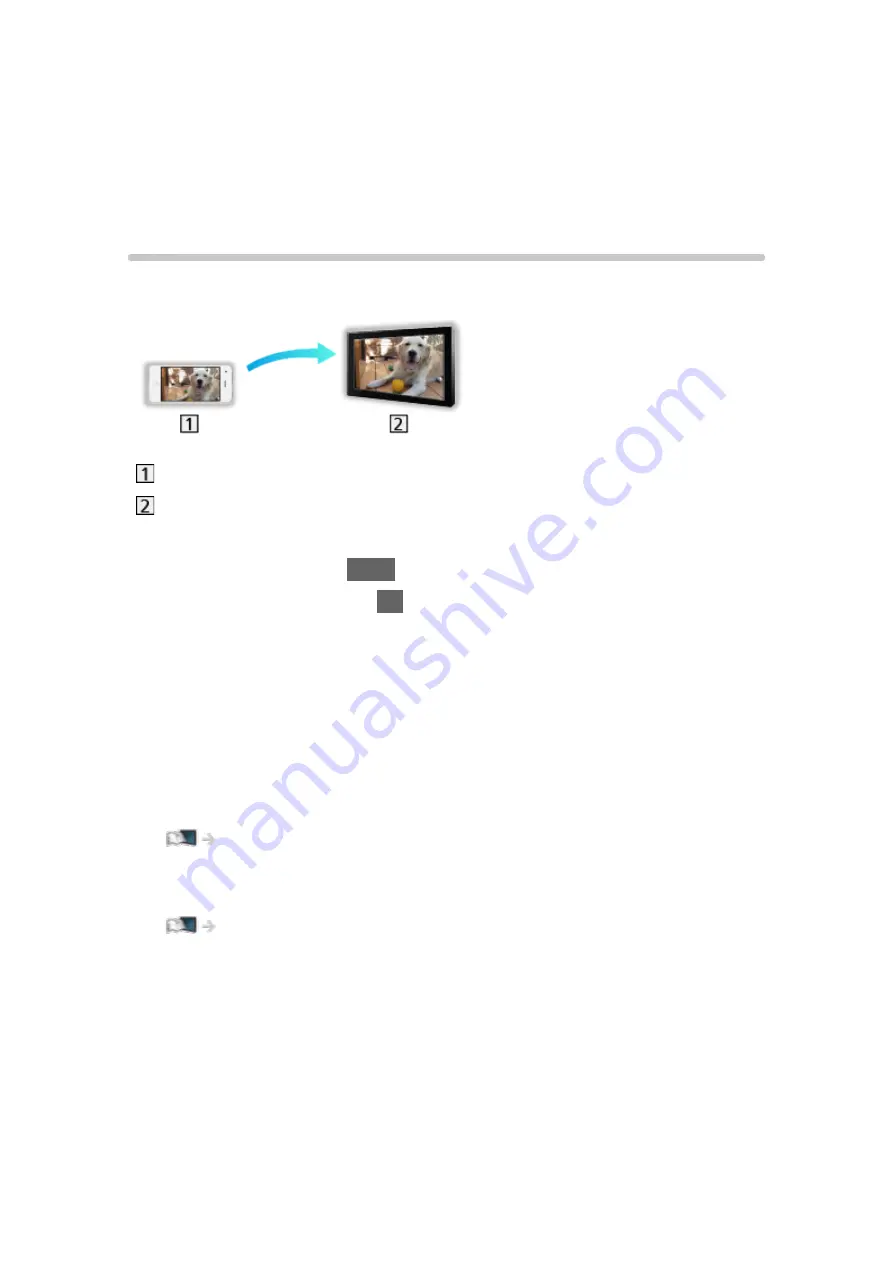
Functions
Mirroring
How to use
You can watch and display images of other devices (smartphone, etc.) on the
TV screen using a mirroring function.
Smartphone, etc.
TV
1. Display APPS List with
APPS
.
2. Select
Mirroring
and press
OK
.
3. Follow the on-screen instructions.
●
Pairing information of the device (smartphone, etc.) is registered once you
use this function.
■
Easy Mirroring
You can also start the mirroring function from the other devices (smartphone,
etc.) when
Easy Mirroring
is set to
On
.
Functions > Mirroring > Mirroring Settings
●
You cannot use Easy Mirroring function while the TV is set to
Wireless
Access Point
.
Network > Network settings > Network Status
= Note =
●
This function is available with the other devices (smartphone, etc.)
supporting the mirroring function. For details, refer to the operating
instructions of the devices.
- 161 -
Содержание TX-24DS500B
Страница 1: ...eHELP English TX 24DS500B TX 32DS500B TX 40DS500B TX 49DS500B TX 55DS500B TX 40DS400B ...
Страница 55: ... Reset to Defaults Reset to Defaults Resets Advanced Settings to the default settings 55 ...
Страница 139: ...Mirroring Settings Settings for the mirroring function Functions Mirroring Mirroring Settings 139 ...
Страница 199: ...Reset to Defaults Resets the current Picture Viewing Mode to the default settings 199 ...
Страница 206: ...Reset to Defaults Resets the current Sound Mode to the default settings 206 ...
Страница 210: ...VIERA Name Sets your favourite name for this TV Network Network settings VIERA Name 210 ...
Страница 214: ...Mirroring Settings Settings for the mirroring function Functions Mirroring Mirroring Settings 214 ...
Страница 217: ...Time Zone Adjusts the time data Watching Basic Adjusting time Ireland only 217 ...
Страница 221: ...TV Guide Settings TV Guide View Normal Full Info Changes the layout of TV Guide Watching TV Guide Using TV Guide 221 ...
Страница 222: ...USB Device Setup Safely removes USB device Media Player Using Media Player Information 222 ...
Страница 247: ...v 3 100 2 ...