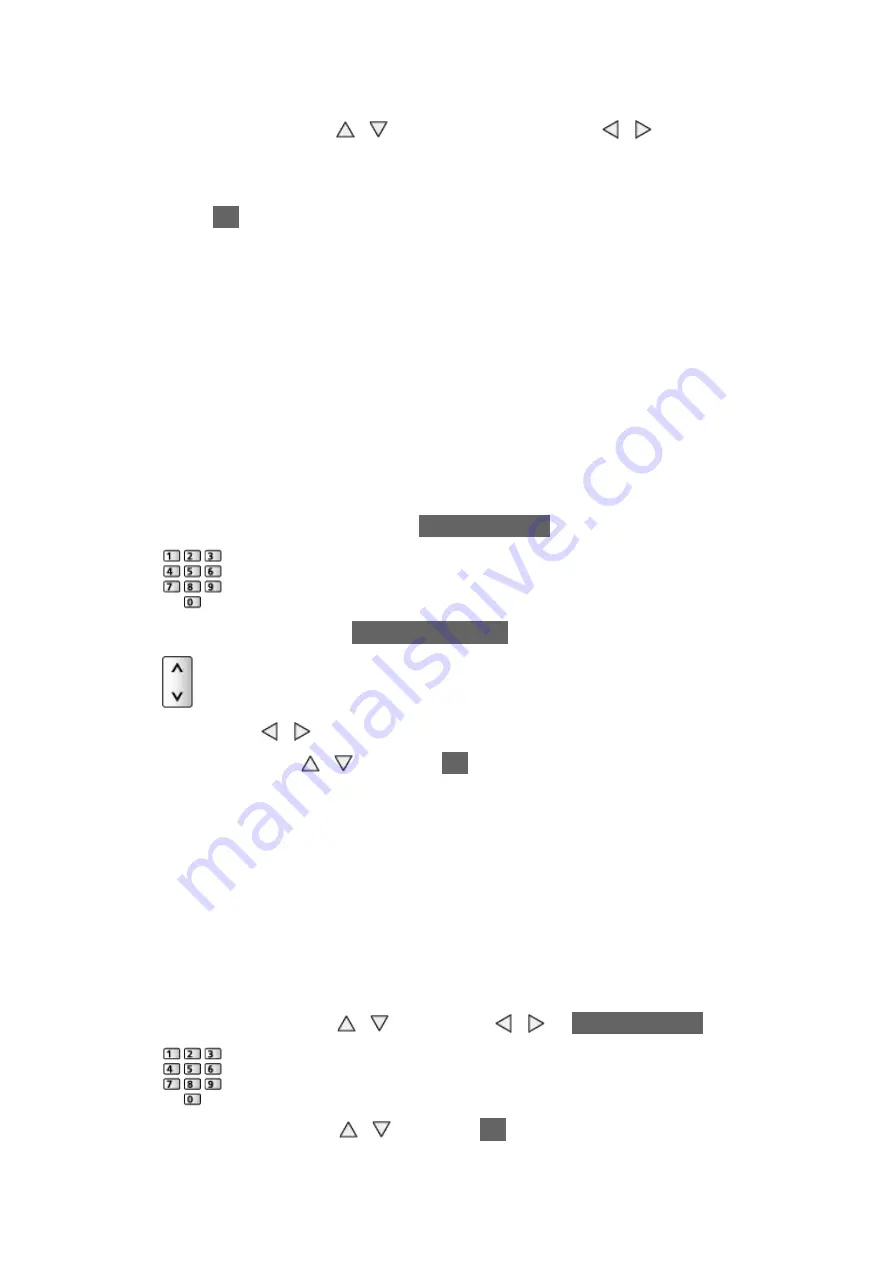
- 75 -
■
DVB-T
1. Select a channel with / and adjust frequency with / for each
channel.
●
Set where the level of
Signal Quality
becomes the maximum.
2. Press
OK
to search.
■
Analogue
Set Analogue channel manually after
Auto Setup
.
●
Set
Sound System
and
Colour System
, and then perform this function.
Normally set
Colour System
to
Auto
.
– SC1: PAL B, G, H / SECAM B, G
– SC2: PAL I
– SC3: PAL D, K / SECAM D, K
– F: SECAM L, L’
1. Select the channel position with
Numeric buttons
.
2. Select the channel with
Channel Up / Down
.
3. Search with / .
4. Select
Store
with / and press
OK
to set.
●
Use
Fine Tuning
to make small adjustments to the tuning of an individual
programme (affected by weather conditions, etc.).
●
If a VCR is connected only with the RF cable, select channel position
0
.
■
DVB-via-IP (DVB-S)
●
Please consult the received satellite broadcasting companies for the
setting.
1. Select
Transponder Frequency
/
Symbol Rate
/
Polarisation
/
Modulation
/
FEC
/
Service ID
with / and set with / or
Numeric buttons
.
2. Select
Start scan
with / and press
OK
to search.
Содержание TX-24ASW504
Страница 1: ...TX 24ASW504 TX 32ASW504 TX 39ASW504 TX 42ASW504 TX 50ASW504 eHELP English...
Страница 206: ...Ver 1 04...
















































