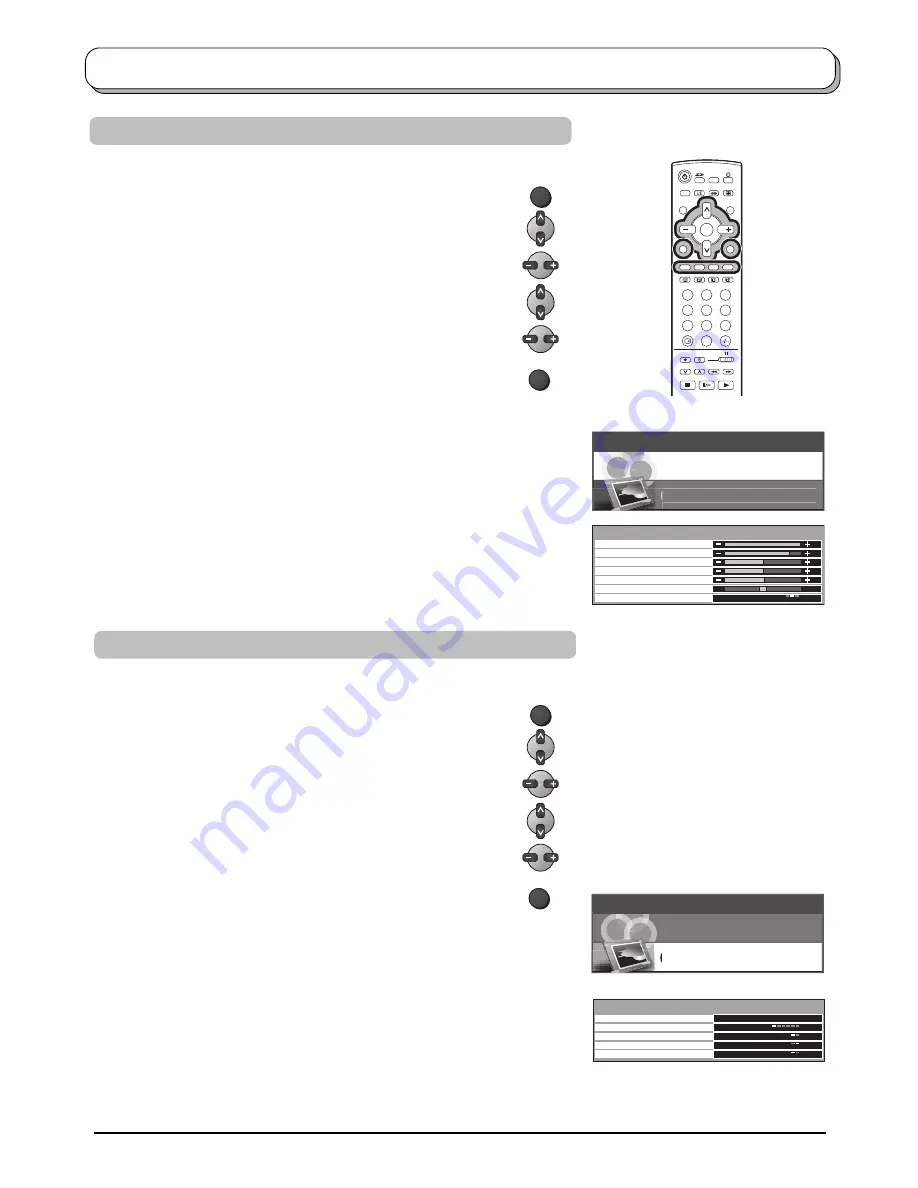
23
During
Photo View mode
Press the
MENU
button.
Move to choose
CARD SETUP MENU
.
Access
CARD SETUP MENU
.
Move to choose menu option.
Adjust chosen option or access chosen menu.
Press the
TV/AV
button at any time to exit CARD SETUP MENU.
Photo View mode
During
Photo View mode
Press the
MENU
button.
Move to choose
PICTURE
.
Access
PICTURE
.
Move to choose menu option.
Adjust chosen option or access chosen menu.
Press the
TV/AV
button at any time to exit PICTURE.
BACKLIGHT, CONTRAST, BRIGHTNESS, COLOUR, SHARPNESS
Increase or decrease the levels of these options according
to your personal preference.
The picture hue can be adjusted to suit your taste.
Allows you to set the overall colour tone of the picture.
Choose from
COOL
,
STANDARD
and
WARM
.
PICTURE
CARD SETUP MENU
NTSC-TINT
C.TEMP
SLIDE SHOW
INTERVAL
SEQUENCE
REPEAT
CARD
Provides access to Slide Show mode.
See page 24.
When the Slide Show, allows you to select the display
intervals between 5 to 90 seconds.
When the Slide Show, allows you to select the
ORDER
or
RANDOM
.
When REPEAT is
ON
, the Slide Show repeats automatically.
Select either
SD
or
PC
when both cards are inserted in
the slots.
Example: TX-20LB30M
1
2
3
4
6
7
8
9
0
OK
5
MAIN MENU
PICTURE
CARD SETUP MENU
MAIN MENU
PICTURE
CARD SETUP MENU
MENU
TV/AV
MENU
TV/AV
C. TEMP
STANDARD
PICTURE
BACKLIGHT
CONTRAST
BRIGHTNESS
COLOUR
SHARPNESS
NTSC-TINT
SLIDE SHOW
INTERVAL
SEQUENCE
REPEAT
CARD
CARD SETUP MENU
5SEC
ORDER
ON
PC
ACCESS
























