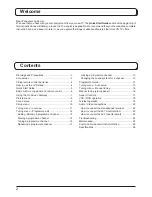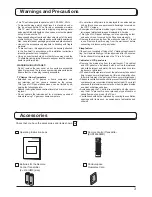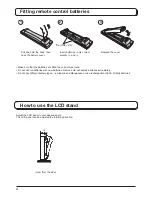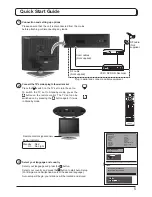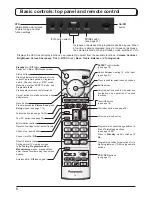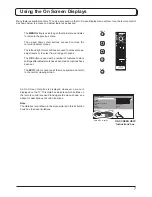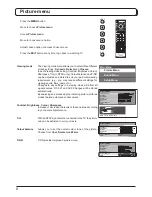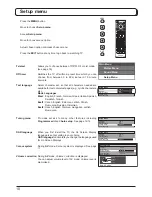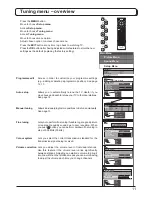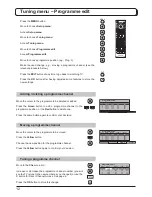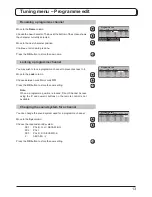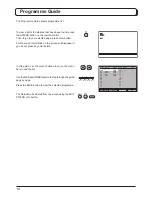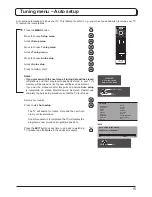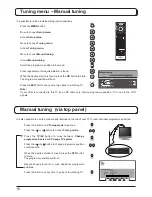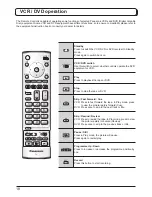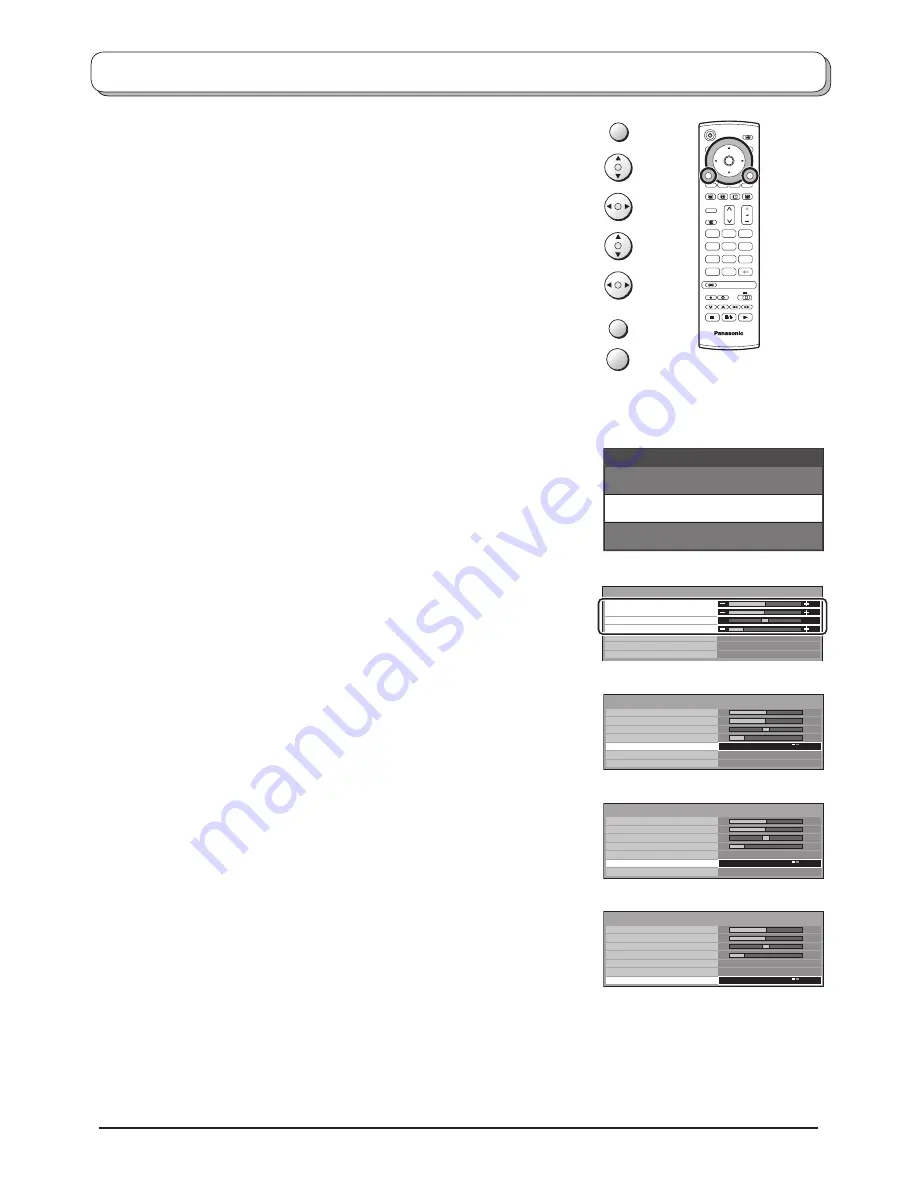
9
Sound menu
Press the
MENU
button.
Move to choose
Sound menu
.
Access
Sound menu
.
Move to choose menu option.
Adjust chosen option or access chosen menu.
Press the
EXIT
button at any time to go back to watching TV.
Press the
OK
button after having adjusted some features to store the new
settings as the default (replacing the factory setting).
TV
OK
1
2
3
4
5
6
7
8
9
C
0
N
Bass
Increase or decrease level to enhance or minimise lower,
deeper sound output.
Treble
Increase or decrease level to enhance or minimise sharper,
higher sound output.
Balance
The levels of sound between the left and right speak er can
be adjusted to suit your listening position.
Headphone
volume
Can be adjusted independently of the TV speakers so
that everyone can enjoy listening at a level com fort able
for them.
MPX
Usually set to
Stereo
to provide the best re pro duc tion, but if
reception deteriorates or if the service is not available then
switch to
Mono
.
Mono
(
M1
) and (
M2
) can also be selected
if a mono signal is being transmitted.
Mode
Sound quality can be improved when watching music scene
or drama by selecting the appropriate
Music
or
Speech
mode.
Ambience
Ambience provides a dynamic enhancer to simulate
improved spatial effects.
Switching is also possible by pressing the
Ambience
button.
MENU
EXIT
OK
Main Menu
Picture Menu
Sound Menu
Setup Menu
Sound Menu
Bass
Treble
Balance
Headphone volume
MPX No
service
Mode Music
Ambience Off
Sound Menu
Bass
Treble
Balance
Headphone volume
MPX
No service
Mode Music
Ambience Off
Sound Menu
Bass
Treble
Balance
Headphone volume
MPX No
service
Mode
Music
Ambience Off
Sound Menu
Bass
Treble
Balance
Headphone volume
MPX No
service
Mode Music
Ambience
Off
Содержание TX-20LA60P
Страница 27: ......