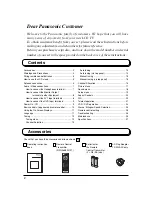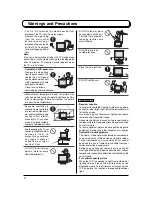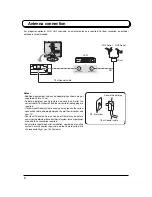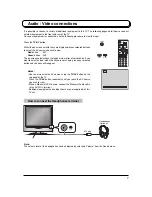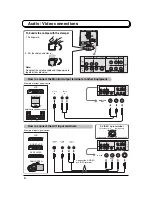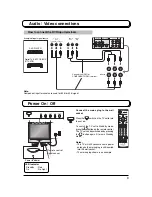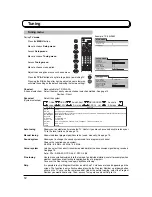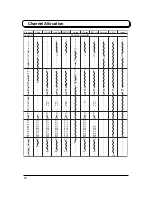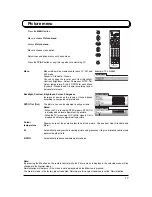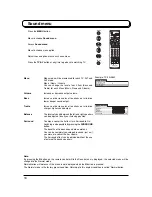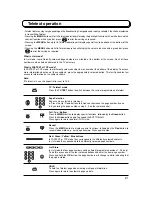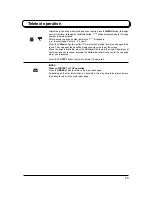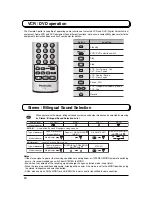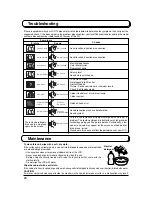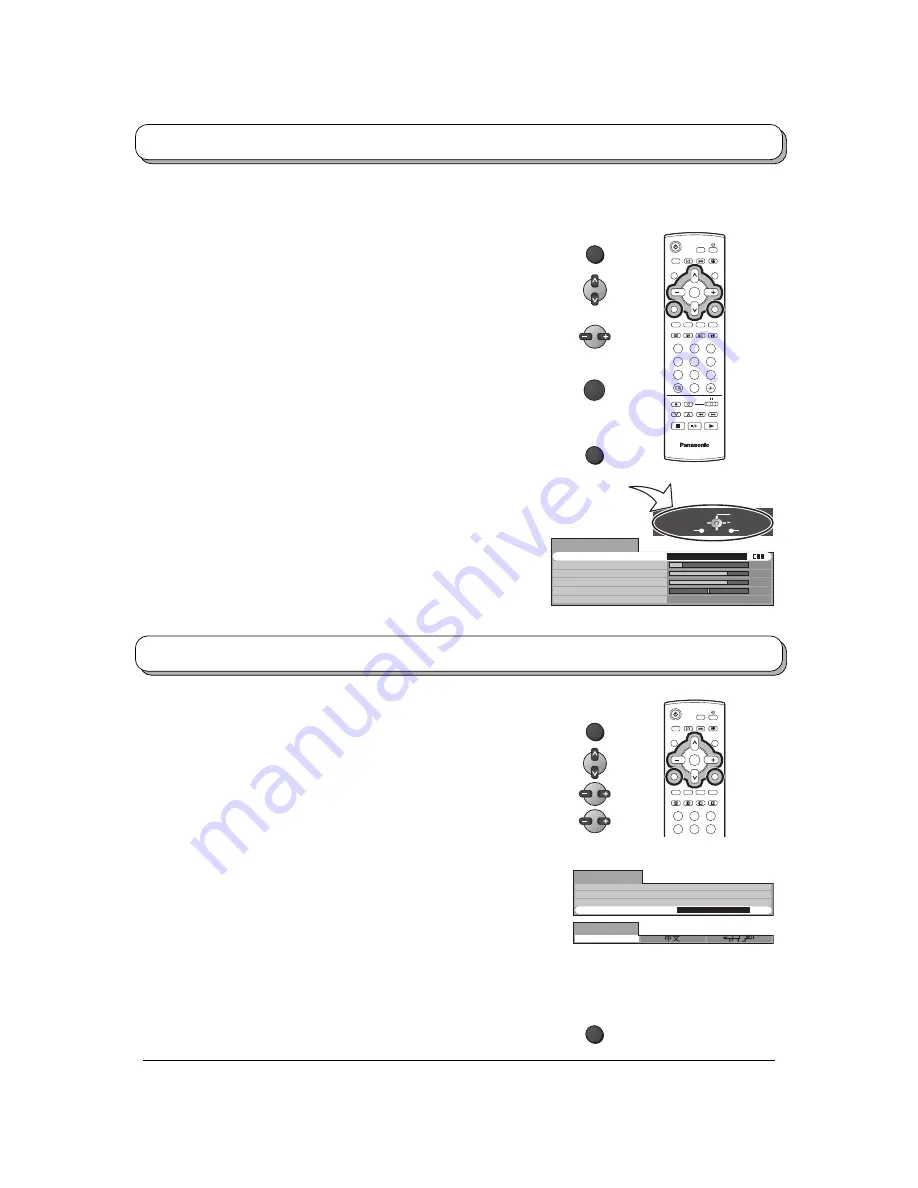
11
Return
Exit
Change
Select
Menu
Volume
Bass
Treble
Balance
Surround
Sound menu
Off
Music
OK
MENU
1
2
3
4
6
7
8
9
0
TV
OK
5
TV/AV
Using the On Screen Displays
Many features available on this TV can be accessed via the On Screen Display menu system. Use the remote
control as shown below to access and adjust features as desired.
The MENU button is used to open the main menus and
also to return to the previous menu.
The up and down cursor buttons are used to move the
cursor and select menus.
The left and right cursor buttons are used to access menus,
adjust levels or to select from a range of options.
The OK button is used with a number of features to store
settings after adjustments have been made or options have
been set.
The TV/AV button is used to exit the menu system and
return to the normal viewing screen.
An On Screen Help box is displayed whenever a menu is
displayed on the TV. This Help box indicates which buttons on
the remote control are used to navigate the menu shown, see
above for descriptions of button functions.
ON SCREEN HELP
‘Instructions’ box
Note:
The Help box is not shown in the menu pictures in this
instruction book due to space limitations.
Language
(Not available for TX-20LA2A)
You can select the On Screen Display language.
Press the MENU button.
Move to choose Language.
Access Language.
Select the language.
• TX-20LA2M
English / Chinese / Arabic
• TX-20LA2X
English / Persian / French / Arabic
Press the TV/AV button at any time to go back to watching TV.
MENU
TV/AV
1
2
3
4
6
OK
5
English
Language
Picture menu
Sound menu
Setup menu
Main menu
Language
Access
Example: TX-20LA2M