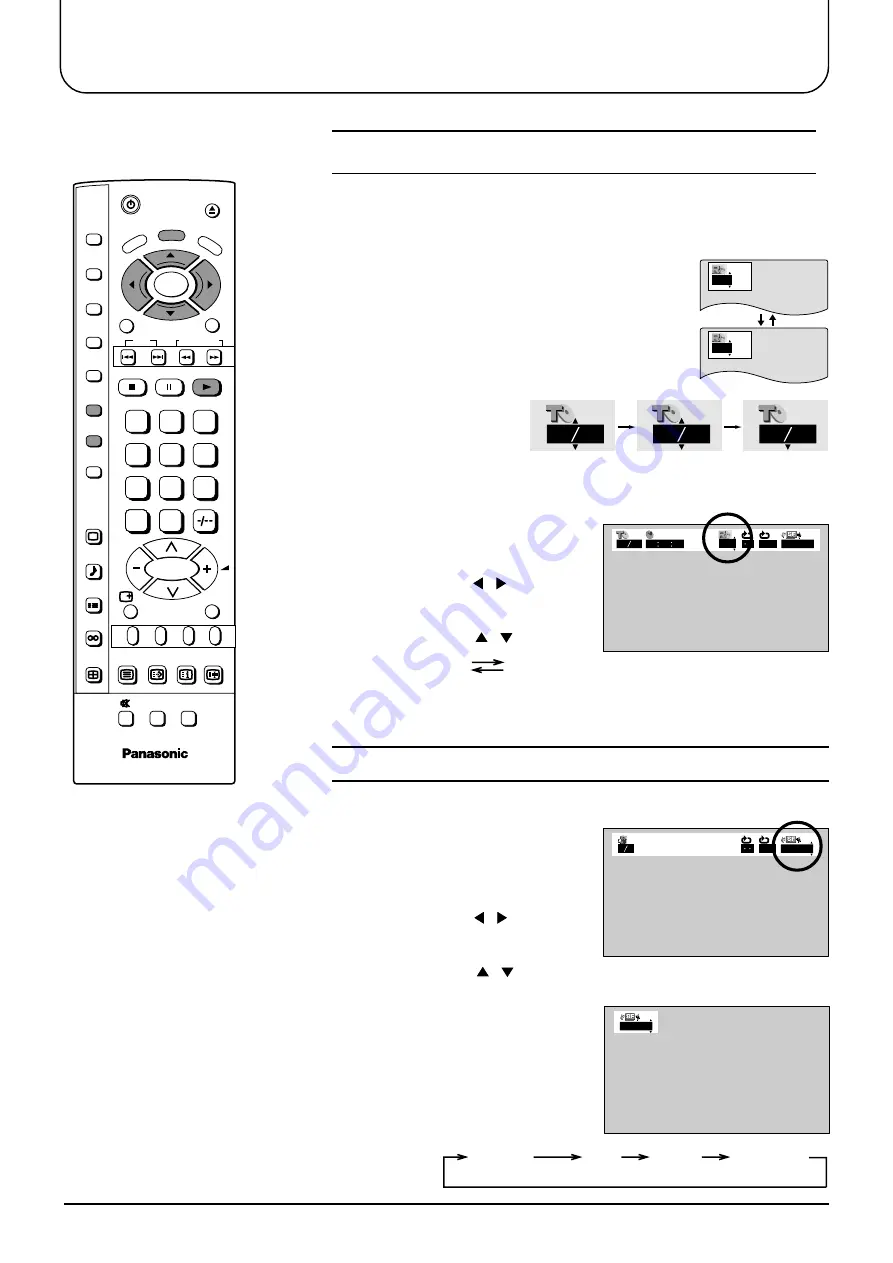
44
OFF NORMAL
1 2
Press PLAY MODE button in the stop mode.
The programme Random play screen appears
on the screen.
Press PLAY MODE button again. The Random
play screen changes “OFF” to “ON”.
Press PLAY.
There are two ways to start random play.
Using PLAY MODE button
1
2
Basic play
Press DVD DISPLAY button and
display Random play screen.
Press SELECT ( , ) to select
Random Play.
Press SELECT ( , ) button.
Press PLAY.
1
2
Using GUI screen
3
OFF NORMAL
1 2
01 14 00 00 00
OFF
OFF NORMAL
ON
OFF
0
C
7
8
9
4
5
6
1
2
3
STR
N
TV/ DVD
INDEX
F.P.
TV/ TEXT
HOLD
TV/AV
VCR
SKIP
RETURN
EJECT
SLOW/ SEARCH
ASPECT
SET UP
SOUND
PICTURE
CANCEL
DVD
SURROUND
DVD
SET UP
PLAY MODE
A-B REPEAT
REPEATMODE
ANGLE
SUBTITLE
AUDIO
STOP
PAUSE
PLAY
TO
P
ME
NU
DVD DISPLAY
DVD
M
EN
U
ENTER
These are two ways to change the Sound field.
Using GUI screen
Selecting sound field
Press DVD DISPLAY button and
display sound field screen.
Press SELECT ( , ) to select
sound field.
Press SELECT ( , ) button.
1
2
Using SURROUND button
During playback of disc, each time the
SURROUND button is pressed, the
sound field changes as shown below.
3
NORMAL
(SURROUND OFF)
LIVE
MOVIE
CONCERT
NORMAL
3
(Example )
08 14
10 14
14 14
OFF
ON
4
Random play
[ CD ]
Содержание TX-15LV1
Страница 35: ...35 DVD CD Operation Guide...
















































