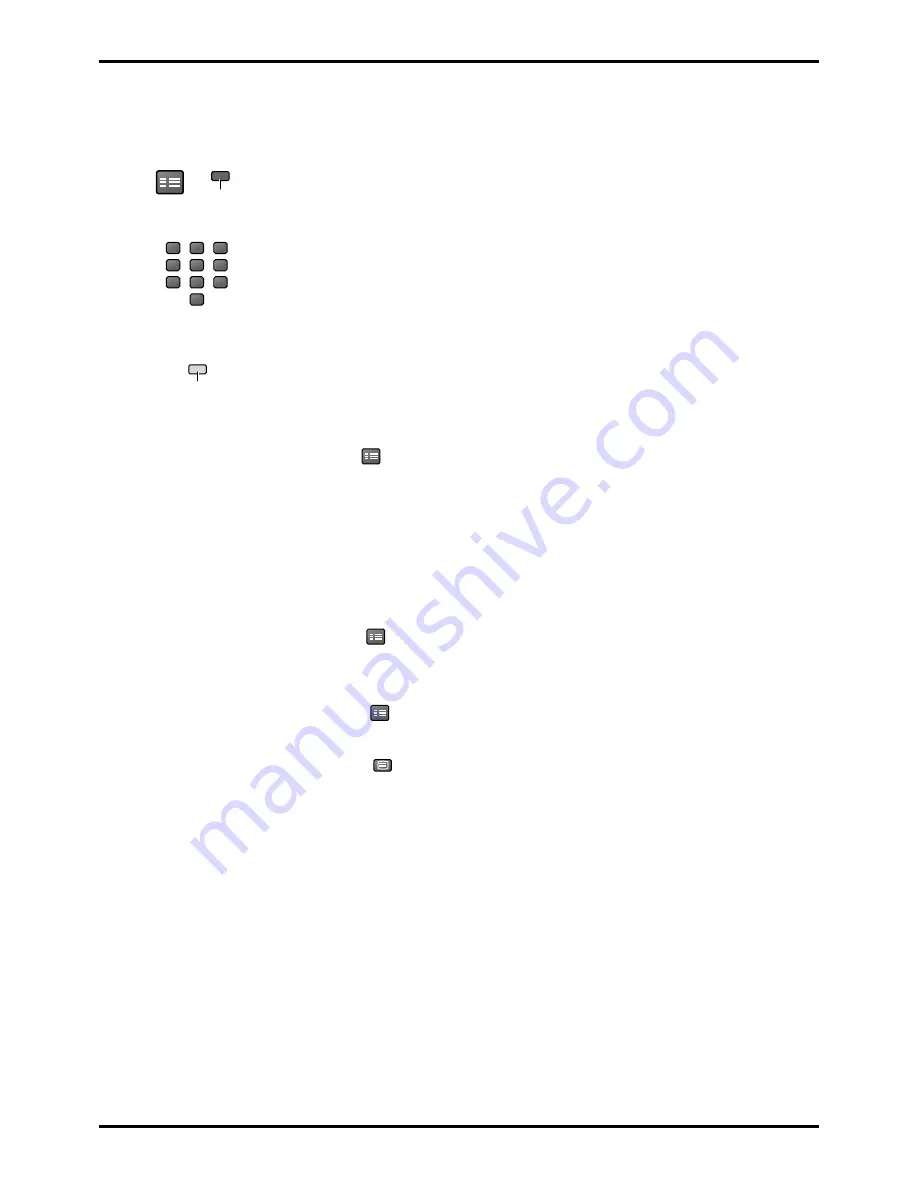
41
Advanced Remote Control Operation
1
2
3
4
5
6
7
8
9
0
VCR
SET UP
Sub Coded Page Access
When Teletext information exceeds more than one page, it may take some time
for the automatic changing of the sub pages to reach the sub page you require.
It is possible to enter your required sub page and continue watching the normal
programme until the correct sub page is found.
Select the required page number using buttons 0 - 9.
If the top of the page indicates that sub pages are being transmitted yet the
page does not change, then the number at the top of the page is there to
indicate that the broadcaster has updated the page's contents, there are no sub
pages.
Press
SET UP
followed by the Blue button; T
∗∗∗∗
will be displayed at the top right
of the screen.
Enter desired sub page number before the T
∗∗∗∗
disappears. To select page 6
enter 0, 0, 0 and 6.
(If in List mode, a ‘T’ will appear in the current box at the bottom).
Press the Yellow button to view a normal TV programme.
(Press
SET UP
, Yellow in List mode).
When the page is available, press the Yellow button to view the page.
To clear the page perform one of the following:
• Press
SET UP
.
• Select a new page number.
• Press
TV/TEXT
to return to normal TV operation.
Blue
Yellow
Содержание TU-PT600B
Страница 47: ...MEMO ...








































