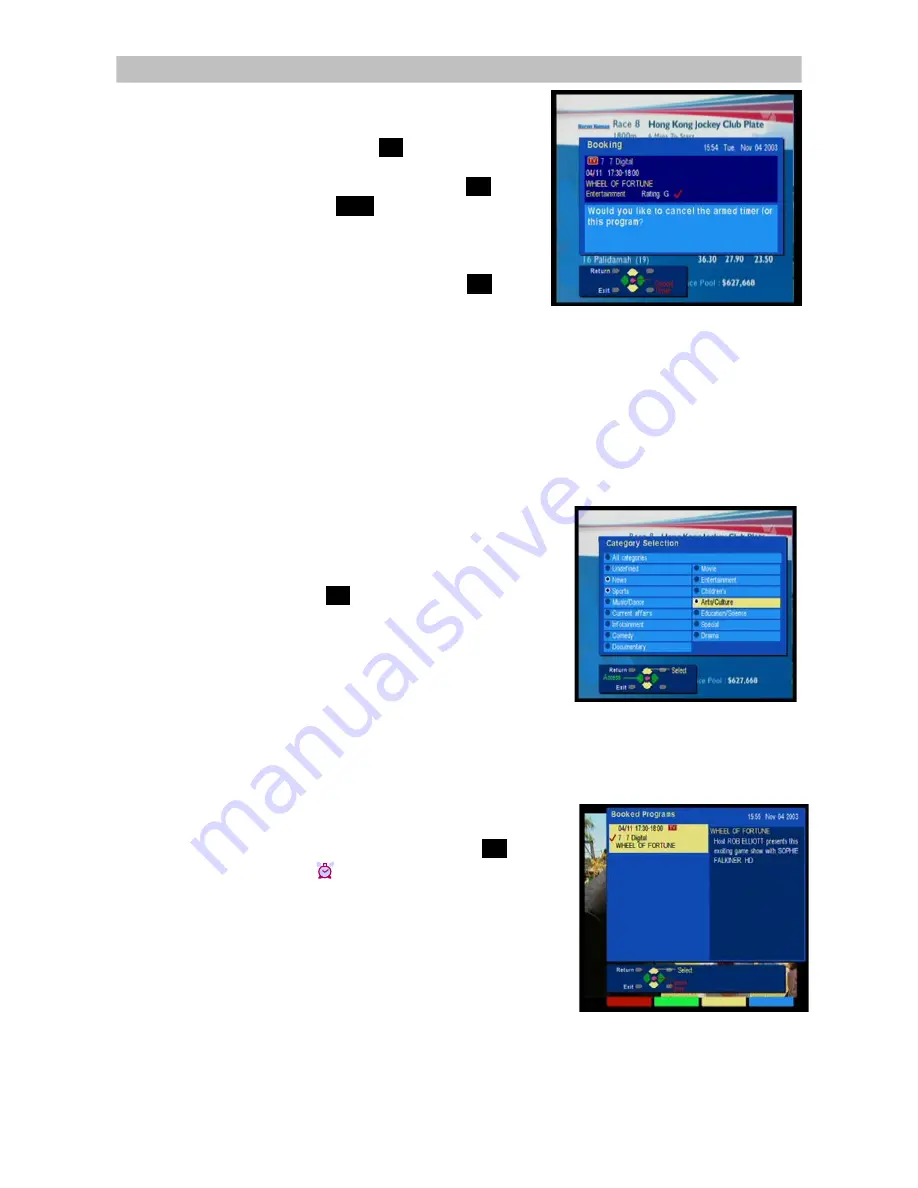
Operating Instruction Book
TU-HDT105A
If you wish to book a future program, highlight any
program (beyond the current time frame) by using
the arrow buttons, and press
OK
to confirm your
selection. The “Booking” window will appear
allowing you to book the program. Press
OK
to
confirm the booking, or
EXIT
to exit the Booking
window. For more information on the Booking
feature, see “Booked Programs” on page 16.
Note that if you highlight a program currently being
broadcast on another channel and press
OK
, th
program is not booked. Instead, the receiver
switches to that channel directly.
e
Coloured
“
Hot Keys
”
On the Program Guide window, you will notice four coloured hot keys. They provide
you instant access to various services.
Category
Selection
This special feature enables you to screen out your
preferred programs by program Category or type.
You can gain access to this feature by pressing the
yellow button. Use the arrow buttons
to
highlight the
categories, and press
OK
to select or unselect any of
the categories. By default, the item “All Categories”
is highlighted. You have to de-select that item before
selecting specific program type(s). As you select
some categories and go back to program guide menu,
only programs of the selected categories will be
visible.
Booked
Programs
To review what programs are currently booked, press
the blue button to call up the Booked Programs OSD.
To cancel or re-engage the booking, press
OK
. If the
alarm clock symbol ( ) disappears, then the timer is
disengaged. The program information will remain in
case you wish to rebook the program. The cancelled
program will not be displayed the next time this
window reappears.
16















































