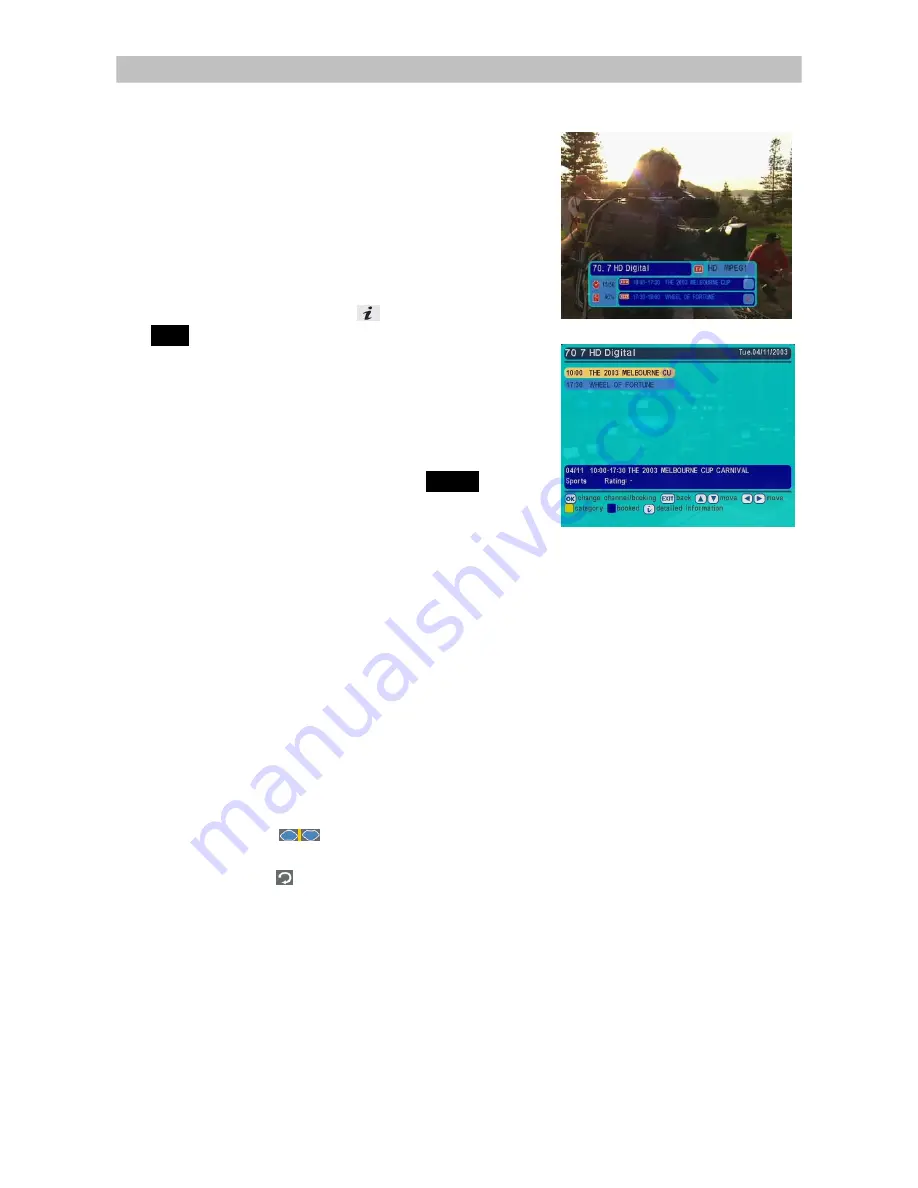
Operating Instruction Book
TU-HDT104A
13
5.2 Information
Plate
The Information Plate (I-Plate) shows
information about the program that you are
currently watching. The information plate
appears briefly whenever you switch to a
new channel or when there’s a problem
with signal reception. To show the
information plate, press the
button. Press
EXIT
to remove the I-Plate from the screen.
Program Guide
The Program Guide is a user-friendly
feature, which enables you to select, book,
and “peek in advance” at programs. To
enter into the Program Guide, press
GUIDE
.
In the Program Guide on-screen display,
the program schedule is listed in
chronological order.
Section 6.1 of your User Manual will instruct you to use the Program Guide efficiently.
5.3 Changing or Selecting Channels
There are several methods to change or select a channel. You can either use the front
panel or the remote control buttons.
The following methods are available for you to choose from:
z
Press Channel
S
/
T
on the remote control (channel changes according to
favourite channel settings).
z
Directly enter a channel by using the number keys on the remote control.
z
Use to change channel. Unlike Channel
S
/
T
control channel
movement is not aligned with favourite channels setting.
z
Use to toggle between current channel and previously watched channel
.
z
Select channels from the Mosaic interface. You have to first browse the
Mosaic channel by pressing the Mosaic button on the remote control.
Note that Mosaics are currently not used in Australia.
Содержание TU-HDT104A
Страница 30: ......




























