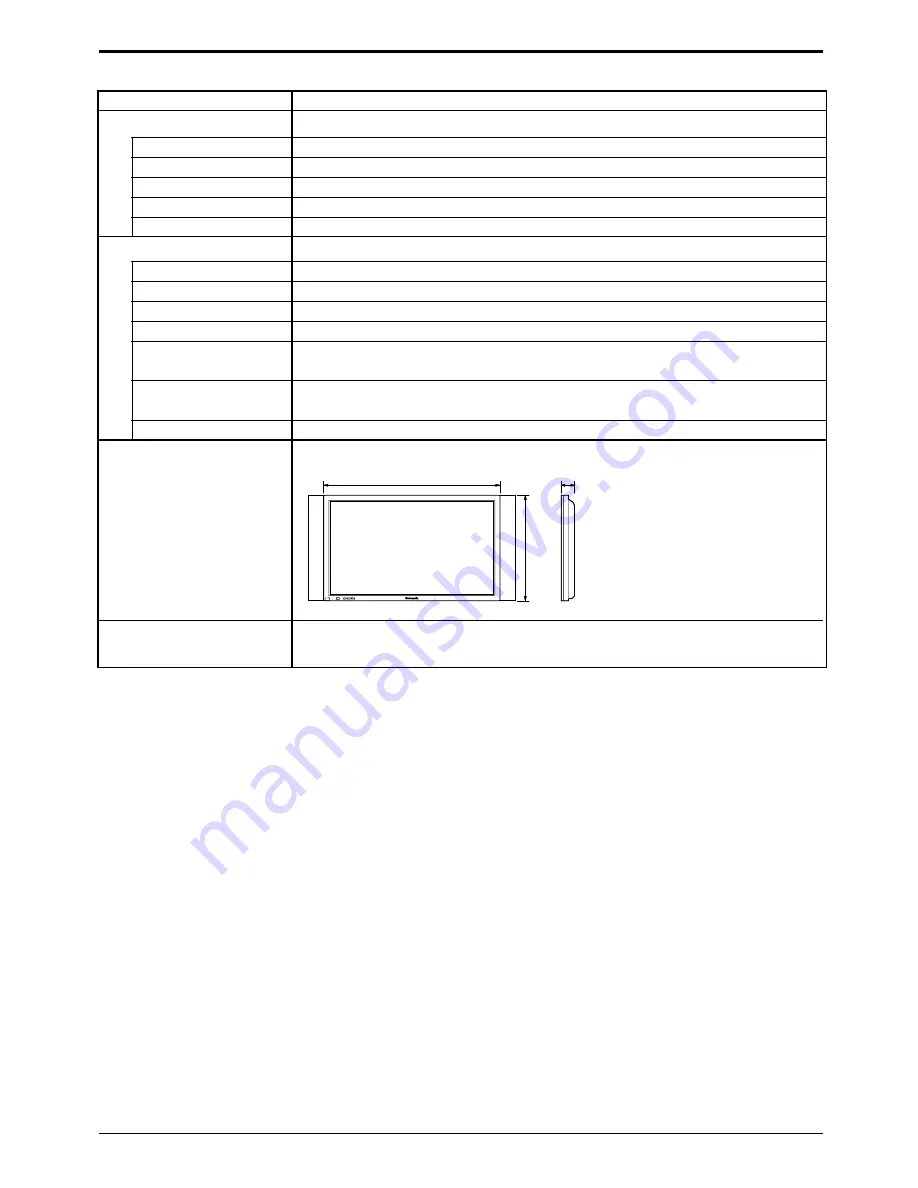
35
Specifications
Notes:
(1) Design and specifications are subject to change without notice. Weight and dimensions shown are approximate.
(2) This equipment complies with the EMC standards listed below.
EN55022, EN61000-3-2, EN61000-3-3, EN61000-6-2.
TH-42PW4
EUR646525
2
×
R6 Size
TMME187
×
2
J0KF00000018
×
2
TY-SP42PM3W
TY-ST42PT3-S
TY-ST42PW1
TY-ST42PF3
TY-WK42PV1
TY-WK42PR1
TY-CE42PS1
1020mm
×
610 mm
×
89 mm
approx. 29.5 kg net (main unit only)
approx. 33.7 kg (with speakers)
POWER /
R - STANDBY
G POWER ON
INPUT
–
VOL
+
610 mm
1020 mm
89 mm
Accessories Supplied
Remote Control Transmitter
Batteries
Fixing bands
Ferrite core
Optional Supplied
Speakers
Pedestal
Wall stand
Mobile stand
Wall-hanging bracket
(vertical)
Wall-hanging bracket
(angled)
Ceiling unit
Dimensions
(W
×
D
×
H)
Weight (Mass)


































