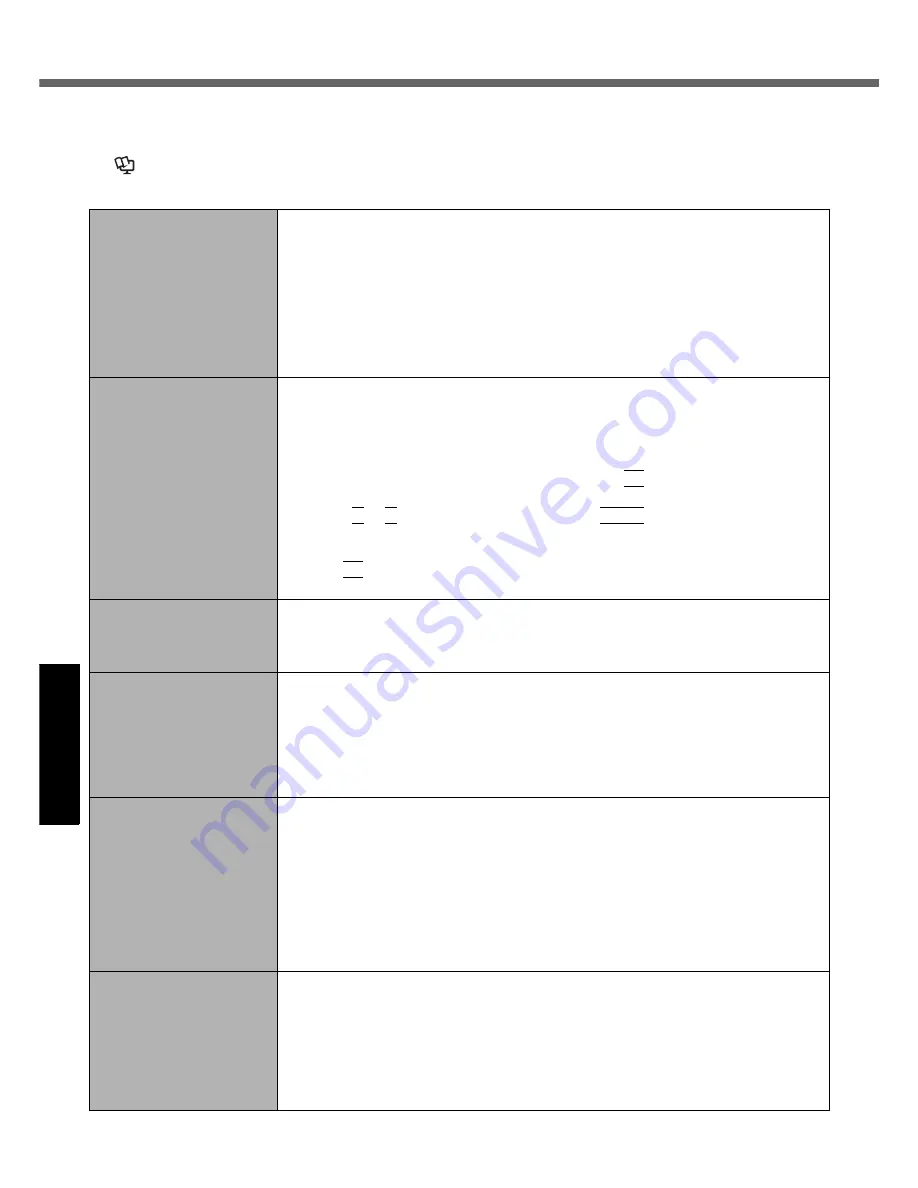
22
Get
ting St
arted
U
seful In
formati
on
Troubleshooting
Appendix
Troubleshooting (Basic)
Follow the instructions below when a problem has occurred. There is also an advanced troubleshooting guide in the
“Reference Manual”. For a software problem, refer to the software’s instruction manual. If the problem persists, contact
Panasonic Technical Support (
Î
pages 32-36). You can also check the computer’s status in the PC Information Viewer
(
Î
Reference Manual
“Check the Computer’s Usage Status”).
Starting Up
The computer does not
power on / The power status
indicator or battery indicator
is not lit.
z
Connect the AC adaptor.
z
Insert a fully charged battery.
z
Remove the battery pack and the AC adaptor, then connect them again.
z
If an additional RAM module has been inserted, remove the RAM module and check to
see if the RAM module is the recommended one.
z
When the CPU temperature is high, the computer may not start up to prevent overheat-
ing of the CPU. Wait until the computer cools down, and then turn the power on again. If
the computer does not power on even after cooling down, contact your technical support
office.
z
Pull out the AC cord and wait for more than 1 minute to reconnect the AC cord.
Windows does not start up.
z
Remove all peripheral devices (e.g. USB memory).
z
If the power status indicator is lit, slide the power switch for four seconds or longer to
turn off, then turn on again.
z
Using the following procedure, start up in Safe Mode, and check the error details.
A
Turn on the computer, and when the [Panasonic] boot screen disappears (after
entering the password
*1
if one is set) hold down
F8
.
B
Release your finger when [Windows Advanced Options Menu] is displayed, and
with
Ï
or
Ð
, select [Safe Mode], then press
Enter
.
Follow the on-screen instructions.
*1
Supervisor Password or User Password set with the Setup Utility
z
Press
F9
in the Setup Utility to return the Setup Utility settings (excluding the pass-
words) to the default values. Start the Setup Utility and make the settings again.
After adding or changing the
RAM module, the power is
turned on but nothing is dis-
played on the screen.
z
Turn off the computer and remove the RAM module, then confirm whether the RAM
module has conformed to specification. When the RAM module has conformed to
specification, install it again.
Cannot boot from internal CD/
DVD drive.
z
Make sure that the bootable CD/DVD is set properly.
z
Start the Setup Utility, and confirm the following settings.
• [Optical Drive] is set to [Enabled] in the [Advanced] menu.
• [Optical Drive Power] is set to [On] in the [Main] menu.
• [Boot Option #1] is set to [CD/DVD Drive] in the [Boot] menu.
z
When an external CD/DVD drive is connected, you cannot boot from the internal
CD/DVD drive.
You have forgotten the
password.
z
Supervisor Password or User Password: Contact Panasonic Technical Support
(
Î
pages 32-36).
z
Administrator password:
• If you have another account with Administrator authority, log-on with it, then delete
the password for the problem account.
• If you have a password reset disk, click [Reset password] displayed after the
password input error, then follow the on-screen instructions and set a new pass-
word.
If you cannot do either of the above, you will need to reinstall (
Î
page 19) and
setup Windows.
“Remove disks or other
media. Press any key to
restart” or a similar mes-
sage appears.
z
A floppy disk in the drive or USB memory is connected, and it does not contain system
startup information. Remove the floppy disk and USB memory, then press any key.
z
If a device is connected to the USB port, disconnect the device, or set [USB Port] or
[Legacy USB Support] to [Disabled] in the [Advanced] menu of the Setup Utility.
z
If the problem persists after removing the disk, it may be a hard disk failure. Perform
the reinstallation and return the hard disk to its condition at the time of purchase.
(
Î
page 19) If the problem persists even after the reinstallation, contact Panasonic
Technical Support. (
Î
pages 32-36).
















































