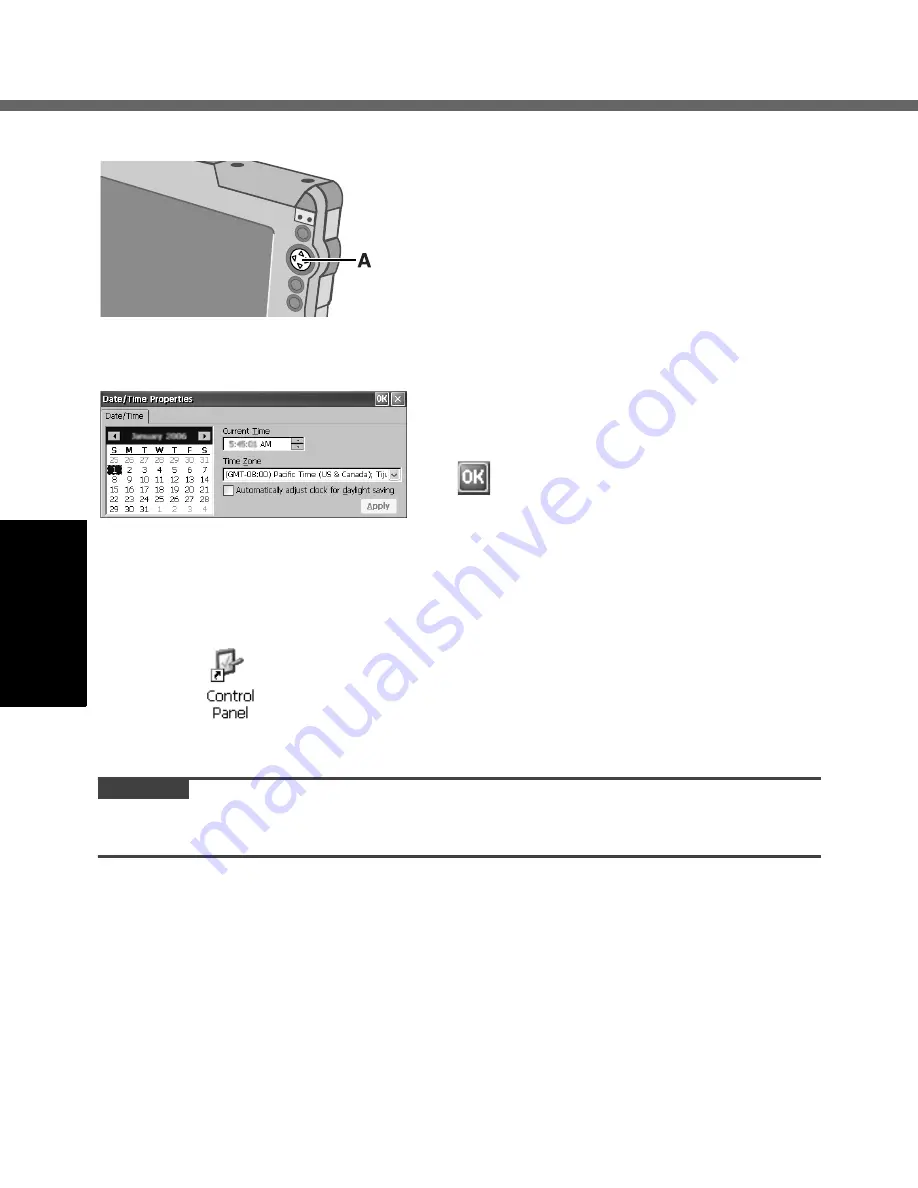
24
First-time Operation
E
4
Calibrate the touchscreen.
Touch the “+” mark on the calibration screen with
the stylus (included) for about one second.
After the calibration procedure is executed (e.g.,
after the twelve “+” marks are touched), the pro-
cedure ends when the center of the cursor key
(A) is pressed.
5
Make the date and time setting.
The [Date/Time Properties] screen will
appear automatically.
Set the current time and time zone, and then
tap .
z
You can use the software keyboard when you set the time.
For information about how to use the Software Keyboard:
Î
page 37
If the [Date/Time Properties] screen does not appear automatically
Double-tap
on the desktop, and double-tap [Date/Time].
The [Date/Time Properties] screen will appear.
CAUTION
z
To take effect this setting when you start the wireless display next time, you
have to perform Flash Backup to save this setting. (
Î
page 31)






























