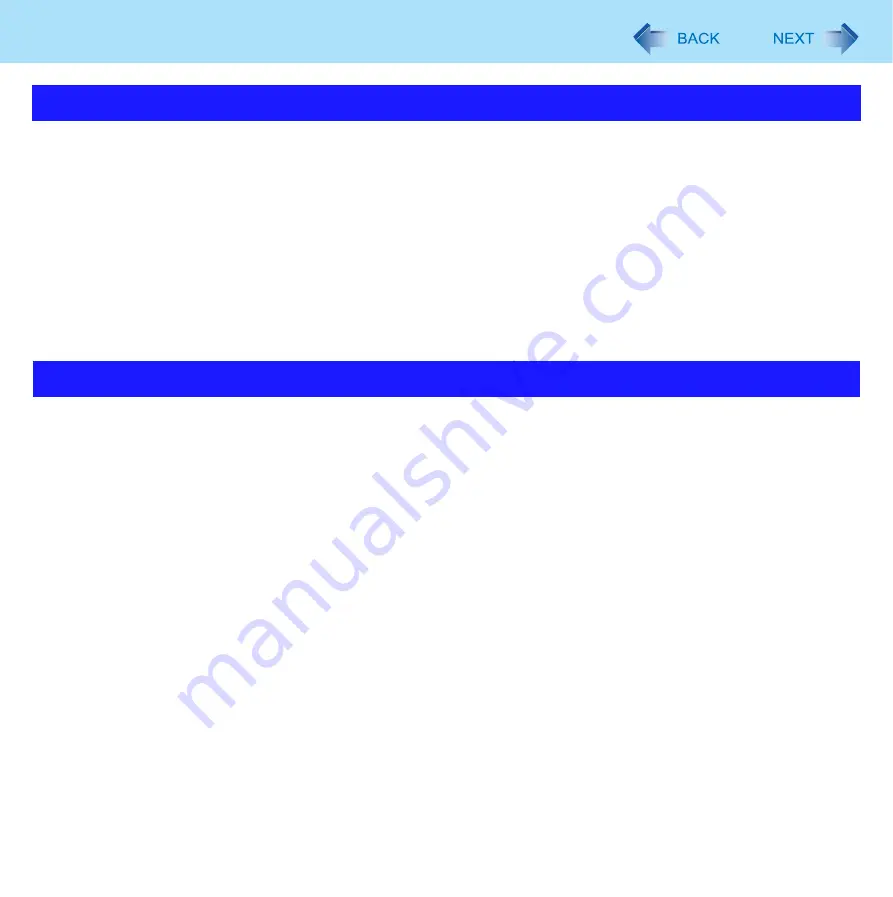
47
Writing to CD
When an external CD/DVD drive has been connected
z
Do not turn the CD/DVD drive power off on this computer when writing to a disc in an external CD/DVD drive using B’s Recorder.
Turning the power off may result in a malfunction, such as an interruption in the external CD/DVD drive operation.
Before entering sleep
z
Before entering sleep, be sure to exit B’s Recorder. Otherwise B’s Recorder will not recognize a disc in the drive after
resuming, and the message [Insert a disc into the drive] will appear. In this case, perform either of the following proce-
dures so B’s Recorder will recognize the disc.
• Click [File] - [Drive Settings] - [Rescan].
• Exit and start up B's Recorder again.
You can use B’s Recorder to create a CD that will allow you to boot the system from the CD/DVD drive.
z
Create the CD using the following procedure.
For further information, refer to the online manual for B’s Recorder.
1
Run B’s Recorder. (
2
Set a new disc in the CD/DVD drive.
3
Register the data to be used for booting in the Data well.
4
Double-click [01 Data (Mode 1)] or [01 Data (Mode 2)] in [Track Type].
5
Click [Track Information] at the [Track Properties] screen, and click [Create from standard
bootable disk image.] under [Bootable CD].
6
Click [OK], and click [Record].
How to change the bootable disk image using B’s Recorder
1
Run B’s Recorder, and click [View]
-
[Disc Capacity Display Settings]
-
[Bootable Disk].
2
Select the required bootable disk image from [Floppy Disk Image Management], and click
[OK].
Usage Precautions
Using B’s Recorder to Create a CD for Booting the System






























