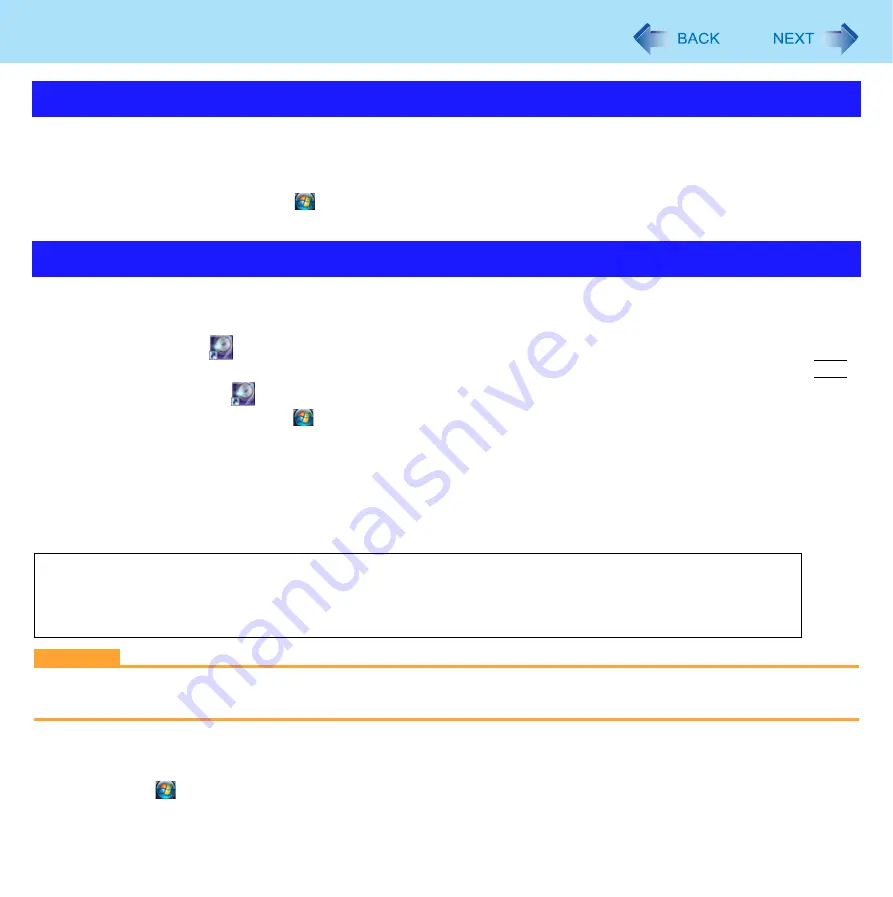
46
Writing to CD
1
Insert a disc.
2
In the [AutoPlay] screen, click [Burn files to disc using Windows].
z
Alternatively you can click
(Start) - [Computer], and double-click [DVD/CD-RW Drive].
z
Follow the on-screen instructions.
“B’s Recorder” is a CD recording software application developed by B.H.A Corporation.
For further information, refer to the software’s online manual (below).
1
Double-click
on the desktop to start up B’s Recorder or TaskGate.
z
If you want to switch the startup application from B’s Recorder to TaskGate or vice versa, press and hold
Ctrl
and double-click
, and click [Launch B’s Recorder GOLD9] or [Launch TaskGate].
z
Alternatively you can click
(Start) - [All Programs] - [B.H.A] - [B’s Recorder GOLD9] - [B’s Recorder GOLD9] /
[TaskGate].
Applicable Media
z
Refer to the Disc Information (
).
z
Refer to the software’s online manual (below).
CAUTION
z
Be sure to shut down B’s Recorder before you log off Windows.
Otherwise B’s Recorder may not start normally when you log on to Windows next time. In this case, restart the computer.
To access the online manual
A
Click
(Start) - [All Programs] - [B.H.A] - [B’s Recorder GOLD9] - [Manuals] - [User Manual] (user’s manual)
/ [TaskGate] (TaskGate manual).
Using Windows Feature
Using B’s Recorder
About Copies
When writing to discs, make sure that you are not infringing upon any copyrights. It is illegal to copy audio CDs
for non-personal use.
When backing up software, make sure that you are not infringing upon any software copyrights for that product.






























