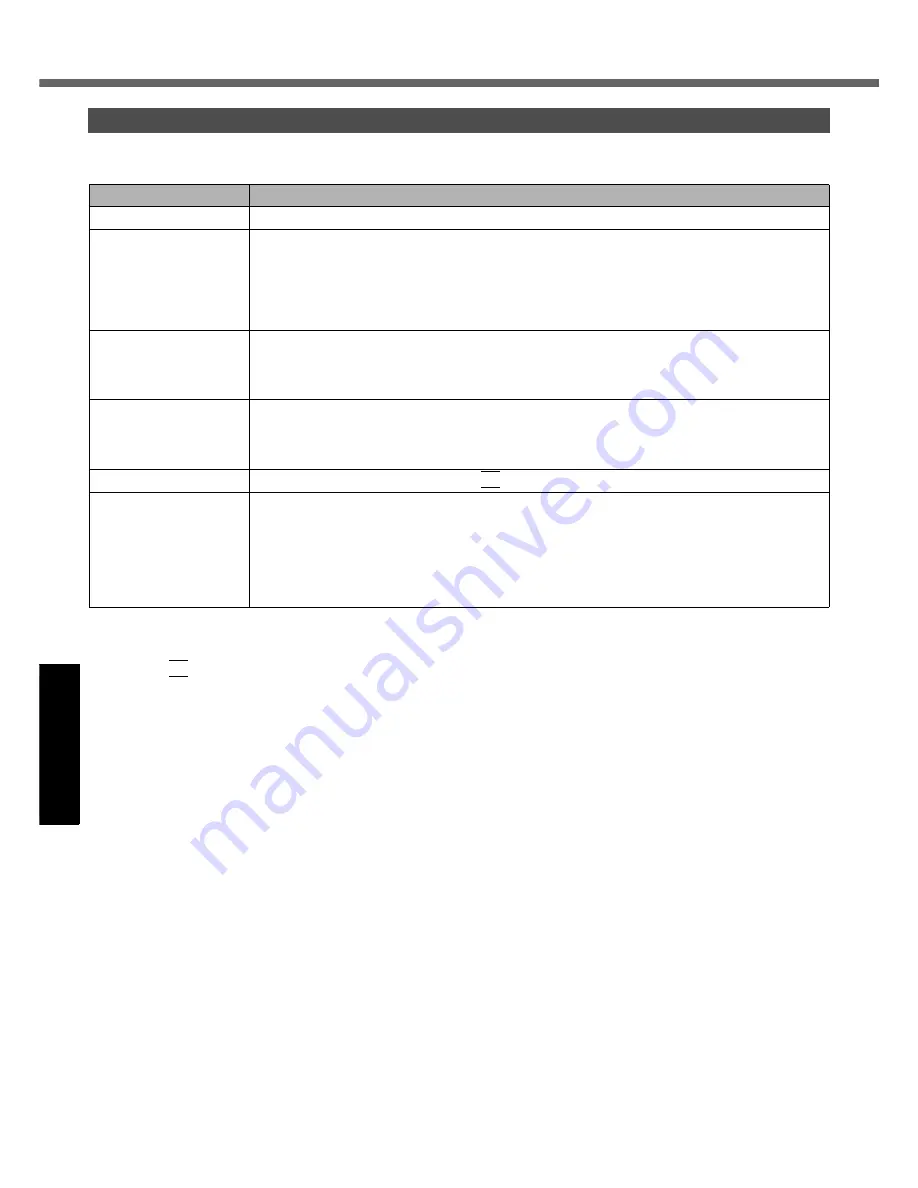
30
Troubleshooting (Basic)/Error Code/Message
Get
ting St
arted
U
seful In
formati
on
Troubleshooting
Appendix
Follow the instructions below when an error code or message appears. If the problem persists or if the error code/mes-
sage displayed is not shown here, contact your technical support office.
To start the Setup Utility
A
Restart the computer.
B
Press
F2
while [Panasonic] boot screen is displayed.
Error Code/Message
Error Code/Message
Solution
0211 Keyboard error
Disconnect external keyboard.
0251 System CMOS
checksum bad -
Default configuration
used
An error has occurred in the memory of Setup Utility settings. This occurs when the memory con-
tent is changed by an unexpected program operation, etc.
Start the Setup Utility and return the settings to the default values, and then change the set-
tings as necessary.
If the problem persists, the internal clock battery may need to be replaced. Contact your tech-
nical support office.
0271 Check date and
time settings
The date and time settings are not correct.
Start the Setup Utility and set the correct date and time.
If the problem persists, the internal clock battery may need to be replaced. Contact your tech-
nical support office.
0280 Previous boot
incomplete - Default
configuration used
Startup has failed repeatedly, so the Setup Utility settings have been returned to the default val-
ues to startup the computer.
Start the Setup Utility and return the settings to the default values, and then change the set-
tings as necessary.
Press <F2> to Setup
Write down the error details and press
F2
to start the Setup Utility. Change the settings if necessary.
Operating System not
found
The operating system is not installed in the floppy disk or the hard disk that you are going to boot from.
If using a floppy disk, change the disk to the one you can use for boot.
If using the hard disk, check if the hard disk is recognized in [Information] menu of the Setup
Utility. If the hard disk is recognized, perform the reinstallation (
page 25). If not, contact
your technical support office.
If a device is connected to the USB port, disconnect the device, or set [Legacy USB Support]
to [Disable] in the [Advanced] menu of the Setup Utility.











































