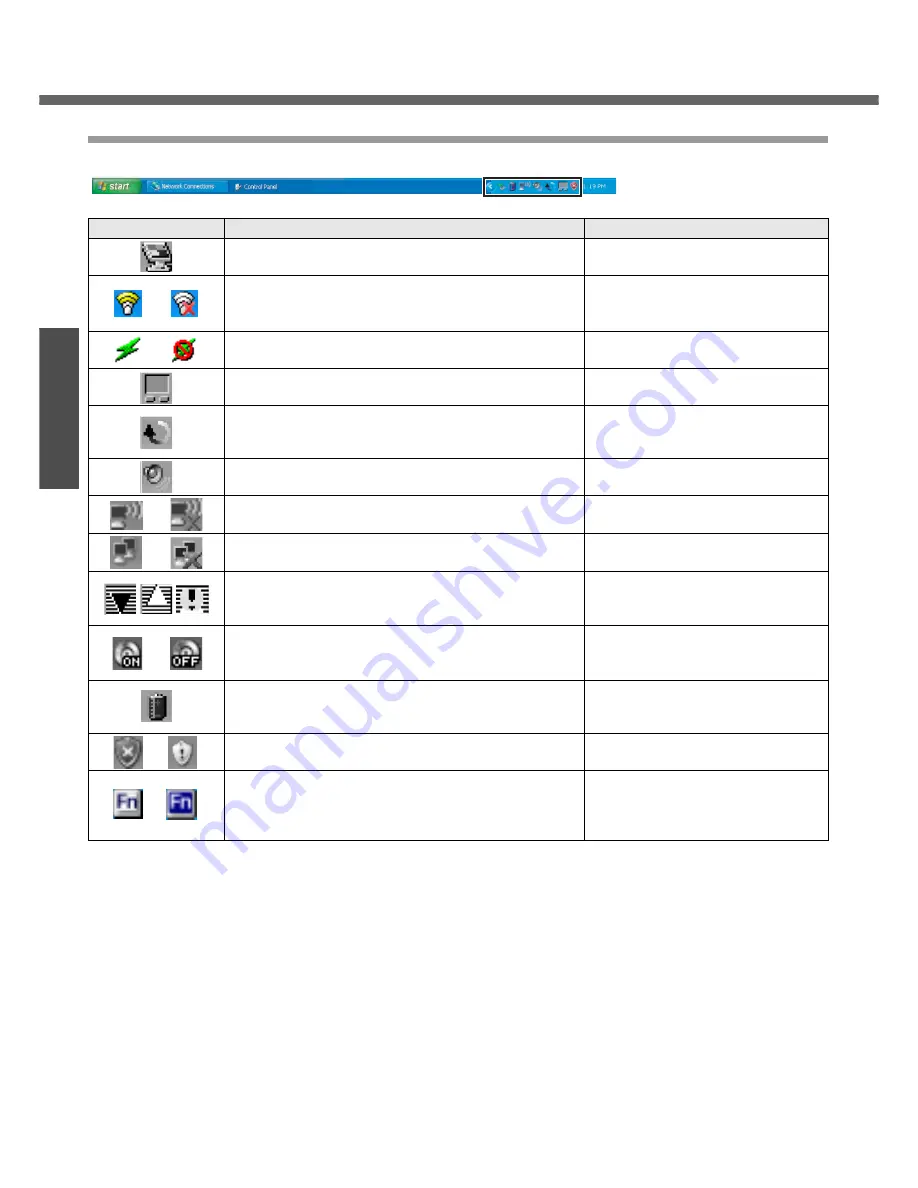
First-time Operation
22
Ge
tting S
ta
rted
Pr
epar
ations
Roles of Icons on the Notification Area
The notification area icons below are only examples.
Icons
Names and roles
Reference
Intel Extreme Graphics 2 for mobile icon
(Use for screen settings)
㧙
or
Intel
®
PROSet/Wireless Software icon
(Turn wireless LAN on/off and use to set Wireless LAN
connections)
Î
page 40
or
802.11a enable/disable icon
(Enable/disable 802.11a)
Î
page 40
Pointing device icon
(Use to make various touch pad settings)
㧙
Scroll icon
(Use to make settings and confirm status for the Touch
Pad utility)
Î
"Chapter 2: Using the Touch Pad"
in onscreen Reference Manual
Volume icon
(Set volume)
Î
Windows help
or
Wireless LAN network connection icon
(Use to set wireless LAN connections)
Î
"Chapter 5: Wireless LAN" in
onscreen Reference Manual
or
LAN network connection icon
(Use to set LAN connections)
Î
"Chapter 5: LAN" in onscreen
Reference Manual
B's CLiP icon
(Use to make various B's CLiP settings)
Î
"Chapter 3: Writing to CDs (B’s
Recorder/B’s CLiP)" in onscreen
Reference Manual
or
Drive power icon
(Turn the DVD-ROM & CD-R/RW drive power on/off)
Î
"Chapter 3: DVD-ROM & CD-R/
RW Drive" in onscreen Reference
Manual
Battery meter icon
It is displayed when disconnecting the AC adaptor. (Use
to make various battery settings)
Î
"Chapter 2: Battery Power" in
onscreen Reference Manual
or
Windows security icon
(Use to make or confirm security settings)
Î
page 42
or
Fn key icon
It is only displayed when adding the check mark for
[Show status on screen] on the [Hotkey Settings]
screen. (Use to confirm whether the Fn key is locked)
Î
"Chapter 2: Using the Fn Key" in
onscreen Reference Manual
















































