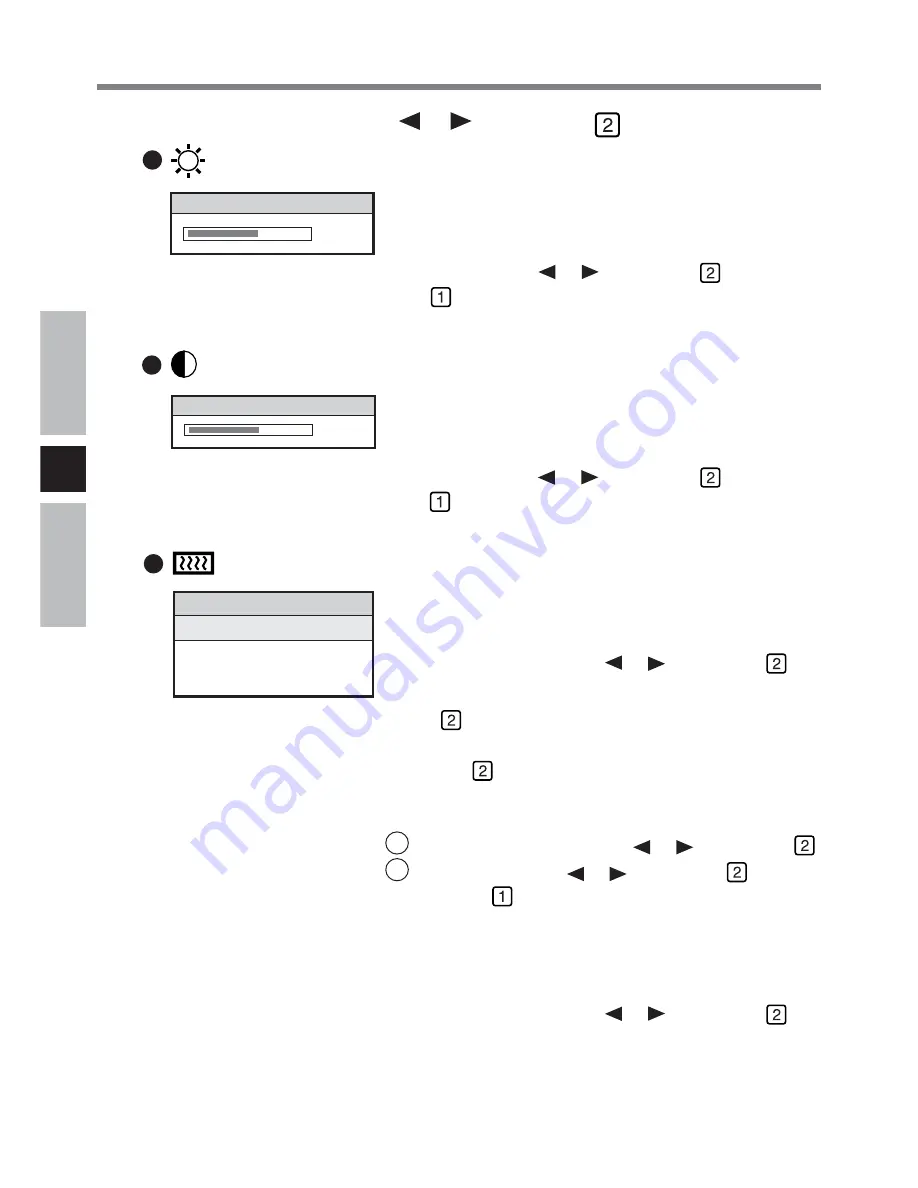
E
14
The Brightness menu item is used to adjust the bright-
ness. A slider indicating the current brightness value is
displayed. The adjustment range is 0 to 63.
Adjust by pressing or , then press
. (To cancel,
press and then turn off the power to the LCD Moni-
tor. When the power is turned on again, the operation
will be canceled.)
(Brightness)
The Contrast menu item is used to adjust the contrast. A
slider indicates the current contrast value. The range of
adjustment is 0 to 255.
Adjust by pressing or , then press
. (To cancel,
press and then turn off the power to the LCD Moni-
tor. When the power is turned on again, the operation
will be canceled.)
(Contrast)
2
Select the icon by pressing
or
, then press
Brightness
32
Contrast
90
Adjusting the LCD Monitor
The Color menu is used to adjust the brightness of Red,
Green, Blue, or all color channels.
Select the item by pressing or , then press
.
Auto Balance
Select
, the color is adjusted automatically.
To save the adjusted value, select [Color Temperature],
then press
.
RGB
The sub-menu is displayed.
1
Select the item by pressing or , then press
.
2
Adjust by pressing or , then press . (To can-
cel, press and then turn off the power to the LCD
Monitor. When the power is turned on again, the
operation will be canceled.)
Color Temperature
The sub-menu is displayed.
Select the item by pressing or , then press
.
(Color)
Color
Auto Balance
RGB
Color Temperature





























