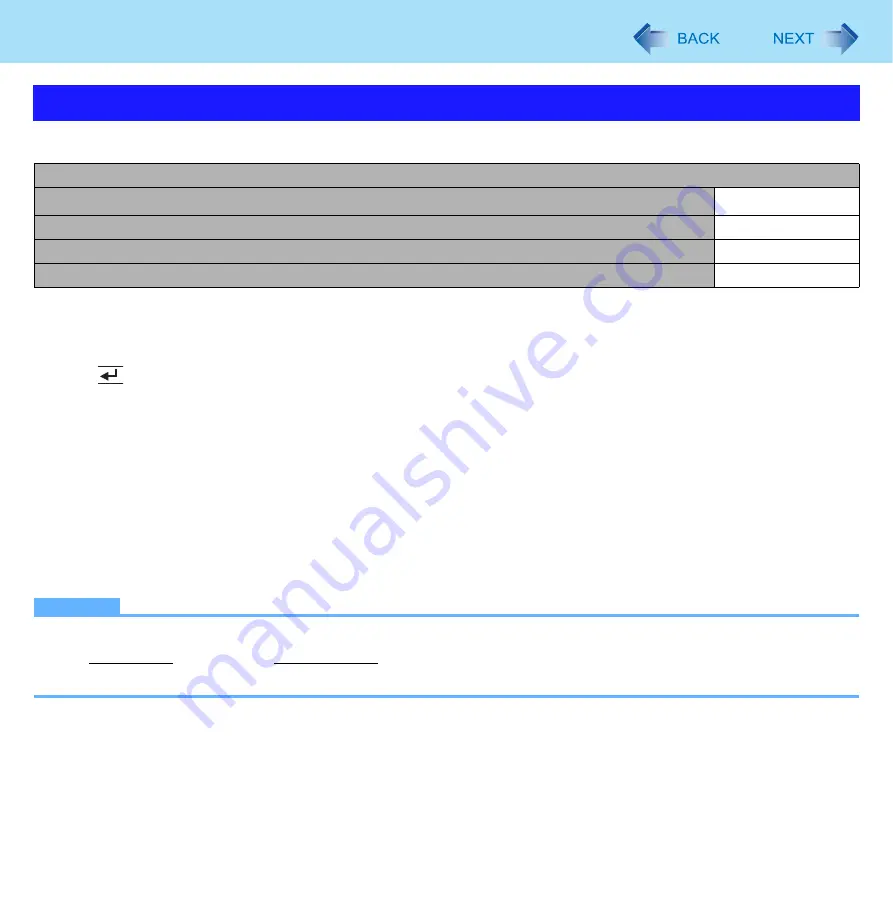
69
Setup Utility
Underlined items are the factory preset
To change the boot order
The default order is [USB Floppy Disk
] -> [Hard Disk] -> [USB Hard Disk] -> [USB CD/DVD Drive].
z
Press
(Enter) on the boot device you want to change and select the boot device from the following menu.
• When a selected boot device in the following menu already exists in either of the [Boot Option (#1 to #4)], the boot
device appears at the newly selected position by switching the positions with the original boot device that existed before
at the position.
• When you select [Disabled] in the following menu, the disabled [Boot Option] is ignored and the boot device in the next
[Boot Option] operates.
[USB Floppy Disk]
[Hard Disk]
[USB Hard Disk]
[USB CD/DVD Drive]
Disabled
*1
Use the Panasonic USB floppy disk drive (optional: CF-VFDU03U)
NOTE
z
To boot from the following devices, make the settings as below.
Boot Menu
Boot Option Priorities
Boot Option # 1
USB Floppy Disk
Boot Option # 2
Hard Disk
Boot Option # 3
USB Hard Disk
Boot Option # 4
USB CD/DVD Drive
To boot from
You need to set
• USB connected device
: [Legacy USB Support] to [Enabled] (
















































