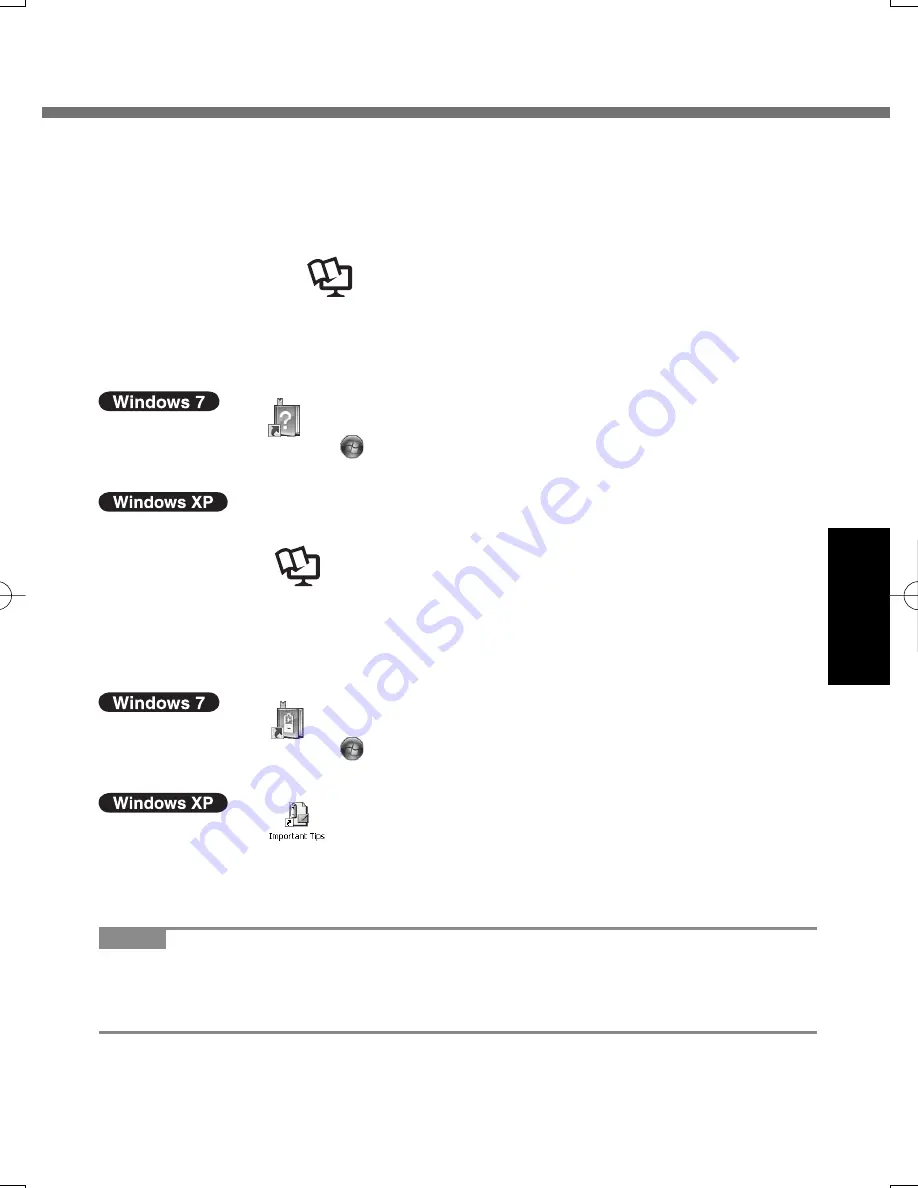
31
Useful Information
On-screen Manual
You can access the Reference Manual and the Important Tips on the computer
screen.
When you access the Reference Manual and the Important Tips for the
fi
rst time,
the License Agreement of the Adobe Reader may be displayed. Read it carefully
and select [Accept] to proceed.
Reference
Manual
The Reference Manual contains the practical information to help you fully enjoy
the computer’s performance.
To access the Reference Manual:
A
Double-click
on the desktop.
Alternatively click (Start) - [All Programs] - [Panasonic] - [On-Line
Manuals] - [Reference Manual].
A
Click [start] - [Reference Manual].
Important
Tips
The Important Tips will provide you with the battery information so that you can
use the battery pack in the optimum condition to obtain longer operation time.
To access the Important Tips:
A
Double-click
on the desktop.
Alternatively click (Start) - [All Programs] - [Panasonic] - [On-Line
Manuals] - [Important Tips].
A
Double-click
on the desktop.
Alternatively click [start] - [All Programs] - [Panasonic] - [Battery] -
[Important Tips] or click [start] - [All Programs] - [Panasonic] - [On-Line
Manuals] - [Important Tips].
NOTE
When Adobe Reader update notice is displayed, we recommend you follow the
on-screen procedure and update.
See http://www.adobe.com/ for the latest version of Adobe Reader.
U1mk2̲OI̲XP7.indb 31
U1mk2̲OI̲XP7.indb 31
2010/05/11 8:41:09
2010/05/11 8:41:09
Содержание Toughbook CF-U1AQB11AM
Страница 63: ...63 63 MEMO ...






























