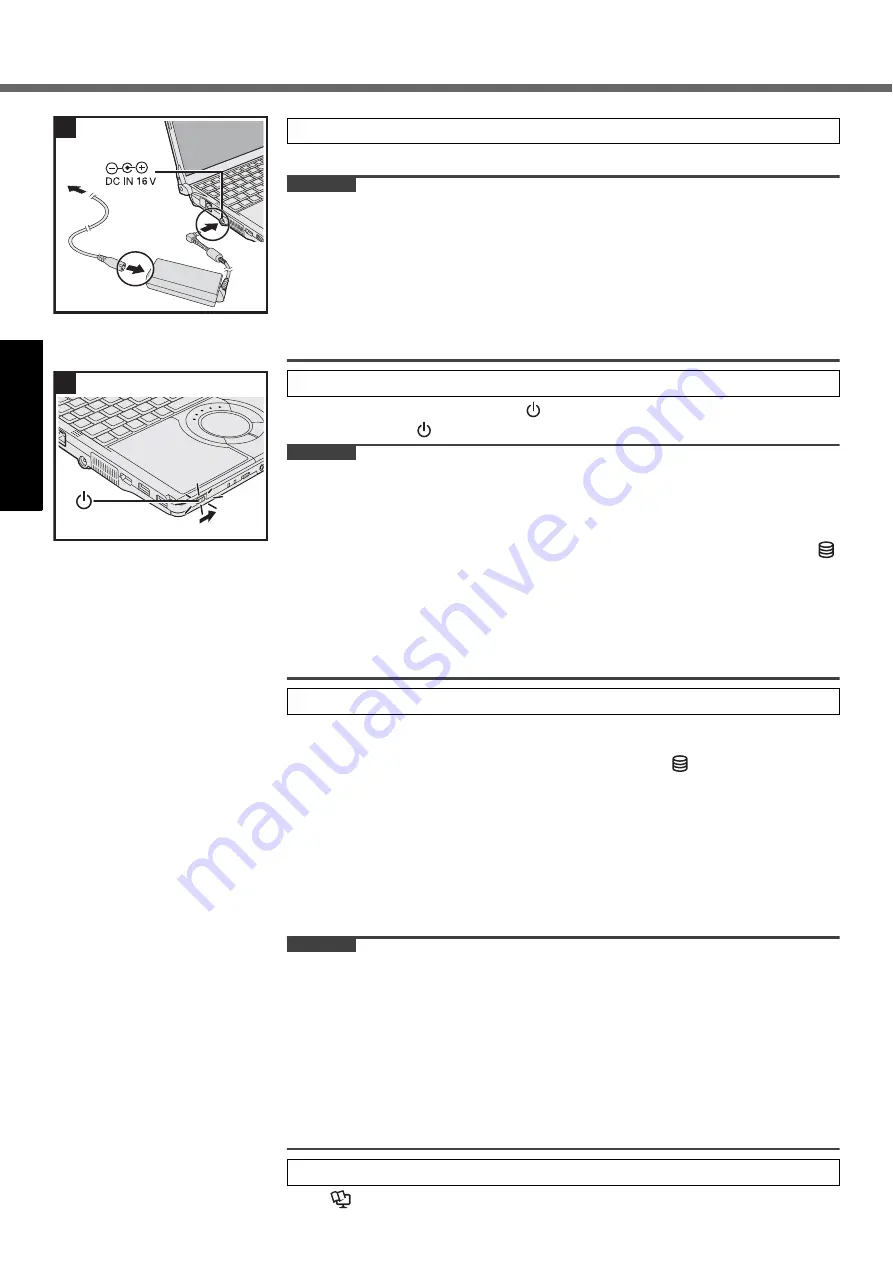
14
First-time Operation
G
e
tti
ng S
tart
ed
Us
ef
ul I
n
forma
ti
on
Troub
le
sh
ooting
Appendix
The battery charging starts automatically.
CAUTION
z
Do not disconnect the AC adaptor and do not switch the wireless switch to
on until the first-time operation procedure is completed.
z
When using the computer for the first time, do not connect any peripheral device
except the battery pack and AC adaptor.
z
Handling the AC adaptor
• Problems such as sudden voltage drops may arise during periods of thunder
and lightning. Since this could adversely affect your computer, an uninterrupt-
ible power source (UPS) is highly recommended unless running from the bat-
tery pack alone.
Slide and hold the power switch
for approximately one second until the
power indicator
lights.
CAUTION
z
Do not slide the power switch repeatedly.
z
The computer will forcibly be turned off if you slide and hold the power switch for
four seconds or longer.
z
Once you turn off the computer, wait for ten seconds or more before you turn on
the computer again.
z
Do not perform the following operation until the hard disk CD/DVD drive indicator
turns off.
• Connecting or disconnecting the AC adaptor
• Sliding the power switch or CD/DVD drive power/open switch
• Touching the keyboard or touch pad
• Closing the display
z
Do not change the Setup Utility until completing step
5
. If you do so, Windows
setup may not operate properly.
Follow the on-screen instructions.
z
The computer restarts several times. Do not touch the keyboard or touch pad,
and wait until the hard disk CD/DVD drive indicator
has turned off.
z
After the computer is turned on, the screen remains black or unchanged for a
while, but this is not a malfunction. Wait for a moment until the Windows
setup screen appears.
z
During setup of Windows, use the touch pad and clicking to move the cursor
and to click an item.
z
Setup of Windows will take approximately 20 minutes.
Go to the next step, confirming each message on the display.
z
“Join a wireless network” screen may not appear.
You can set the Wireless Network after the setup of Windows is complete.
CAUTION
z
Do not turn off the computer until completing the first-time operation procedure.
z
Do not use the following words for user name: CON, PRN, AUX, CLOCK$, NUL,
COM1 to COM9, LPT1 to LPT9, @. In particular, if you create a user name
(account name) that includes the “@” mark, a password will be requested at the
log-on screen, even if no password has been set. If you try to log on without
en-tering a password, “The user name or password is incorrect.” may be dis-
played and you will not be able to log on to Windows (
Î
page 23).
z
You can change the user name, password, image and security setting after
setup of Windows.
z
Remember your password. If you forget the password, you cannot use the Win-
dows. Creating a password reset disk beforehand is recommended.
Î
Reference Manual
“CD/DVD Drive”
3
Connect your computer to a power outlet.
4
Turn on the computer.
5
Setup Windows.
6
Change the internal CD/DVD drive letter if necessary.
3
4
Содержание Toughbook CF-S9KWAZG1M
Страница 34: ...34 MEMO...
Страница 35: ...35 MEMO...















































