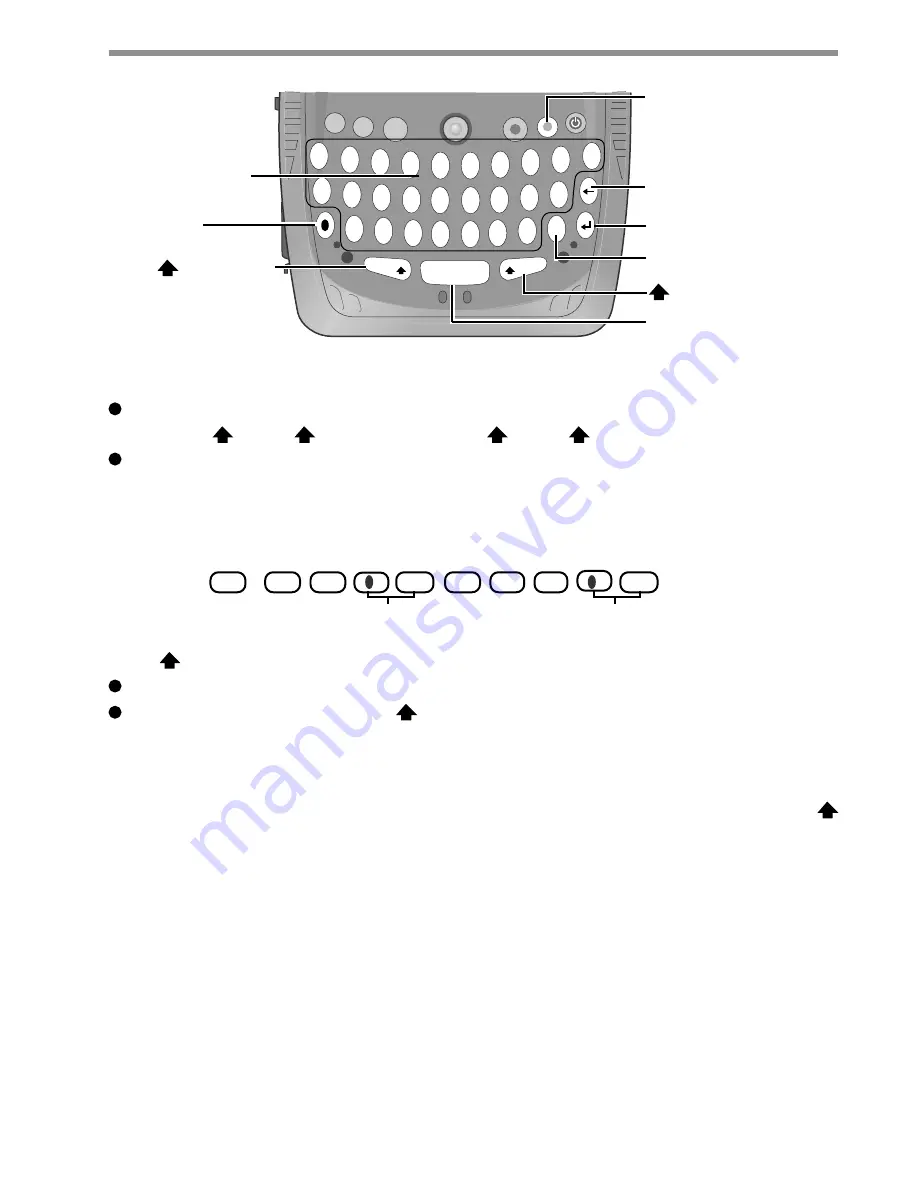
Mode Key
The keyboard operation mode can be changed by a key press made in combination with
the NUM
key or
CAP key (see NUM
key or
CAP key).
A symbol or numeral on the key-top is input by pressing the Mode key (the numeric key
lock indicator goes on) followed by the corresponding alphabet key. Each Mode key press
works for the input of only one symbol or numeral. This is convenient when using one
hand to input sentences including symbols/numerals.
Example
: To input “abc.def.”, press the keys in the following order.
A
B
C
M
D
E
F
M
NUM
(Shift) Key
Pressing this key alone is the same as pressing the Shift key of a computer.
Each time the Mode key + NUM
key are pressed, the mode changes from the alphabet
input mode (default) to the symbol/numeral input mode, and vice versa. In the symbol/
numeral input mode (numeric key lock indicator on), the symbols and numerals on the
key-top can be inputted continuously.
To exit the symbol/numeral input mode, you can also choose to press only the NUM
key.
Cancel Key
Pressing this key stops the running of a program (the same as pressing ESC on a computer).
Backspace Key
This key works the same as the Backspace key of a computer.
Enter Key
This key works the same as the Enter key of a computer, e.g., line feed in a document, etc.
F1
F2
F3
Q
W
E
R
T
Y
U
I
O
P
L
J
K
H
G
F
D
S
A
Z
X
C
V
B
N
M
SOFT
SPACE
NUM
CAP
1
2
3
4
5
6
7
8
9
0
/
*
+
=
?
$
!
,
.
)
(
:
'
"
@
DEL
-
4
Keyboard
Cancel Key
CAP (Shift) Key
Mode Key
Num
(Shift) Key
Backspace Key
Enter Key
SPACE/SOFT Key
Alphabet Keys
“.”
“.”
Delete Key
7-1
Содержание Toughbook CF-P1 Series
Страница 3: ...RU 8 6 1 2 2...
Страница 4: ...2 3...
Страница 25: ...11 Wiring Connection Diagram 14...
Страница 30: ...13 Exploded View 13 1 Exploded View 1 2 16 1...
Страница 31: ...13 2 Exploded View 2 2 16 2...





































