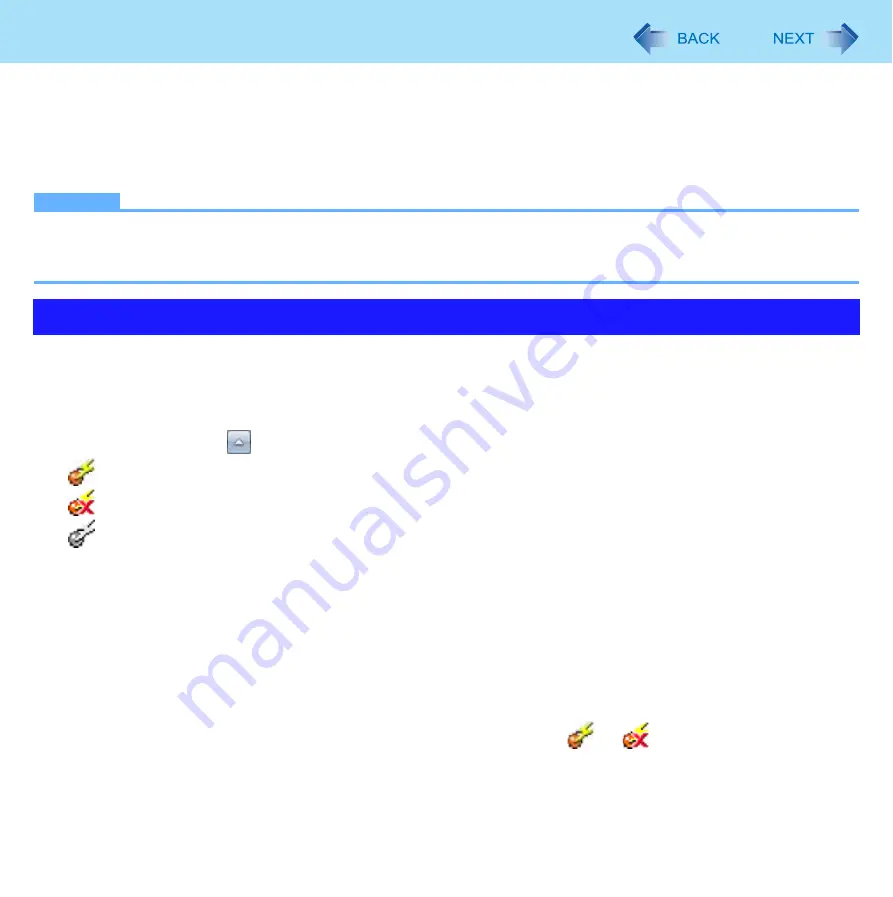
73
Disabling/Enabling Wireless Communication
<Only for model with wireless LAN and/or wireless WAN>
There are 4 ways of disabling and enabling wireless communication.
z
Wireless Switch Utility (
z
Settings in the Network and Sharing Center (
z
Settings in the [Advanced] menu of the Setup Utility (
)
z
Setting in the Wireless Connection Disable Utility (
NOTE
z
For further information about Wireless LAN:
z
For further information about Bluetooth:
z
For further information about Wireless WAN: Refer to the instruction manual of the wireless device.
This utility allows you to enable or disable wireless devices from a pop-up menu in the notification area. In the default setting,
all wireless devices are enabled.
The Wireless Switch Utility icon
The icon appears when click
on the notification area. It shows the status of wireless devices.
•
: Indicates that the wireless devices are enabled.
•
: Indicates that the wireless devices are off.
•
: Indicates that the wireless devices have been disabled in the Setup Utility.
To enable or disable particular wireless devices
1
Click the Wireless Switch Utility icon to show the pop-up menu.
2
Select ON or OFF for the device you want to enable or disable.
To check the wireless communication status
1
Place the cursor over the Wireless Switch Utility icon (
or
) on the notification
area.
A tool tip appears.
Wireless Switch Utility






























