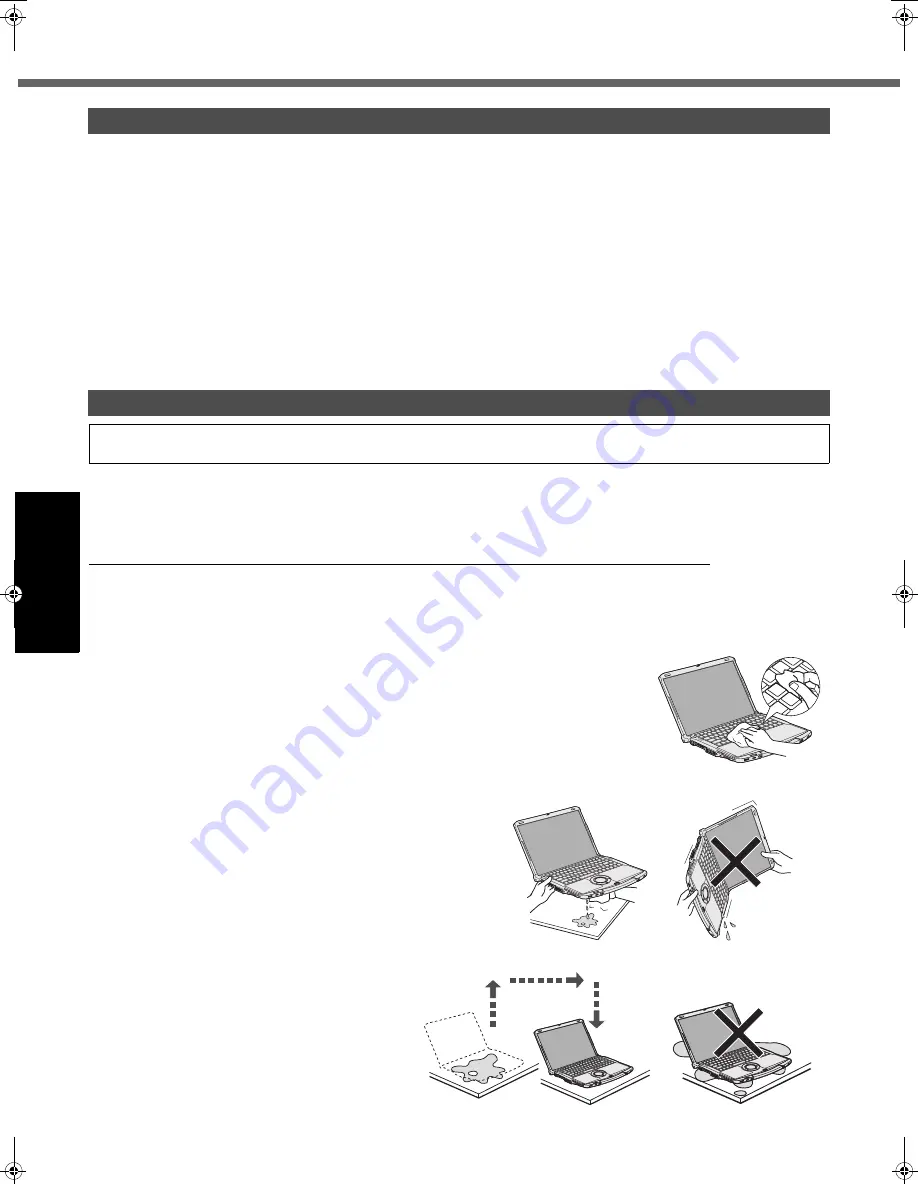
20
Handling and Maintenance
Getting Started
Usef
ul Inform
ation
Troubleshooting
Appendix
When setting the screen resolution to a resolution below the LCD's resolution, e.g. 1024 × 768 pixels, the images
appearing on the screen will be stretched. As a result, the characters displayed may appear blurred. This is normal, and
not indicative of a malfunction.
To display large characters with no blurring
Try the following steps while keeping the LCD in its resolution (1280 × 800).
1
Right-click the desktop and click [Personalize] - [Adjust font size (DPI)].
z
A standard user needs to enter an administrator password.
2
Click [Larger scale (120 DPI)] and click [OK].
z
To display enlarged font sizes in applications such as Internet Explorer:
Use the display enlargement function provided by the specific software application.
z
To magnify a part of the screen, use the Loupe Utility.
The keyboard on this computer incorporate a drain system (a moisture protection mechanism) that minimizes the
amount of liquid reaching the inside of the computer even if water is spilled on the keyboard.
Any water that comes in contact with the keyboard is drained off through holes in the bottom of the computer, so that vir-
tually no water is left inside the computer. However, this is not a guarantee against damage to the hard disk or other
internal parts, or against the loss or deletion of data.
The drain system is incorporated into only the keyboard. It does not apply to any other components.
z
If you spill water or any other liquid on the keyboard, even a small amount, be sure to perform the following steps.
Failure to perform these steps may result in damage to the computer. The drain system will not provide complete
protection against water entering the computer.
1
Immediately turn off the computer, and remove the AC adaptor.
2
Wipe any water droplets off of the top of the keyboard using a
soft, dry cloth.
3
Slowly lift up the computer, keeping it level,
and wipe any water coming out of the holes
on the bottom using a soft, dry cloth.
If the computer is tilted during this step, liquid may seep
inside the computer resulting in damage.
4
Keeping the computer level, move
the computer to a dry place.
If the computer is placed back on the wet
surface, water may seep inside the computer
from the bottom.
When Using the Computer with a Reduced Screen Resolution
If You Spill Water on the Keyboard
Note that repairs resulting from liquids being spilled on the computer are not free of charge, and not covered by war-
ranty.
DFQW5315ZA_F8mk1.5-OI_V_M.book 20 ページ 2009年7月10日 金曜日 午後1時25分
Содержание Toughbook CF-F8EWAZZJM
Страница 45: ...45 Getting Started Operation Troubleshooting Appendix MEMO...
Страница 46: ...46 MEMO...
Страница 47: ...47...






























