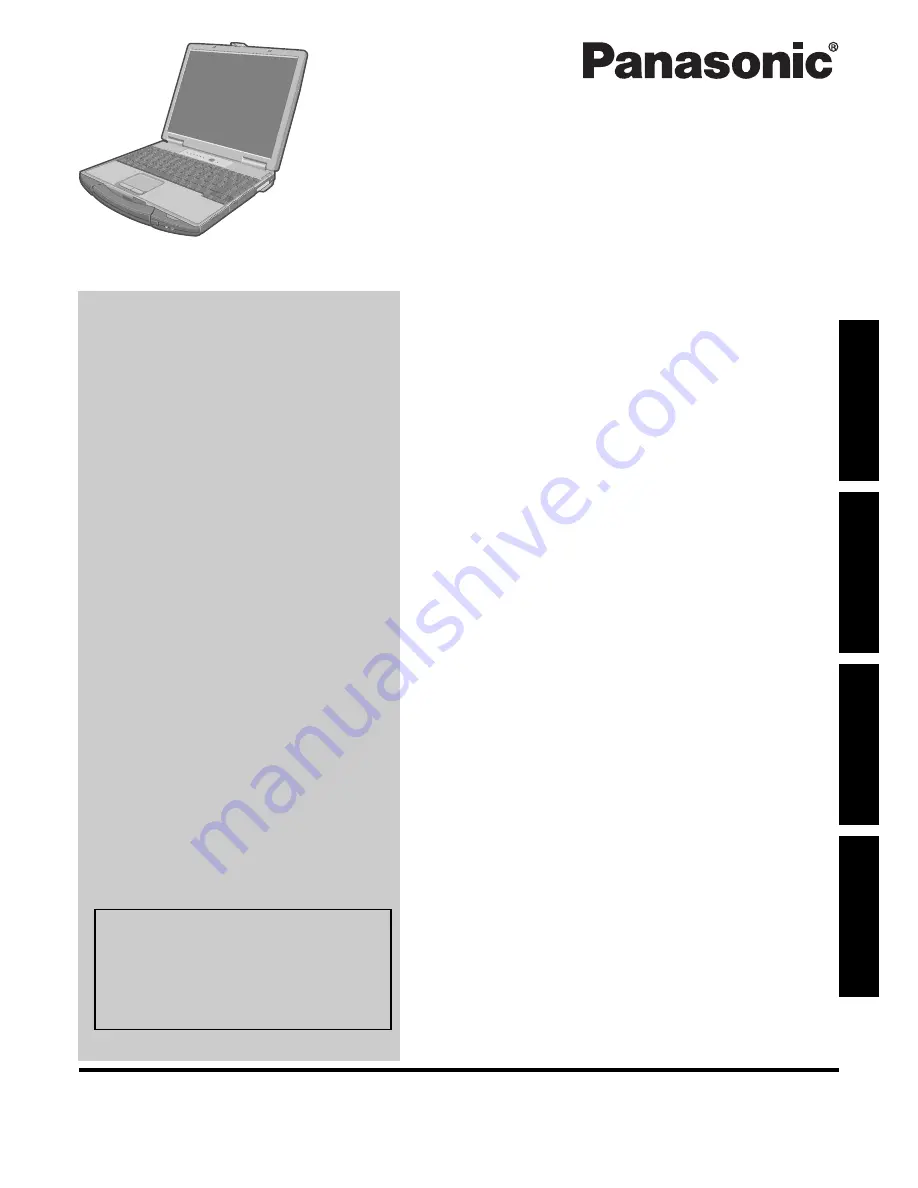
Please read these instructions carefully before using this product and save this manual for future use.
Contents
Getting Started
Useful Information
Troubleshooting
Get
ting St
arted
U
seful In
formati
on
Troubleshooting
Appendix
Appendix
OPERATING INSTRUCTIONS
Personal Computer
Model No.
CF-74
series
Introduction
.................................................2
Read Me First
..............................................3
Description of Parts
.......................................9
First-time Operation
.....................................11
On-screen Manual
.......................................14
Handling and Maintenance
.............................15
Hard Disk Backup Function (Recover Pro)
...........17
Hard Disk Data Erase Utility
...........................19
Reinstalling Software
....................................20
Error Code/Message
....................................22
Troubleshooting (Basic)
................................23
Hardware Diagnostics
...................................27
LIMITED USE LICENSE AGREEMENT
..............30
Specifications
............................................32
LIMITED WARRANTY
..................................35
For further information about the com-
puter, you can refer to the on-screen
manual.
To access the on-screen manual
page 14
“On-screen Manual”
Содержание Toughbook CF-74JDMBD2M
Страница 39: ...39 MEMO...
















