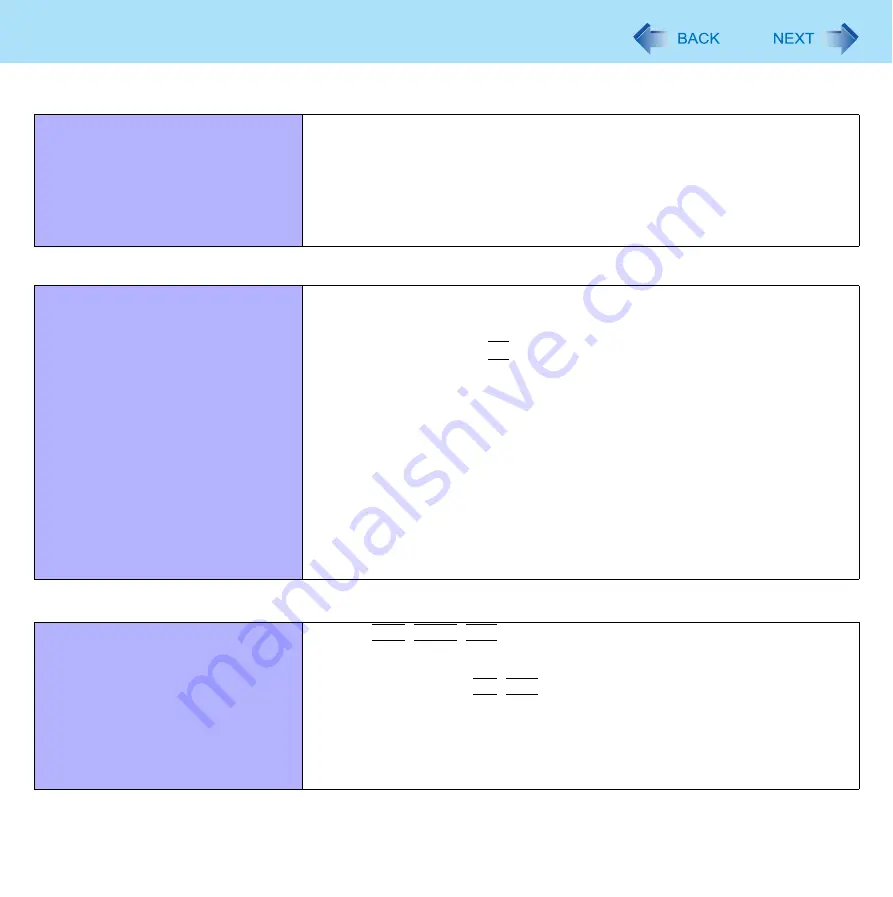
103
Troubleshooting (Advanced)
Removing data from the reader.
When enrollment to the device is used, passport data is stored to the device. To
remove it, go to the [Delete] passport wizard and delete existing passports, and
then use the [Fingerprint Storage Inspector] to remove remaining fingerprints
(e.g. left over from previous installations).
In convenient mode, the [Fingerprint Storage Inspector] does not allow deleting
the last fingerprint for an existing passport and only user’s own fingerprints can
be deleted. Therefore it is necessary to delete passports first.
Fast User Switching Function
Some applications do not work prop-
erly.
When switching to a different user with the Fast User Switching function, the
following problems may occur.
• Some applications may not work properly.
• Key combination with
Fn
may not work.
• The display settings may not be possible.
• A serial mouse may not work.
• <Only for models with TPM>
Personal Secure Drive function Security Platform (TPM) may not work.
• The B’s CLiP icon does not appear on the notification area and disc writing is
not possible.
• <Only for model with wireless LAN>
Wireless LAN cannot be used.
• <Only for model with Bluetooth>
Bluetooth cannot be used.
In these cases, log off all users without using Fast User Switching function and
perform the operation once more. If the problem persists, restart the computer.
Others
No response.
Press
Ctrl
+
Shift
+
Esc
to open Task Manager and close the software appli-
cation.
An input screen (e.g., password input screen at startup) may be hidden behind
another window. Use
Alt
+
Tab
to check.
Shut down by pressing and holding the power switch for 4 seconds or longer,
and turn on the computer and open the application again. If Windows runs cor-
rectly, but the application software does not start, click [start] - [Control Panel] -
[Add or Remove Programs] and remove the failing application software, then
reinstall the application software.
Fingerprint Reader (only for model with Fingerprint Reader)





































