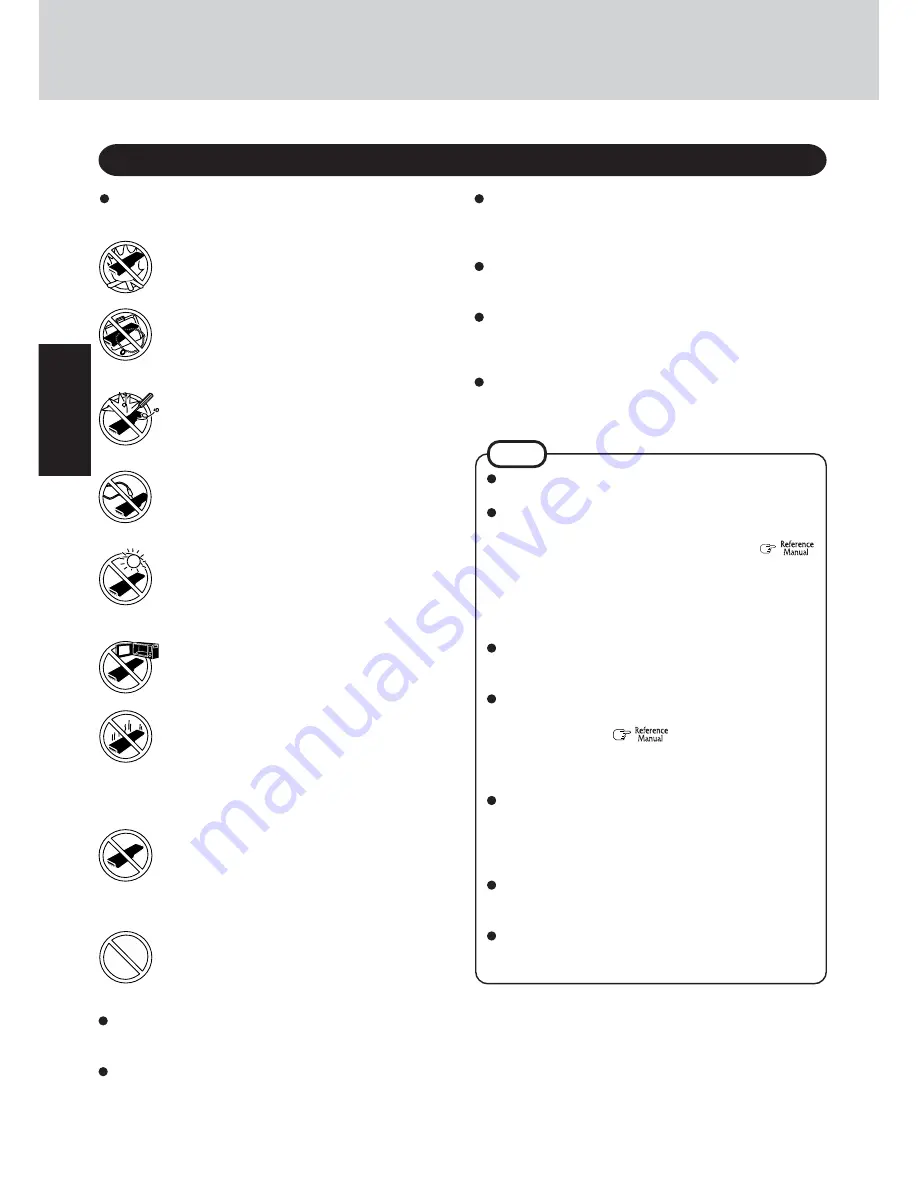
8
Getting S
tarted
Read Me First
Precautions (Battery Pack)
NOTE
The battery pack may become warm during recharging
or normal use. This is completely normal.
Recharging will not commence if internal temperature
of the battery pack is outside of the allowable tempera-
ture range (0 °C to 50 °C {32 °F to 122 °F}). (
“Battery Power”) Once the allowable range requirement
is satisfied, charging begins automatically. Note that the
recharging time varies based on the usage conditions.
(Recharging takes longer than usual when the tempera-
ture is 10 °C {50 °F} or below.)
If the temperature is low, the operating time is shortened.
Only use the computer within the allowable temperature
range.
This computer has a high temperature mode function that
prevents the degradation of the battery in high tempera-
ture environments. (
“Battery Power”) A level
corresponding to a 100% charge for high temperature
mode is approximately equivalent to an 80% charge level
for normal temperature mode.
The battery pack is a consumable item. If the amount of
time the computer can be run by using a particular bat-
tery pack becomes dramatically shorter and repeated re-
charging does not restore its performance, the battery pack
should be replaced with a new one.
When transporting a spare battery inside a package, brief-
case, etc., it is recommended that it be placed in a plastic
bag so that its contacts are protected.
Always power off the computer when it is not in use.
Leaving the computer on when the AC adaptor is not
connected will exhaust the remaining battery capacity.
Care should be exercised with regard to the following in or-
der to avoid the possibility of overheating, fire or damage.
Avoid Heat
Do not throw the battery pack into a fire or ex-
pose it to excessive heat.
Keep Articles Away
Do not place the battery pack together with articles
such as necklaces or hairpins when carrying or stor-
ing.
Do Not Disassemble
Do not insert sharp objects into the battery pack,
expose it to bumps or shocks, deform, disassemble,
or modify it.
Do Not Short
Do not short the positive (+) and negative (-) con-
tacts.
Avoid Extreme Heat, Cold and Direct Sunlight
Do not charge, use or leave the battery pack for
extended periods where it will be exposed to direct
sunlight, in a hot place (in a car on a sunny day, for
example), or in a cold place.
Do Not Put into a Microwave
Do not put the battery pack into a microwave oven
or a pressurized chamber.
Stop Using
Should the battery emit an abnormal odor, become
hot to the touch, become discolored, change shape,
or become in any way different from normal, re-
move it from the computer or charger and stop us-
ing it.
Do Not Use With Any Other Computer
The battery pack is rechargeable and was intended
for the specified computer or charger. Do not use
it with a computer other than the one for which it
was designed.
Do not use this computer with a battery pack
other than the one specified (the one included
with the computer or the specified battery pack
sold separately)
If the battery pack will not be used for a long period of time
(a month or more), charge or discharge (use) the battery pack
until the remaining battery level becomes 30% to 40% and
store it in a cool, dry place.
This computer prevents overcharging of the battery by re-
charging only when the remaining power is less than approx.
95% of capacity.
The battery pack is not charged when the computer is first
purchased. Be sure to charge it before using it for the first
time. When the AC adaptor is connected to the computer,
charging begins automatically.
Should the battery leak and the fluid get into your eyes, do not
rub your eyes. Immediately flush your eyes with clear water
and see a doctor for medical treatment as soon as possible.
Do not touch the terminals on the battery pack. The battery
pack may no longer function properly if the contacts are dirty
or damaged.
Do not expose the battery pack to water, or allow it to be-
come wet.









































