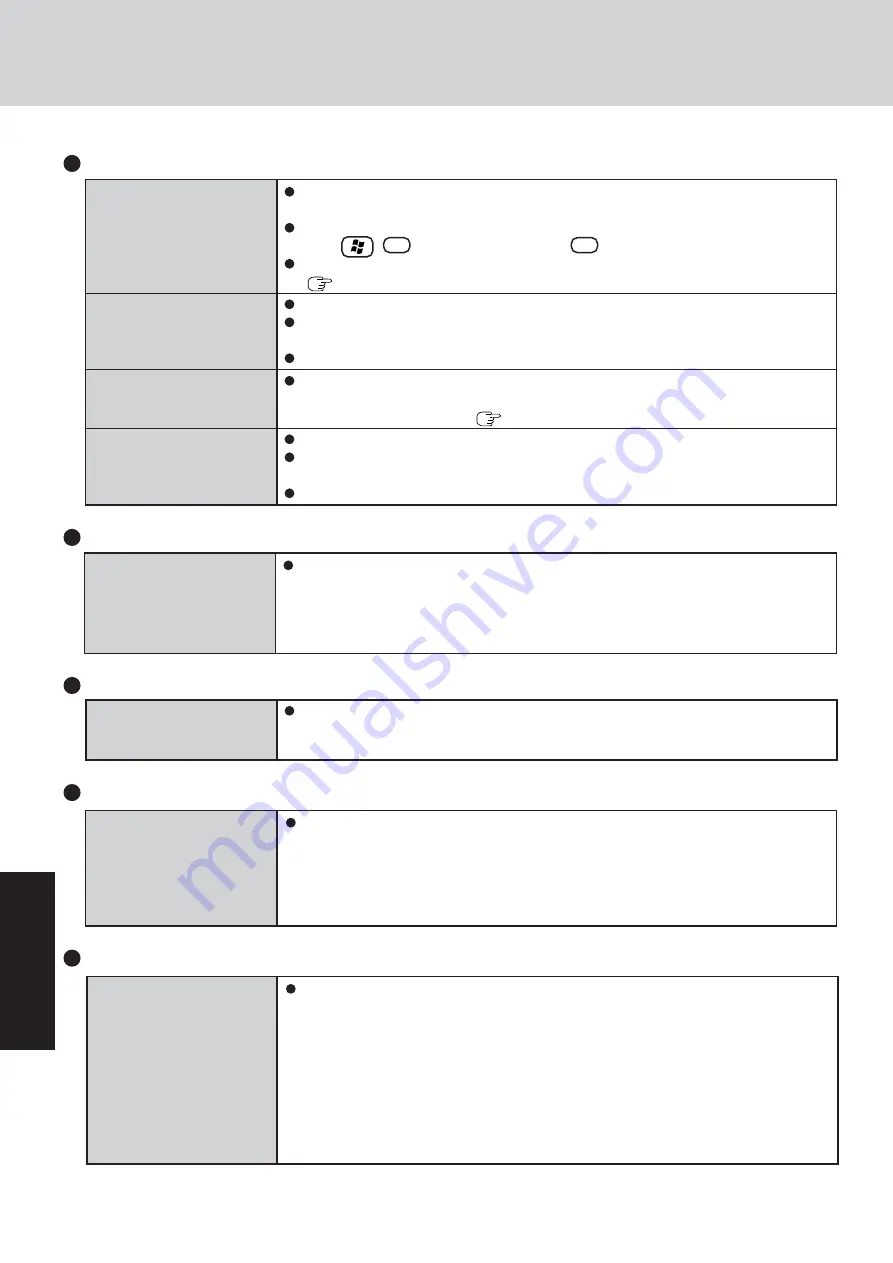
28
Tr
o
u
b
leshooting
Some applications do not
work properly
Fast User Switching Function
When switching to a different user with the Fast User Switching function, the following
problems may occur.
• Some applications may not work properly.
• Key combinations with the Fn key may not work.
• It may not be possible to set the settings of the display.
• Wireless LAN may not work.
• A serial mouse may not work.
• The B’s CLiP icon will no longer be shown on the taskbar and B’s CLip cannot be used.
In this case, log off all users without using Fast User Switching function, and try the
operation once more. If the problem persists, restart the computer.
SD Memory Card
Cannot log on with the SD
memory card
Windows logon user name and password are not set in the SD memory card correctly.
Enter the Windows user name and password without using the SD memory card.
After logging on, set the same user name and the password on the SD memory card
and Windows, using one of the following operations.
• Change the setting of the SD memory card side by [SD Card Setup].
• Change the setting of the Windows side by [Control Panel].
Dealing with Problems (Summary)
Reference Manual
Is Acrobat Reader installed?
If Acrobat Reader is not installed, run [c:\util\reader\acroreader51_enu_full.exe] in [start]
-
[Run] to reinstall the program. When installing the program, do not change the installation
destination folder. If the destination folder is changed, the Reference Manual cannot be
opened from the [start] menu.
The Reference Manual is
not displayed
Touch Pad / Touchscreen (only for models with touchscreen)
If you are using an external mouse, ensure that the external mouse has been connected
correctly.
Restart the computer by using the keyboard.
(Press
,
U
, and select [Restart] with
R
)
If the computer does not respond to keyboard commands, read “No response”
(
page 29).
Has the Setup Utility been used to set [Touch Pad] to [Enable]?
When external mouse drivers are installed (e.g., Intellimouse), the touch pad may not be
used.
Has the touch pad driver been properly installed?
As a result of the physical characteristics of the touchscreen, sometimes the position of
the stylus does not match the position of the cursor on the screen. This is not a malfunc-
tion. Perform [Calibration]. (
page 13)
Has the Setup Utility been used to set [Touchscreen] to [Enable]?
When mouse drivers are installed (i.e. IntelliMouse), the touchscreen is unable to be
used. Reinstall the touchscreen driver.
Has the touchscreen driver been properly installed?
The cursor cannot be con-
trolled properly
Unable to input using the
touch pad
Unable to point correctly
with the stylus included
with the computer
Unable to input by touching
the display
Reinstalling B’s Recorder/B’s CLiP
When reinstalling, the input
of a serial number has been
asked
Input the following serial number
B’s Recorder:
B’s CLiP:
Содержание Toughbook CF-73NCQTSKM
Страница 43: ...43 Appendix Memo ...
















































