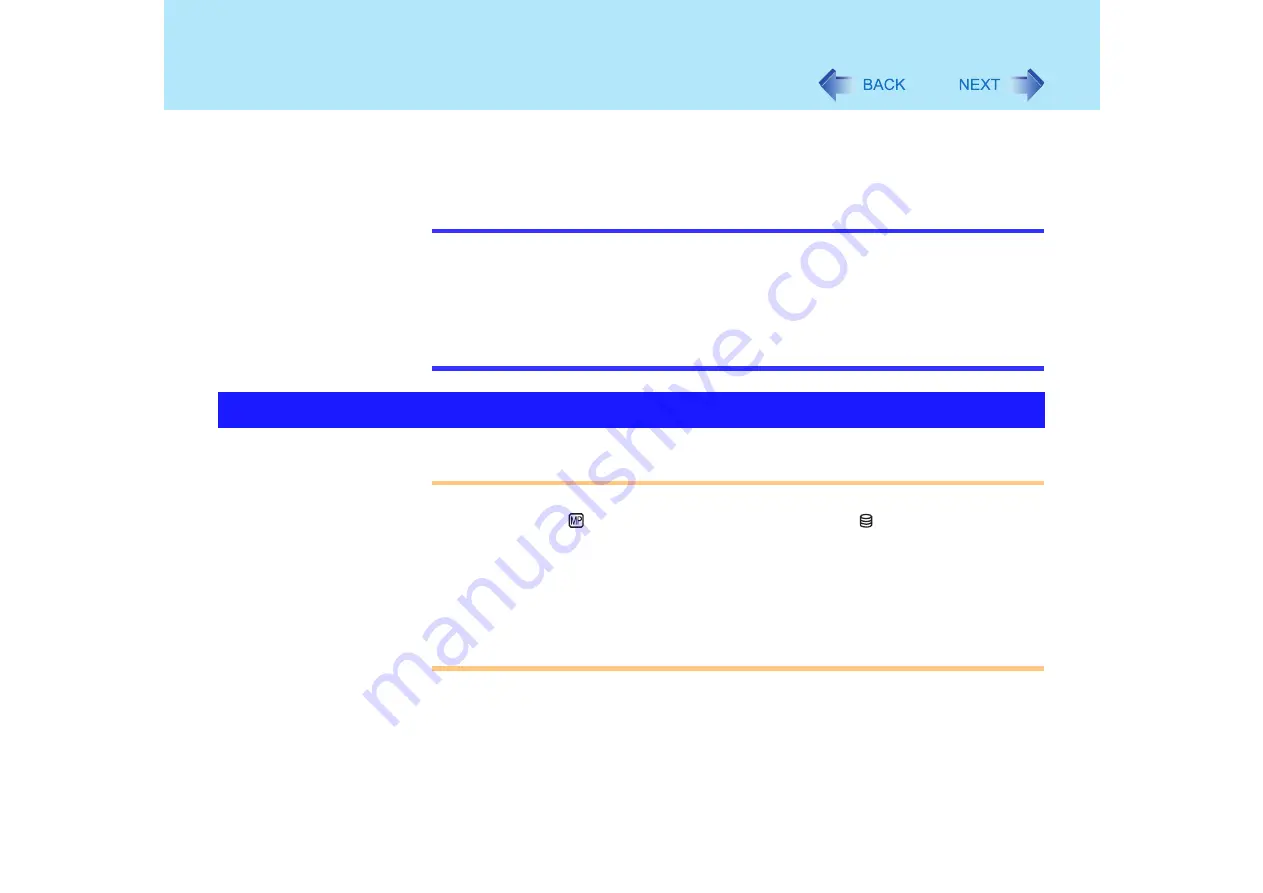
42
Multimedia Pocket
You may use any of the following devices.
DVD-ROM & CD-R/RW drive
DVD MULTI drive (Optional)
Second battery pack (Optional)
NOTE
Confirm the latest information on optional products in catalogs, etc.
Be sure to read the operating instructions of the devices.
Before connecting a peripheral such as a USB device or a PC Card, change the
multimedia pocket device in accordance with the media in which the driver of the
peripheral exists. If the multimedia pocket device is changed after the installation
screen for the peripheral is displayed, the multimedia pocket device cannot be
recognized even if it is properly installed.
CAUTION
Do not insert/remove the multimedia pocket device in the standby or hibernation
mode, or when
(multimedia pocket device indicator) or (hard disk drive
indicator) is on.
Do not select [Stand by] or [Hibernate] as the setting for [When I close the lid of my
portable computer] in the following menu when the multimedia pocket device needs to
be inserted or removed.
[start] - [Control Panel] - [Performance and Maintenance] - [Power Options] -
[Advanced].
*1
Except when using a second battery pack
Inserting/Removing the Multimedia Pocket Device
Содержание Toughbook CF-73 Series
Страница 50: ...50 DVD ROM CD R RW Drive If the disc becomes dirty clean it with the followings ...
Страница 70: ...70 SD Memory Card 4 Insert the dummy card to ensure that the slot is protected as illus trated ...
Страница 130: ...130 Loupe Utility To enlarge the display Right click and then select 2x enlargement or 3x enlargement ...
















































