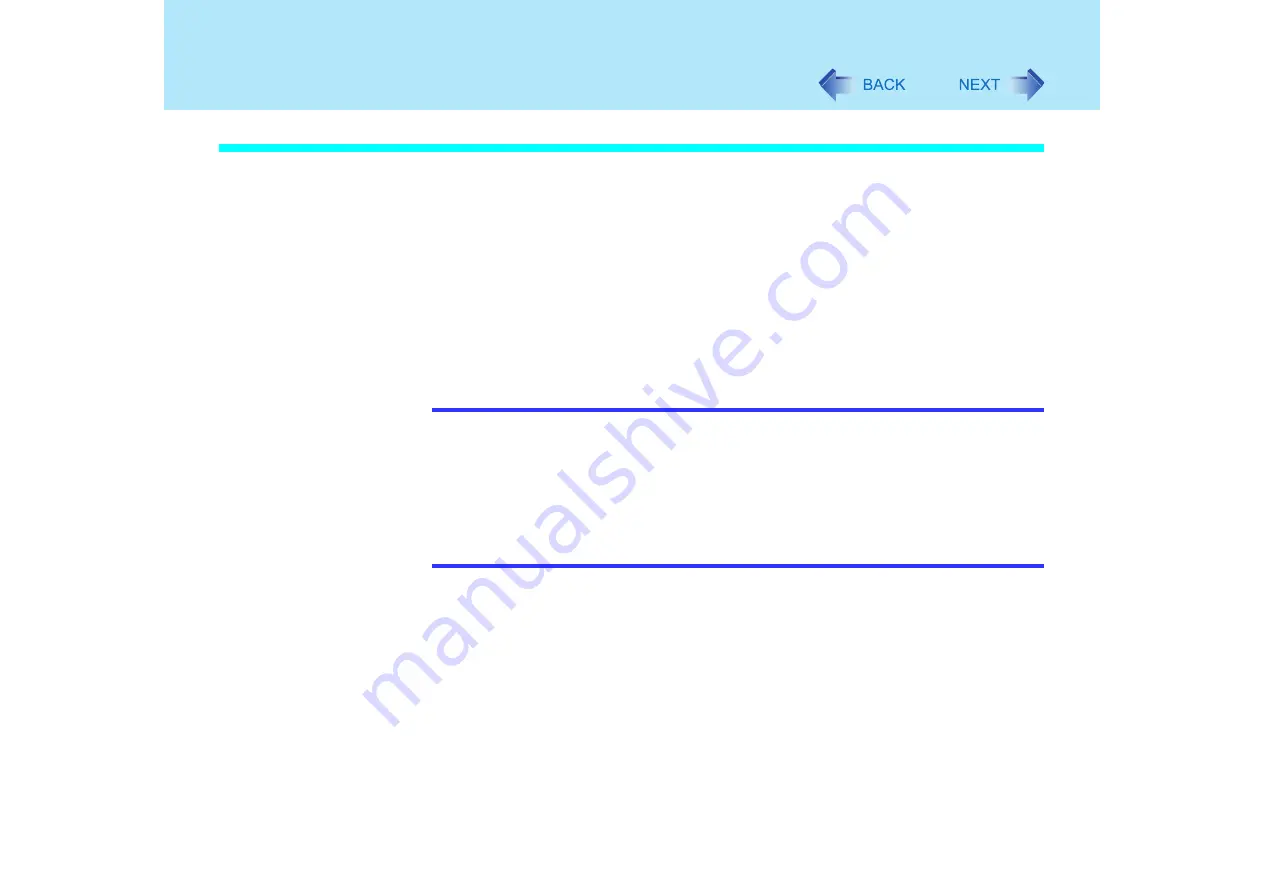
36
Battery Power
About High Temperature Mode
This computer has a high temperature mode function that prevents the deterioration of the
battery in high-temperature environments or when using the fully charged battery pack for a
long period of time.
To use the high temperature mode function, set [Environment] in the [Main] menu of the
Setup Utility to [Auto]
or [High Temperature]. In [Auto] mode, high temperature mode or
normal temperature mode is selected automatically depending on the battery status (the
internal temperature of the battery pack, etc.) or usage condition (when the AC adaptor has
been connected for a long period of time).
Note that a level corresponding to a 100% charge for high temperature mode is
approximately equivalent to an 80% charge level for normal temperature mode.
*1
The default mode.
NOTE
After switching from [Normal Temperature] to [High Temperature], or vice versa, the
remaining battery capacity will not be displayed properly until the battery pack is
completely discharged or fully charged.
In the [Auto] mode:
Once the computer has automatically switched from [Normal Temperature] to [High
Temperature], the computer will not switch back to [Normal Temperature] until the
battery has been recharged from 0% to 100% about five times. This is to prevent the
deterioration of the battery.
Содержание Toughbook CF-73 Series
Страница 50: ...50 DVD ROM CD R RW Drive If the disc becomes dirty clean it with the followings ...
Страница 70: ...70 SD Memory Card 4 Insert the dummy card to ensure that the slot is protected as illus trated ...
Страница 130: ...130 Loupe Utility To enlarge the display Right click and then select 2x enlargement or 3x enlargement ...
















































