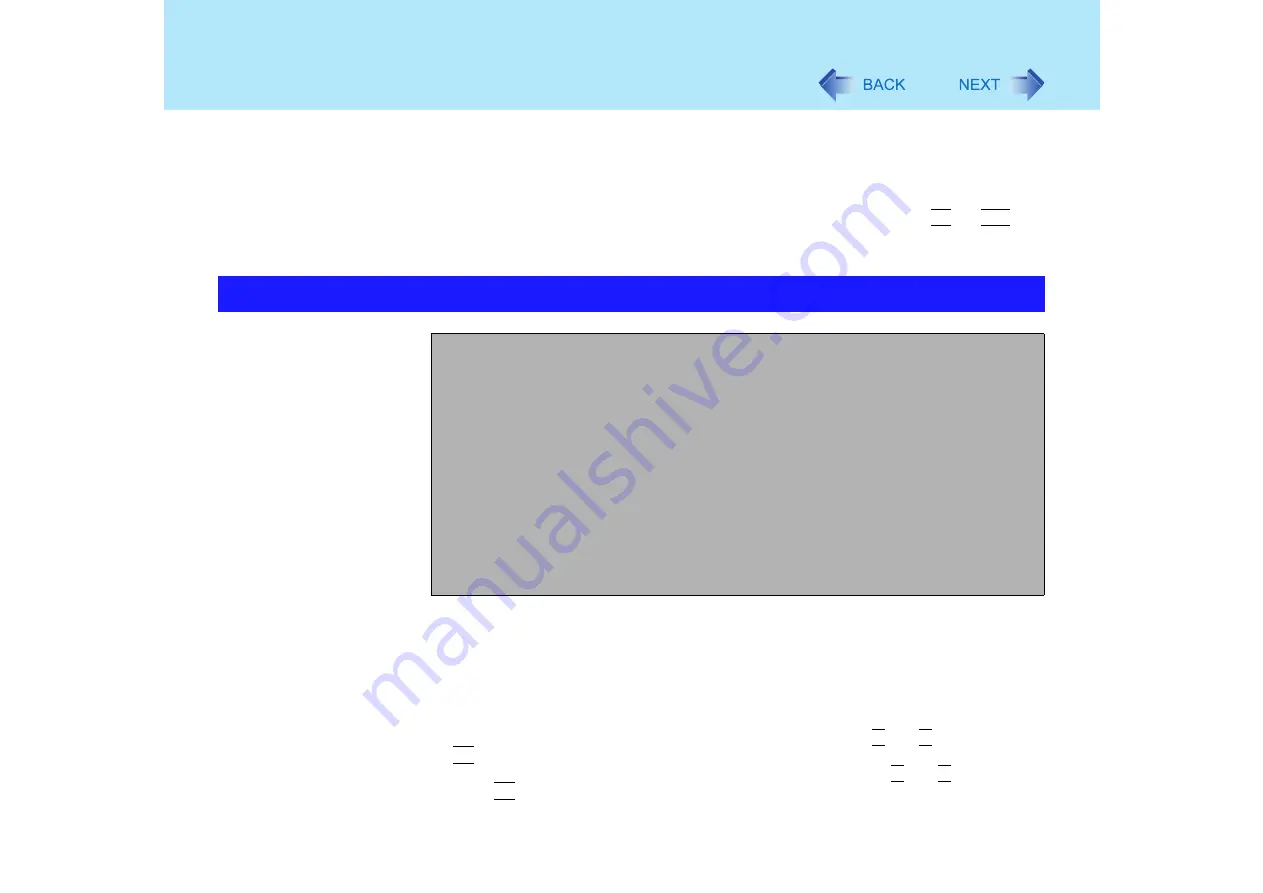
121
Setup Utility
*3
When [Execute-Disable Bit Capability] is set to [Enable], it means that this computer supports
hardware-based Data Execution Prevention (DEP). It should usually be set to [Enable].
DEP is a set of hardware and software technologies that perform additional checks on memory to
help prevent malicious code from running on a system.
*4
When [Setup Utility Prompt] is set to [Disable], the message "Press F2 for Setup / F12 for LAN" is
not displayed on [Panasonic] boot screen. Even if the message is not displayed,
F2
and
F12
will
work.
*5
Setting impossible when the Supervisor Password is not set.
*1
The following drive can be used for startup (recommended).
Panasonic USB floppy disk drive (optional. CF-VFDU03)
Boot priority order
Only the devices under [Boot priority order] can be booted.
The default order is as follows:
[USB FDD] -> [IDE HDD] -> [IDE MP] -> [PCI LAN]
To move a device up by one in the order, select the device with and , and then press
F6
.
To move a device down by one in the order, select the device with and , and then
press
F5
.
Boot Menu
Boot priority order:
1: USB FDD
2: IDE HDD: xxxxxxxxxx
3: IDE MP: xxxxxxxxxx
4: PCI LAN: xxxxxxxxxx
5:
6:
7:
8:
Excluded from boot order:
: USB KEY:
: USB HDD:
: USB CDD:
: USB LS120:
Содержание Toughbook CF-73 Series
Страница 50: ...50 DVD ROM CD R RW Drive If the disc becomes dirty clean it with the followings ...
Страница 70: ...70 SD Memory Card 4 Insert the dummy card to ensure that the slot is protected as illus trated ...
Страница 130: ...130 Loupe Utility To enlarge the display Right click and then select 2x enlargement or 3x enlargement ...






























