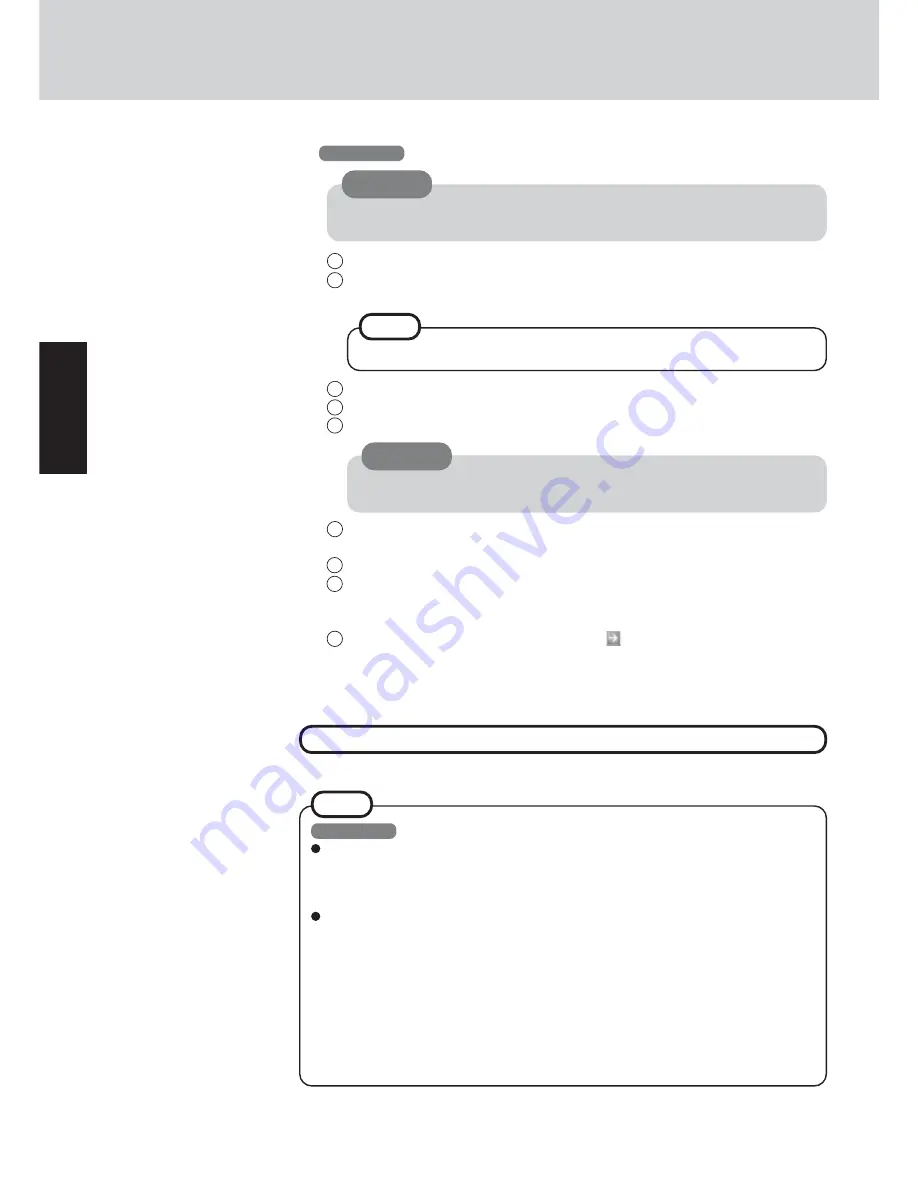
12
Getting Star
te
d
Windows XP
You can select Classic view for the Control Panel or select the Classic Start menu. You
can also change the way a user logs on or off.
The procedure in this manual uses the method or view of the Windows XP default
setting (not Classic view or Classic Start menu etc.).
<Resetting the password>
Windows XP has a function to reset a forgotten password.
To use this function, you need to create a password reset disk beforehand following the
steps below.
1
Select [Control Panel] - [User Accounts] and select the account you used to logon.
2
Select [Prevent a forgotten password] from the [Related Tasks] menu and create a
password reset disk following the on-screen instructions.
• Store the password reset disk in a safe place.
• Only the logon password for each account can be reset.
The password set in the Setup Utility cannot be reset.
This concludes the first-time use operation guidelines.
First-time Operation
1
At the [Welcome to the Windows XP Setup Wizard], select [Next].
2
After reading the agreement, select [I accept this agreement] or [I don't accept this
agreement], then select [Next].
3
Select settings for your region, then select [Next].
4
Enter your name and organization and then select [Next].
5
Enter your computer name and administrator password and then select [Next].
6
Enter the correct date and time, then select [Next].
You can also complete these settings at a later time.
7
At the [Networking Settings], select [Typical settings], then select [Next].
8
At the [Workgroup or Computer Domain], select [No, this computer is not on a net-
work, or is on a network without a domain], then select [Next].
The computer will restart.
9
Enter your administrator password and select
.
<Only for models with touchscreen>
If the cursor can not be pointed correctly with the stylus, perform [Calibration] in [Start]
- [Control Panel] - [Printers and Other Hardware] - [Mouse] - [TouchScreen].
Windows XP
If [I don’t accept this agreement] is selected, the Windows setup will be aborted.
Do not press any key or move the touch pad until [Windows XP Professional Setup] is
displayed.
Remember this password! If the password is forgotten, Windows XP cannot be
operated.
CAUTION
CAUTION
NOTE
NOTE
Windows XP
Содержание Toughbook CF-72V3JUZQM
Страница 34: ...34 Appendix Memo ...
Страница 35: ...35 Appendix ...



























