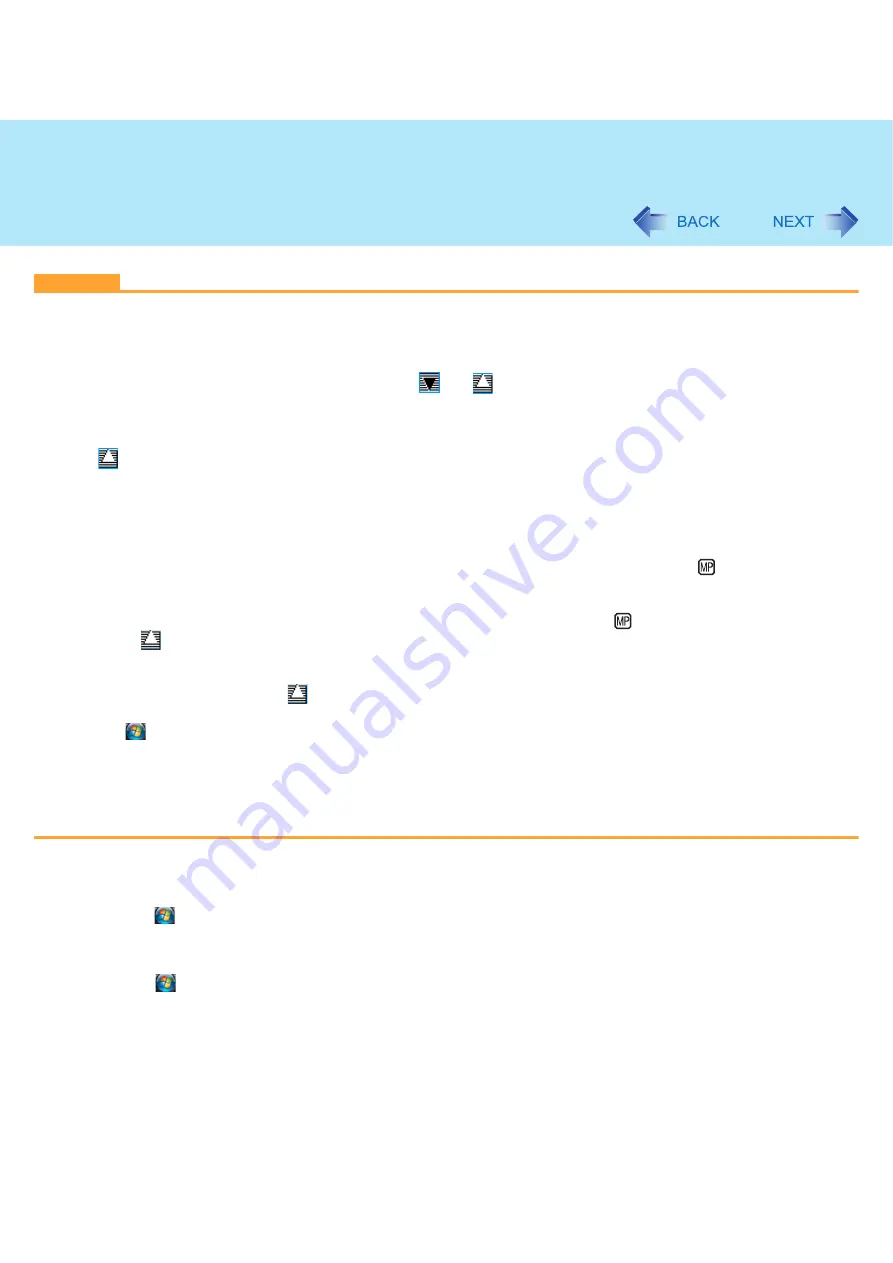
34
Writing to CD/DVD
CAUTION
B’s Recorder
z
Be sure to shut down B’s Recorder before you log off Windows.
Otherwise B’s Recorder may not start normally when you log on to Windows next time. In this case, restart the computer.
B’s CLiP
z
B’s CLiP is not compatible with fast user switching (the
and
icons disappear from the notification area). If you want
to continue using B’s CLiP after switching users, log off all users, and then log on to Windows again.
z
Do not remove the media immediately after reading or writing, or just after the Windows reading/writing message disap-
pears.
z
When
is displayed on the notification area, the computer will not enter sleep automatically.
z
To write data using B’s CLiP, the disc needs to be formatted with B’s CLiP beforehand.
z
B’s CLiP is not compatible with CD-R, DVD-R and +R.
z
You can format DVD-RW discs in UDF1.5/UDF2.0/UDF2.01 format on this computer. However, you cannot use the discs
on DVD recorders.
z
FormRW discs on B’s CLiP may seem to finish in a very short time. However the “background formatting” is per-
formed to format the non-formatted segments. Therefore, the multimedia pocket device indicator
is on.
Note the following during background formatting.
• You can read from or write to a disc.
• You can remove the disc even while the multimedia pocket device status indicator
is on.
Right-click
on the notification area and click [Eject] to remove the disc.
• If the disc is removed before completely formatted, the background formatting will restart when the disc is returned to the
drive. Background formatting will continue until the formatting is complete.
• To carry the computer, right-click
on the notification area and click [Eject] to remove the disc.
• When not using B’s CLiP, perform the following steps to disable B’s CLiP.
A
Click
(Start) - [All Programs] - [B.H.A] - [B’s CLiP] - [B’s Config].
B
If the [User Account Control] screen appears, click [Continue].
If you have logged on as a standard user, enter an administrator password and click [OK].
C
Add a check mark for [Disable B’s CLiP] in [System Setting], and click [OK].
D
When the message asking you if you restart Windows appears, click [Yes].
When using B’s CLiP again, remove the check mark for [Disable B’s CLiP] in step
C
above.
To access the online manual
B’s Recorder
A
Click
(Start) - [All Programs] - [B.H.A] - [B’s Recorder GOLD8 BASIC] - [DOC] - [User Manual] (user’s
manual) / [TaskGate] (TaskGate manual).
B’s CLiP (Installation required)
A
Click
(Start) - [All Programs] - [B.H.A] - [B’s CLiP] - [User’s Manual].
















































